How To Install Immich on Ubuntu 22.04 LTS

In this tutorial, we will show you how to install Immich on Ubuntu 22.04 LTS. Immich is a popular self-hosted photo and video backup solution that empowers users to take control of their precious memories. With robust features akin to Google Photos and a privacy-focused approach, Immich has become the go-to pick for technophiles seeking a personalized media management system.
This article assumes you have at least basic knowledge of Linux, know how to use the shell, and most importantly, you host your site on your own VPS. The installation is quite simple and assumes you are running in the root account, if not you may need to add ‘sudo‘ to the commands to get root privileges. I will show you the step-by-step installation of the Immich on Ubuntu Linux. You can follow the same instructions for Ubuntu 22.04 and any other Debian-based distribution like Linux Mint, Elementary OS, Pop!_OS, and more as well.
Prerequisites
- A server running one of the following operating systems: Ubuntu 22.04, and any other Debian-based distribution like Linux Mint.
- SSH access to the server (or just open Terminal if you’re on a desktop).
- Basic knowledge of the Linux command-line interface (CLI). This guide assumes you’re comfortable with executing commands in a terminal.
- An active internet connection. You’ll need an internet connection to download the necessary packages and dependencies for Immich.
- A user account with root or sudo privileges to execute administrative commands.
Install Immich on Ubuntu 22.04 LTS Jammy Jellyfish
Step 1. Before installing new software, it’s a good practice to update your package list to ensure you’re getting the latest versions of software and dependencies:
sudo apt update sudo apt upgrade
Step 2. Ensuring Snap Support on Ubuntu.
Snap is included by default on Ubuntu 22.04, so start by confirming snapd installation and version:
snap --version
This should display a version like:
snap 2.54.4 snapd 2.54.4 series 16 ubuntu 22.04 kernel 5.15.0-58-generic
If snapd is missing, install it along with the prerequisites:
sudo apt update sudo apt install snapd
Finally, ensure snapd is up-to-date before proceeding:
sudo snap refresh
Step 3. Installing Immich on Ubuntu 22.04.
Immich offers a dedicated Snap package that encapsulates the entire application stack inside a neatly bundled snap. To install the latest stable Immich version, run:
sudo snap install immich-distribution
The immich-distribution snap will pull the most up-to-date images and set up the entire backend requiring no manual configuration. The initial install may take a few minutes to complete depending on your internet bandwidth.
Step 4. Access the Immich UI.
With Immich installation completed, open up your favorite browser and access the web UI at:
http://your-server-ip:3000
Replace server-ip with your actual server IP address. You will be greeted with the getting started page to create your first admin user.
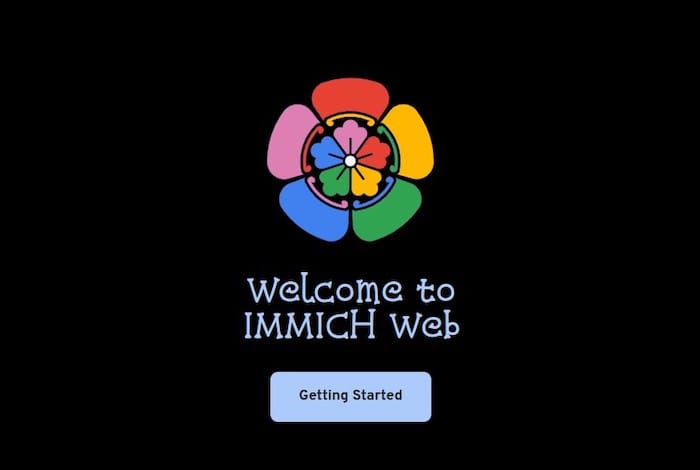
Congratulations! You have successfully installed Immich. Thanks for using this tutorial for installing Immich ultimate photo Backup on the Ubuntu system. For additional help or useful information, we recommend you check the official Immich website.