How To Install Immich on Ubuntu 24.04 LTS

Immich is a powerful open-source photo and video management solution that allows you to organize, share, and collaborate on your media files with ease. With its user-friendly interface and robust features, Immich is an excellent choice for both personal and professional use. In this comprehensive guide, we’ll walk you through the process of installing Immich on Ubuntu 24.04 LTS, so you can start managing your media library efficiently.
Prerequisites
Before diving into the installation process, let’s ensure your system meets the necessary requirements:
System Requirements
- Minimum hardware specifications:
- 2 GHz dual-core processor
- 4 GB RAM
- 20 GB free disk space
- Recommended hardware for optimal performance:
- 3 GHz quad-core processor
- 8 GB RAM
- 50 GB free disk space
Required Software Dependencies
- Docker
- Docker Compose
Preparing Ubuntu 24.04 LTS
- Update your system by running the following commands in the terminal:
sudo apt update sudo apt upgrade - Install necessary packages:
sudo apt install apt-transport-https ca-certificates curl gnupg lsb-release
Installing Docker and Docker Compose
Installing Docker
- Add the Docker repository:
curl -fsSL https://download.docker.com/linux/ubuntu/gpg | sudo gpg --dearmor -o /usr/share/keyrings/docker-archive-keyring.gpg echo "deb [arch=amd64 signed-by=/usr/share/keyrings/docker-archive-keyring.gpg] https://download.docker.com/linux/ubuntu $(lsb_release -cs) stable" | sudo tee /etc/apt/sources.list.d/docker.list > /dev/null - Install the Docker package:
sudo apt update sudo apt install docker-ce docker-ce-cli containerd.io - Verify the Docker installation:
sudo docker run hello-world
Installing Docker Compose
- Download the Docker Compose binary:
sudo curl -L "https://github.com/docker/compose/releases/download/1.29.2/docker-compose-$(uname -s)-$(uname -m)" -o /usr/local/bin/docker-compose - Set permissions for the binary:
sudo chmod +x /usr/local/bin/docker-compose - Verify the Docker Compose installation:
docker-compose --version
Setting Up Immich
- Create a dedicated directory for Immich:
mkdir immich && cd immich - Download the Immich Docker Compose file:
wget https://raw.githubusercontent.com/immich-app/immich/main/docker/docker-compose.yml - Configure the Immich environment:
- Edit the Docker Compose file:
nano docker-compose.yml - Set up environment variables according to your preferences.
- Edit the Docker Compose file:
- Start the Immich containers:
docker-compose up -d - Verify the container status:
docker-compose ps - Access the Immich web interface:
- Determine the server IP address:
ip a - Open a web browser and navigate to
http://your-server-ip:8080.
- Determine the server IP address:
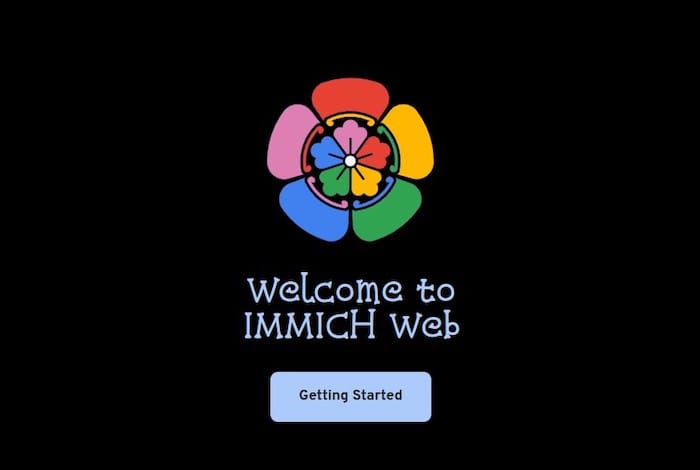
Configuring Immich
- Create an admin account by following the on-screen instructions.
- Configure storage settings:
- Set up local storage by specifying the directory where your media files will be stored.
- (Optional) Configure remote storage, such as Amazon S3 or Google Cloud Storage, for additional backup and accessibility.
- Adjust server settings:
- (If needed) Change the server port by editing the Docker Compose file and restarting the containers.
- (Optional) Configure SSL/TLS for secure access to the Immich web interface.
- Set up user accounts and permissions:
- Create user accounts for individuals who will access the Immich server.
- Assign roles and permissions to each user account based on their requirements.
Using Immich
- Upload photos and videos:
- Use the web interface to upload media files directly to the Immich server.
- Install the Immich mobile app on your smartphone or tablet to automatically sync media files.
- Organize media:
- Create albums and tags to categorize your media files.
- Use the search and filter features to quickly find specific photos or videos.
- Share and collaborate:
- Share albums and media files with other Immich users for easy collaboration.
- Work together on shared albums by adding, editing, and commenting on media files.
Troubleshooting and Maintenance
Common Issues and Solutions
- Container startup problems:
- Ensure that Docker and Docker Compose are properly installed and running.
- Check for any conflicting ports or services running on the same ports as Immich.
- Storage and permissions issues:
- Verify that the storage directories specified in the Docker Compose file have the correct permissions.
- Ensure that the user running the Immich containers has read/write access to the storage directories.
Updating Immich
- Stop the Immich containers:
docker-compose down - Pull the latest Immich images:
docker-compose pull - Restart the containers:
docker-compose up -d
Backing Up and Restoring Data
- Back up the Immich database:
docker-compose exec db pg_dump -U immich immich > immich_db_backup.sql - Back up media files by copying the storage directory to a secure location.
Congratulations! You have successfully installed Immich. Thanks for using this tutorial for installing Immich ultimate photo Backup on the Ubuntu 24.04 LTS system. For additional help or useful information, we recommend you check the official Immich website.