How To Install InfluxDB on Ubuntu 22.04 LTS
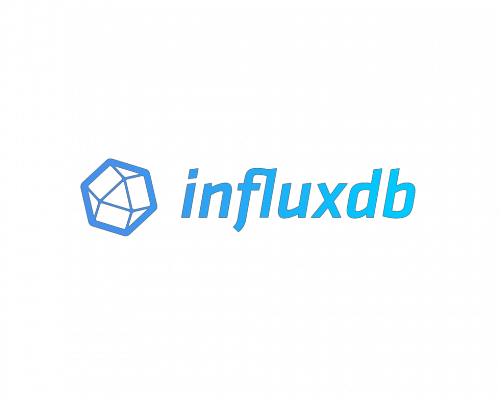
In this tutorial, we will show you how to install InfluxDB on Ubuntu 22.04 LTS. For those of you who didn’t know, InfluxDB is a time-series database (TSDB) that is designed to handle high write and query loads. It is written in the Go programming language for storage and retrieval of time series data in fields such as operations monitoring, application metrics, Internet of Things sensor data, and real-time analytics.
This article assumes you have at least basic knowledge of Linux, know how to use the shell, and most importantly, you host your site on your own VPS. The installation is quite simple and assumes you are running in the root account, if not you may need to add ‘sudo‘ to the commands to get root privileges. I will show you the step-by-step installation of the InfluxDB on Ubuntu 22.04 (Jammy Jellyfish). You can follow the same instructions for Ubuntu 22.04 and any other Debian-based distribution like Linux Mint, Elementary OS, Pop!_OS, and more as well.
Prerequisites
- A server running one of the following operating systems: Ubuntu 22.04, 20.04, and any other Debian-based distribution like Linux Mint.
- It’s recommended that you use a fresh OS install to prevent any potential issues.
- SSH access to the server (or just open Terminal if you’re on a desktop).
- A
non-root sudo useror access to theroot user. We recommend acting as anon-root sudo user, however, as you can harm your system if you’re not careful when acting as the root.
Install InfluxDB on Ubuntu 22.04 LTS Jammy Jellyfish
Step 1. First, make sure that all your system packages are up-to-date by running the following apt commands in the terminal.
sudo apt update sudo apt upgrade sudo apt install wget apt-transport-https gnupg2 software-properties-common
Step 2. Installing InfluxDB on Ubuntu 22.04.
By default, InfluxDB is not available on Ubuntu 22.04 base repository. Now install the add InfluxDB PPA repository to your system using the following command:
echo 'deb [signed-by=/etc/apt/trusted.gpg.d/influxdb.gpg] https://repos.influxdata.com/debian stable main' | sudo tee /etc/apt/sources.list.d/influxdata.list
Next, import the GPG key:
wget -q https://repos.influxdata.com/influxdb.key echo '23a1c8836f0afc5ed24e0486339d7cc8f6790b83886c4c96995b88a061c5bb5d influxdb.key' | sha256sum -c && cat influxdb.key | gpg --dearmor | sudo tee /etc/apt/trusted.gpg.d/influxdb.gpg > /dev/null
After the repository has been added successfully, you can then proceed to install InfluxDB on Ubuntu using the command shown in the output below:
sudo apt update sudo apt install influxdb2
Once successfully installed, Start and enable the service to start on bootup:
sudo systemctl enable --now influxdb sudo systemctl start influxdb
Step 3. Configure InfluxDB Database and User Credentials.
Now run the following command to perform the initial configuration for Influx:
influx setup
Output:
> Welcome to InfluxDB 2.0! ? Please type your primary username meilana ? Please type your password ************ ? Please type your password again ************ ? Please type your primary organization name idroot ? Please type your primary bucket name maria ? Please type your retention period in hours, or 0 for infinite 320 ? Setup with these parameters? Username: meilana Organization: idroot Bucket: maria Retention Period: 320h0m0s Yes User Organization Bucket meilana idroot maria
Your details are stored in the /home/username/.influxdbv2/configs file.
Step 4. Configure Firewall.
Now we set up an Uncomplicated Firewall (UFW) with InfluxDB to allow public access on default web ports 8086:
sudo ufw allow 8086/tcp sudo ufw enable
Step 5. Accessing InfluxDB Web Interface.
Once successfully installed, now open a web browser and go to https://your-IP-address:8086 and you will be redirected to the following page:
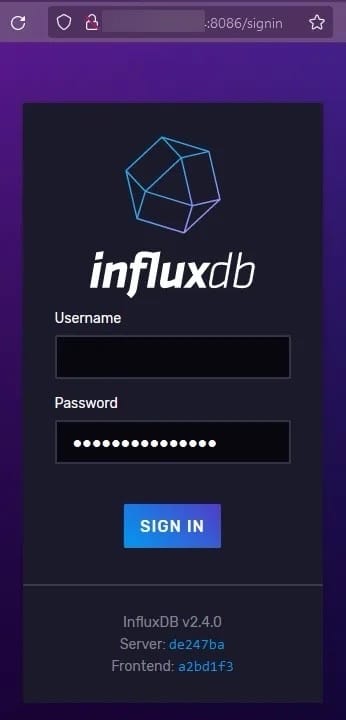
Congratulations! You have successfully installed InfluxDB. Thanks for using this tutorial for installing InfluxDB on Ubuntu 22.04 LTS Jammy Jellyfish system. For additional help or useful information, we recommend you check the official InfluxDB website.