
In this tutorial, we will show you how to install Inkscape on Debian 10. For those of you who didn’t know, Inkscape is professional quality vector graphics software that runs on Linux, Mac OS X, and Windows desktop computers. It offers a rich set of features and is widely used for both artistic and technical illustrations such as cartoons, clip art, logos, typography, diagramming, and flowcharting.
This article assumes you have at least basic knowledge of Linux, know how to use the shell, and most importantly, you host your site on your own VPS. The installation is quite simple and assumes you are running in the root account, if not you may need to add ‘sudo‘ to the commands to get root privileges. I will show you the step-by-step installation of the Inkscape professional quality vector graphics software on a Debian 10 (Buster).
Prerequisites
- A server running one of the following operating systems: Debian 10 (Buster).
- It’s recommended that you use a fresh OS install to prevent any potential issues.
- A
non-root sudo useror access to theroot user. We recommend acting as anon-root sudo user, however, as you can harm your system if you’re not careful when acting as the root.
Install Inkscape on Debian 10 Buster
Step 1. Before running the tutorial below, it’s important to make sure your system is up to date by running the following apt commands in the terminal:
sudo apt update sudo apt install ca-certificates
Step 2. Installing Inkscape on Debian 10.
- Inkscape via PPA repository.
Now run the command to add the PPA repository to your system:
sudo add-apt-repository ppa:inkscape.dev/stable
Then, install Inkscape via PPA using the following command:
sudo apt update sudo apt install inkscape
- Install Inkscape via Flatpak.
Run the following command to install it:
flatpak search inkscape flatpak install flathub org.inkscape.Inkscape
After that, run the Inkscape via Flatpak:
flatpak run org.inkscape.Inkscape
Step 3. Accessing Inkscape on Debian.
Once the package is installed, click on the activities window and type the package name. Click on the icon to run the application.
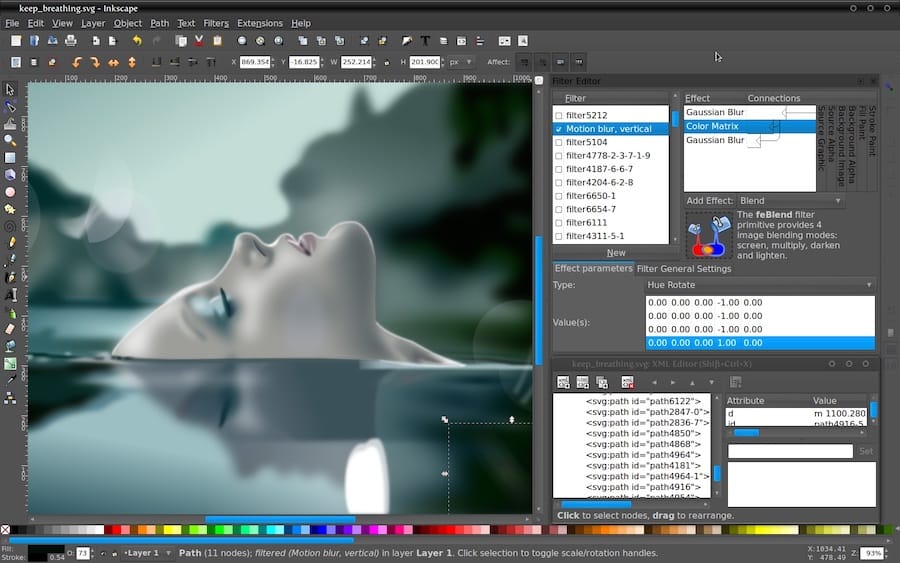
Congratulations! You have successfully installed Inkscape. Thanks for using this tutorial for installing the latest version of Inkscape vector graphics editor on the Debian system. For additional help or useful information, we recommend you check the official Inkscape website.