
In this tutorial, we will show you how to install Inkscape on Ubuntu 20.04 LTS. For those of you who didn’t know, Inkscape is professional quality vector graphics software that runs on Linux, Mac OS X, and Windows desktop computers. It offers a rich set of features and is widely used for both artistic and technical illustrations such as cartoons, clip art, logos, typography, diagramming, and flowcharting.
This article assumes you have at least basic knowledge of Linux, know how to use the shell, and most importantly, you host your site on your own VPS. The installation is quite simple and assumes you are running in the root account, if not you may need to add ‘sudo‘ to the commands to get root privileges. I will show you the step-by-step installation of the Inkscape on Ubuntu 20.04 (Focal Fossa). You can follow the same instructions for Ubuntu 18.04, 16.04, and any other Debian-based distribution like Linux Mint.
Prerequisites
- A server running one of the following operating systems: Ubuntu 20.04, 18.04, and any other Debian-based distribution like Linux Mint or elementary OS.
- It’s recommended that you use a fresh OS install to prevent any potential issues.
- A
non-root sudo useror access to theroot user. We recommend acting as anon-root sudo user, however, as you can harm your system if you’re not careful when acting as the root.
Install Inkscape on Ubuntu 20.04 LTS Focal Fossa
Step 1. First, make sure that all your system packages are up-to-date by running the following apt commands in the terminal.
sudo apt update sudo apt upgrade
Step 2. Installing Inkscape on Ubuntu 20.04.
- Install Inkscape from Snap.
To install Inkscape, simply use the following command:
sudo snap install inkscape
- Install Inkscape from PPA.
Now we add the official PPA:
sudo add-apt-repository ppa:inkscape.dev/stable sudo apt update
Step 3. Accessing Inkscape on Ubuntu.
Once have successfully completed the above installation steps, you can now easily run Inkscape. To do this, just launch Inkscape from “Activities“ or copy & paste the below command on your terminal and execute it:
inkscape
For example, convert an SVG image file to a high-quality png file on Linux using Inkscape:
inkscape -z -e out.png -w 1000 -h 1000 in.svg
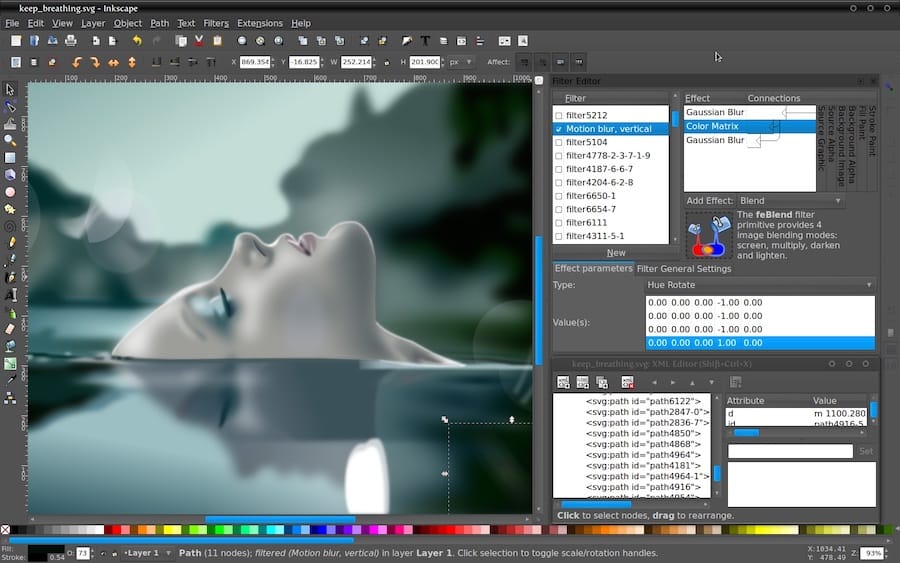
Congratulations! You have successfully installed Inkscape. Thanks for using this tutorial for installing the Inkscape on Ubuntu 20.04 LTS Focal Fossa system. For additional help or useful information, we recommend you check the official Inkscape website.