How To Install Inkscape on openSUSE

In this tutorial, we will show you how to install Inkscape on openSUSE. Inkscape is a powerful, free, and open-source vector graphics editor that allows users to create stunning designs, logos, and illustrations. This versatile tool is compatible with various operating systems, including openSUSE, a popular Linux distribution known for its stability and flexibility.
This article assumes you have at least basic knowledge of Linux, know how to use the shell, and most importantly, you host your site on your own VPS. The installation is quite simple and assumes you are running in the root account, if not you may need to add ‘sudo‘ to the commands to get root privileges. I will show you the step-by-step installation of the Inkscape vector graphics editor on openSUSE.
Prerequisites
- A server running one of the following operating systems: openSUSE (Leap or Tumbleweed)
- It’s recommended that you use a fresh OS install to prevent any potential issues.
- You will need access to the terminal to execute commands. openSUSE provides the Terminal application for this purpose. It can be found in your Applications menu.
- You’ll need an active internet connection to download Inkscape and its dependencies.
- You’ll need administrative (root) access or a user account with sudo privileges.
Install Inkscape on openSUSE
Step 1. It’s also essential to ensure that your system is up-to-date. To update your openSUSE system, open a terminal and run the following command:
sudo zypper refresh sudo zypper update
Step 2. Installing Inkscape on openSUSE.
- Installing Inkscape via openSUSE Repositories
Now search for the Inkscape package in the repositories by running:
sudo zypper search inkscape
Install Inkscape by executing the following command:
sudo zypper install inkscape
The package manager will resolve any dependencies and prompt you to confirm the installation. Press y and then Enter to proceed.
Once the installation is complete, you can launch Inkscape from the applications menu or by typing inkscape in the terminal.
- Compiling Inkscape from Source
In some cases, you may want to compile Inkscape from source code, particularly if you need access to the latest development features or want to customize the build options. Compiling from source requires a bit more technical knowledge and time, but it offers greater flexibility and control over the installation process.
First, install the necessary build dependencies by running the following command in the terminal:
sudo zypper install cmake gcc-c++ libgtkmm-3_0-devel libgsl-devel libboost-devel libpng-devel libjpeg-devel libxml2-devel libxslt-devel libpoppler-glib-devel libpoppler-private-devel libpoppler-devel librevenge-stream-devel librevenge-generators-devel libcdr-devel libvisio-devel libwpg-devel libmspub-devel libcdr-tools libvisio-tools
Download the Inkscape source code from the official GitLab repository. You can do this by cloning the repository using Git:
git clone https://gitlab.com/inkscape/inkscape.git
Navigate to the directory containing the Inkscape source code:
cd inkscape
Create a build directory and navigate into it:
mkdir build cd build
Configure the build using CMake:
cmake .. -DCMAKE_INSTALL_PREFIX=/usr
Compile the source code using the make command:
make
Once the compilation is complete, install Inkscape by running:
sudo make install
To ensure that Inkscape is properly integrated with your system, you may need to set up file associations and desktop shortcuts manually. Consult the Inkscape documentation or community forums for guidance on these post-installation steps.
- Installing Inkscape via Flatpak
Flatpak is a universal packaging system that allows you to install and run applications in a sandboxed environment, independent of the host system. To install Inkscape using Flatpak on openSUSE, follow these steps:
sudo zypper install flatpak
Add the Flathub repository, which hosts a wide range of Flatpak applications, including Inkscape:
flatpak remote-add --if-not-exists flathub https://flathub.org/repo/flathub.flatpakrepo
Once the installation is complete, you can launch Inkscape from the applications menu or by running:
flatpak run org.inkscape.Inkscape
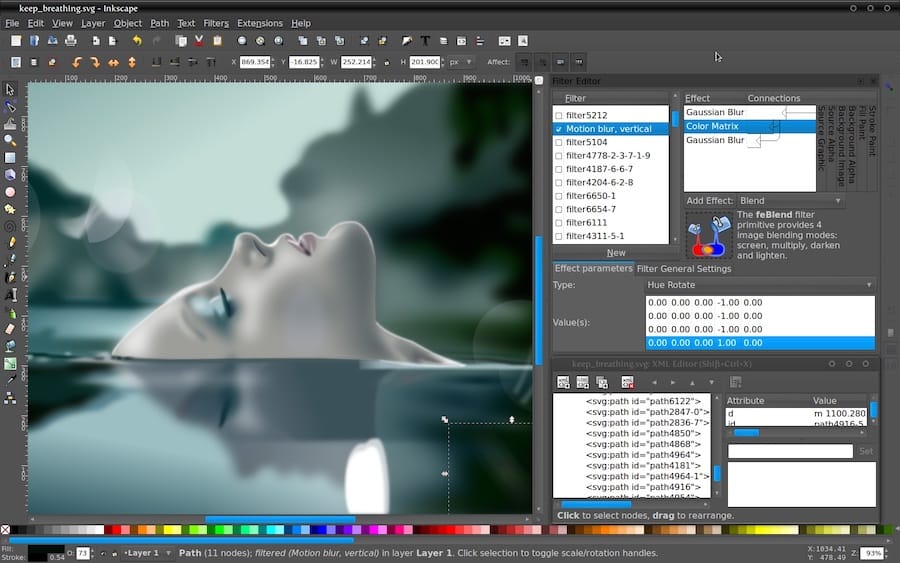
Congratulations! You have successfully installed Inkscape. Thanks for using this tutorial for installing the Inkscape vector graphics editor on your openSUSE system. For additional or useful information, we recommend you check the official Inkscape website.