How To Install Inkscape on Ubuntu 24.04 LTS

In this tutorial, we will show you how to install Inkscape on Ubuntu 24.04 LTS. Inkscape is a versatile vector graphics editor that runs on GNU/Linux, Windows, and macOS. It offers a wide range of features for creating both artistic and technical illustrations, such as cartoons, clip art, logos, typography, diagramming, and flowcharting. By utilizing vector graphics, Inkscape ensures sharp printouts and renderings at unlimited resolution, unlike raster graphics that are bound to a fixed number of pixels.
One of the key advantages of Inkscape is its use of the standardized SVG file format as its primary format. This allows for seamless compatibility with many other applications, including web browsers. Additionally, Inkscape supports importing and exporting various file formats, such as AI, EPS, PDF, PS, and PNG.
This article assumes you have at least basic knowledge of Linux, know how to use the shell, and most importantly, you host your site on your own VPS. The installation is quite simple and assumes you are running in the root account, if not you may need to add ‘sudo‘ to the commands to get root privileges. I will show you the step-by-step installation of the Inkscape open-source vector graphics editor on Ubuntu 24.04 (Noble Numbat). You can follow the same instructions for Ubuntu 22.04 and any other Debian-based distribution like Linux Mint, Elementary OS, Pop!_OS, and more as well.
Prerequisites
- A server running one of the following operating systems: Ubuntu and any other Debian-based distribution like Linux Mint.
- It’s recommended that you use a fresh OS install to prevent any potential issues.
- SSH access to the server (or just open Terminal if you’re on a desktop).
- An active internet connection. You’ll need an internet connection to download the necessary packages and dependencies.
- An Ubuntu 24.04 system with root access or a user with sudo privileges.
Install Inkscape on Ubuntu 24.04 LTS
Step 1. Preparing Your System.
Before proceeding with the installation, ensure that your Ubuntu 24.04 LTS system is up to date. Open a terminal and run the following commands:
sudo apt update sudo apt upgrade
The sudo apt update command refreshes the package list from the Ubuntu repositories, while sudo apt upgrade installs any available updates for your installed packages. This process may take a few minutes, depending on the number of updates available and your internet connection speed.
Step 2. Installing Inkscape on Ubuntu 24.04.
- Method 1: Installing Inkscape via APT
Personal Package Archives (PPAs) are user-maintained repositories that offer more recent versions of software compared to the default Ubuntu repositories. By adding the Inkscape PPA to your system, you can install and update to the latest stable release of Inkscape.
To install Inkscape using the official PPA, follow these steps:
sudo add-apt-repository ppa:inkscape.dev/stable
Install Inkscape:
sudo apt update sudo apt install inkscape
Once the installation is complete, you can launch Inkscape from the Applications menu or by typing inkscape in the terminal.
- Method 2: Installing Inkscape via Snap
Snap is another universal packaging system developed by Canonical, the company behind Ubuntu. Like Flatpak, Snap allows you to install applications in a self-contained manner, ensuring compatibility across different Linux distributions.
To install Inkscape using Snap on Ubuntu 24.04, follow these steps:
sudo snap install inkscape
Wait for the installation to complete. Once finished, you can launch Inkscape from the Applications menu or by typing inkscape in the terminal.
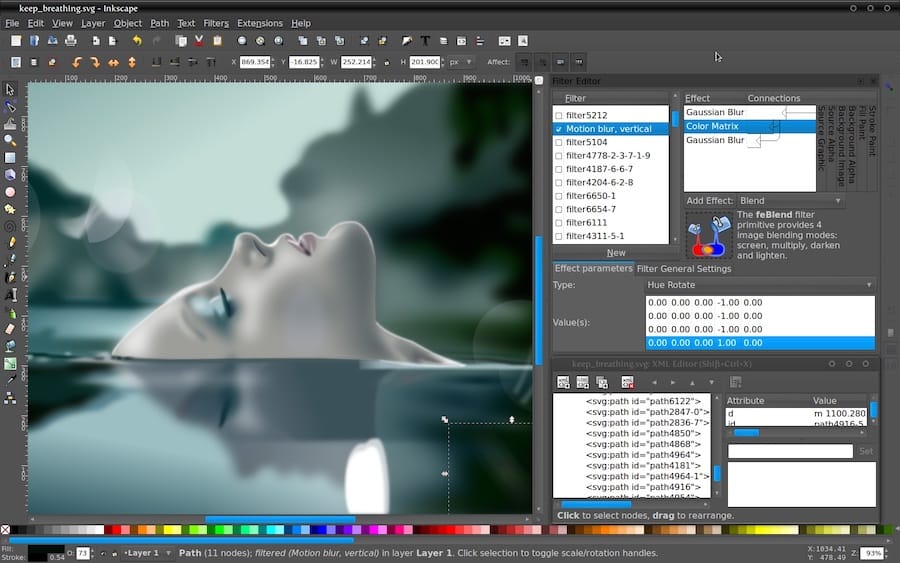
- Method 3: Installing Inkscape using AppImage
AppImage is a portable format that allows you to run applications without installation. To use Inkscape as an AppImage, follow these steps:
wget https://media.inkscape.org/dl/resources/file/Inkscape-091e20e-x86_64.AppImage
Make the AppImage file executable:
chmod +x Inkscape-*.AppImage
Run the AppImage:
./Inkscape-*.AppImage
Congratulations! You have successfully installed Inkscape. Thanks for using this tutorial for installing the Inkscape open-source vector graphics editor on the Ubuntu 24.04 LTS system. For additional help or useful information, we recommend you check the official Inkscape website.