How To Install Insomnia on AlmaLinux 9
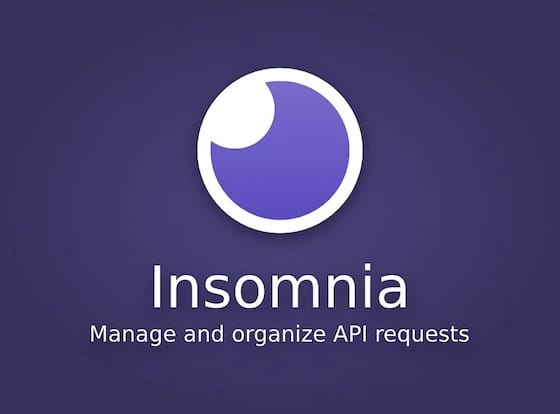
In the world of API development and testing, having the right tools at your disposal is crucial for efficiency and productivity. Insomnia, a powerful and user-friendly API client, has become a go-to solution for developers worldwide. As AlmaLinux 9 continues to gain popularity as a stable and reliable operating system, many developers are looking to harness the power of Insomnia on this platform. This comprehensive guide will walk you through the process of installing Insomnia on AlmaLinux 9, ensuring you have this essential tool ready for your API development needs.
What is Insomnia?
Insomnia is an open-source, cross-platform API client that simplifies the process of interacting with and testing RESTful APIs. It provides a clean and intuitive interface for sending HTTP requests, viewing responses, and organizing API endpoints. Some key features of Insomnia include:
- Support for various authentication methods (e.g., OAuth, API keys)
- Request chaining and environment variables
- GraphQL support
- Customizable themes and plugins
- Team collaboration features
Compared to similar tools like Postman, Insomnia offers a more lightweight and focused experience, making it an excellent choice for developers who prioritize simplicity and performance. Its ability to work seamlessly across different operating systems, including AlmaLinux 9, makes it a versatile option for API development teams.
Prerequisites
Before we dive into the installation process, ensure that your AlmaLinux 9 system meets the following requirements:
- A 64-bit x86 system with at least 2GB of RAM
- At least 500MB of free disk space
- An active internet connection for downloading packages
- Sudo or root access to install system-wide packages
It’s also recommended to have your system fully updated to ensure compatibility with the latest versions of Insomnia and its dependencies.
Preparing the System
To begin, let’s update your AlmaLinux 9 system and install any necessary dependencies. Open a terminal and run the following commands:
sudo dnf update -y
sudo dnf install -y epel-release
sudo dnf install -y wget curl gitThese commands will update your system, enable the EPEL repository (which may be needed for some dependencies), and install essential tools like wget, curl, and git.
If you have a firewall enabled, you may need to configure it to allow Insomnia to access the internet. For most users, the default settings should be sufficient. However, if you encounter connection issues later, you may need to adjust your firewall rules.
Installation Methods
There are several ways to install Insomnia on AlmaLinux 9. We’ll cover three popular methods: using Snap, using AppImage, and building from source. Choose the method that best suits your needs and system configuration.
Using Snap
Snap is a universal package manager that works across many Linux distributions, including AlmaLinux 9. Here’s how to install Insomnia using Snap:
- First, install Snap on AlmaLinux 9:
sudo dnf install -y snapd sudo systemctl enable --now snapd.socket sudo ln -s /var/lib/snapd/snap /snap - Log out and log back in to ensure snap’s paths are updated.
- Install Insomnia via Snap:
sudo snap install insomnia - Verify the installation:
insomnia --version
If successful, you should see the version number of Insomnia displayed in the terminal.
Using AppImage
AppImage is a portable package format that allows you to run applications without installation. To use Insomnia via AppImage:
- Download the latest Insomnia AppImage:
wget https://github.com/Kong/insomnia/releases/download/core%40{VERSION}/Insomnia.Core-{VERSION}.AppImageReplace {VERSION} with the latest version number from the Insomnia GitHub releases page.
- Make the AppImage executable:
chmod +x Insomnia.Core-{VERSION}.AppImage - Run Insomnia:
./Insomnia.Core-{VERSION}.AppImage
You can move the AppImage file to a convenient location and create a desktop shortcut for easy access.
Building from Source
For advanced users or those who need the latest features, building Insomnia from source is an option. Here’s how to do it:
- Install build dependencies:
sudo dnf groupinstall "Development Tools" -y sudo dnf install -y nodejs npm - Clone the Insomnia repository:
git clone https://github.com/Kong/insomnia.git cd insomnia - Install project dependencies:
npm install - Build Insomnia:
npm run app-package - The built application will be in the
packages/insomnia/distdirectory.
If you encounter any issues during the build process, make sure you have the latest versions of Node.js and npm installed. You may also need to install additional dependencies based on your system configuration.
Post-Installation Configuration
After successfully installing Insomnia, take some time to configure it for optimal use:
- Launch Insomnia and navigate to Preferences (usually under Edit > Preferences).
- Set up your workspace preferences, such as theme, font size, and keyboard shortcuts.
- If you’re behind a proxy, configure the proxy settings in the Network tab.
- Import any existing API configurations or environment variables you may have.
These steps will help you tailor Insomnia to your specific needs and workflow.
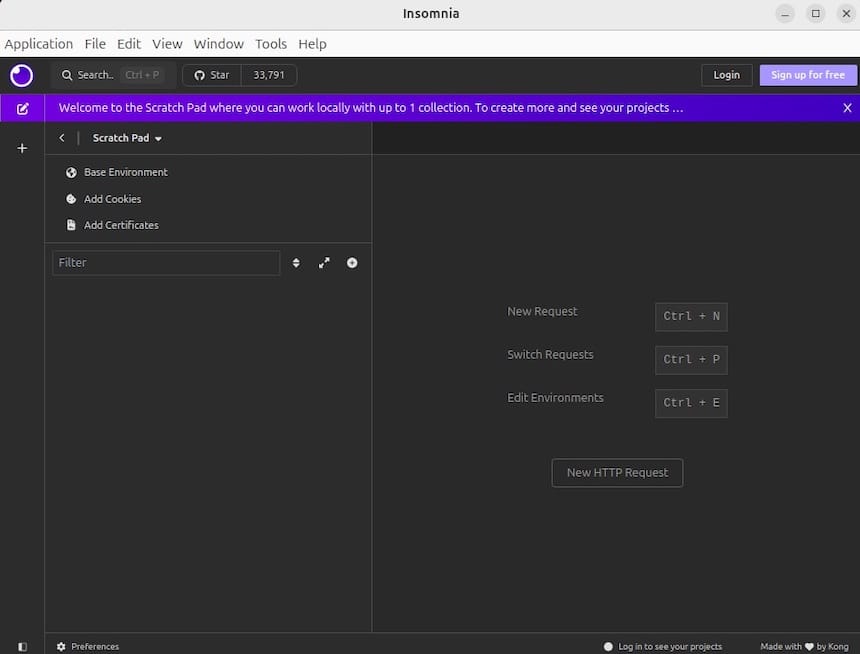
Basic Usage Guide
Now that Insomnia is installed and configured, let’s cover some basic usage:
- Creating a new request:
- Click the “+” button in the sidebar
- Select the HTTP method (GET, POST, etc.)
- Enter the API endpoint URL
- Add any necessary headers or parameters
- Sending requests and analyzing responses:
- Click the “Send” button to execute the request
- View the response body, headers, and status code
- Use the built-in JSON viewer for formatted output
- Organizing requests into collections:
- Create folders in the sidebar to group related requests
- Use environments to manage different API configurations
- Utilize tags for easy filtering and searching
Experiment with these features to become familiar with Insomnia’s interface and capabilities.
Troubleshooting Common Issues
While Insomnia is generally stable, you may encounter some issues. Here are solutions to common problems:
- Connection problems:
- Check your internet connection
- Verify firewall settings are not blocking Insomnia
- Ensure the API endpoint is accessible
- Authentication errors:
- Double-check your API credentials
- Verify the authentication method is correctly configured
- Check for expired tokens or keys
- Performance optimization:
- Clear the request history regularly
- Disable unused plugins
- Use environment variables to reduce redundant data entry
If you continue to experience issues, consult the Insomnia documentation or community forums for more specific troubleshooting advice.
Updating Insomnia
Keeping Insomnia up-to-date ensures you have the latest features and security patches. The update process varies depending on your installation method:
- For Snap installations:
sudo snap refresh insomnia - For AppImage:
- Download the latest AppImage file
- Replace the existing file with the new one
- For source builds:
- Pull the latest changes from the Git repository
- Rebuild the application
Before updating, it’s always a good idea to back up your Insomnia configurations and workspace data.
Congratulations! You have successfully installed Insomnia. Thanks for using this tutorial for installing the Insomnia on AlmaLinux 9 system. For additional help or useful information, we recommend you check the official Insomnia website.