How To Install IntelliJ IDEA on Ubuntu 22.04 LTS

In this tutorial, we will show you how to install IntelliJ IDEA on Ubuntu 22.04 LTS. For those of you who didn’t know, IntelliJ IDEA is an integrated development environment built with a love for Java by JetBrains. The community edition is released under the Apache 2, but there is a proprietary commercial edition as well. IntelliJ is perfect for developing Java, Kotlin, Groovy, Scala, and Android programs. The integration of Git, SVN, Mercurial, and CVS is also very practical, making it even more helpful, so don’t forget about them when choosing your software development tool.
This article assumes you have at least basic knowledge of Linux, know how to use the shell, and most importantly, you host your site on your own VPS. The installation is quite simple and assumes you are running in the root account, if not you may need to add ‘sudo‘ to the commands to get root privileges. I will show you the step-by-step installation of the IntelliJ IDEA Java IDE on Ubuntu 22.04 (Jammy Jellyfish). You can follow the same instructions for Ubuntu 22.04 and any other Debian-based distribution like Linux Mint, Elementary OS, Pop!_OS, and more as well.
Prerequisites
- A server running one of the following operating systems: Ubuntu 22.04, 20.04, and any other Debian-based distribution like Linux Mint.
- It’s recommended that you use a fresh OS install to prevent any potential issues.
- SSH access to the server (or just open Terminal if you’re on a desktop).
- A
non-root sudo useror access to theroot user. We recommend acting as anon-root sudo user, however, as you can harm your system if you’re not careful when acting as the root.
Install IntelliJ IDEA on Ubuntu 22.04 LTS Jammy Jellyfish
Step 1. First, make sure that all your system packages are up-to-date by running the following apt commands in the terminal.
sudo apt update sudo apt upgrade sudo apt install software-properties-common apt-transport-https
Step 2. Installing IntelliJ IDEA on Ubuntu 22.04.
- Install IntelliJ IDEA from the PPA Repository
By default, the IntelliJ IDEA is not available on Ubuntu 22.04 base repository. Now run the following command below to add the PPA repository by Marcel Kapfer to your Ubuntu system:
sudo add-apt-repository ppa:mmk2410/intellij-idea
After the repository is enabled, now install the latest version of IntelliJ IDEA using the below command:
sudo apt update sudo apt install intellij-idea-community
- Install IntelliJ IDEA from Snap Store.
If Snap package manager is not already installed then you can install it by running the following command below:
sudo apt install snapd
To install IntelliJ IDEA, simply use the following command below to select your preferred version to install:
$ sudo snap install intellij-idea-community --classic OR $ sudo snap install intellij-idea-ultimate --classic OR $ sudo snap install intellij-idea-educational --classic
You can start the IntelliJ IDEA software by using the below command that corresponds to your edition:
$ intellij-idea-community OR $ intellij-idea-ultimate OR $ intellij-idea-educational
Step 3. Accessing IntelliJ IDEA on Ubuntu 22.04.
Once successfully installed on your Ubuntu system, run the following path on your desktop to open the path: Activities -> Show Applications -> IntelliJ IDEA
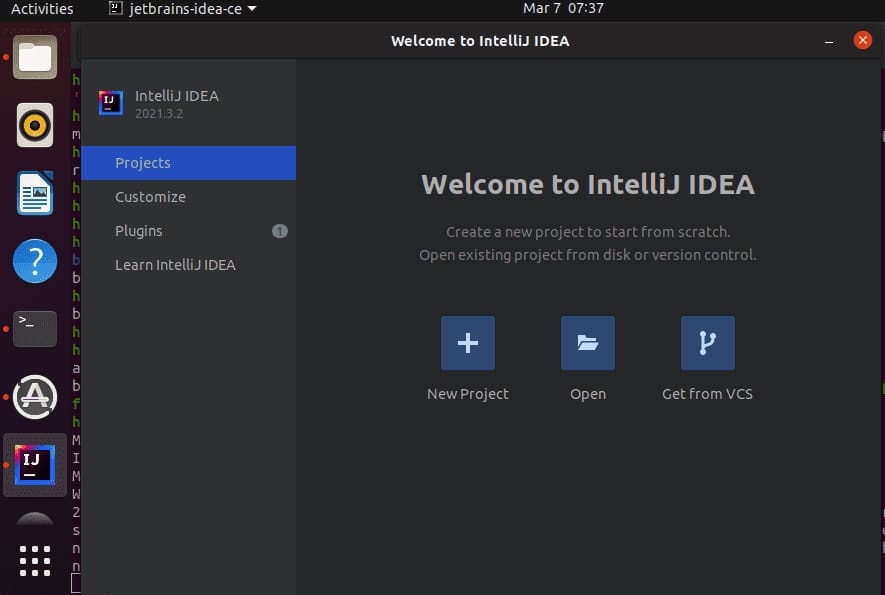
Congratulations! You have successfully installed IntelliJ IDEA. Thanks for using this tutorial for installing the IntelliJ IDEA Java IDE on Ubuntu 22.04 LTS Jammy Jellyfish system. For additional help or useful information, we recommend you check the official Jetbrains website.