How To Install IntelliJ IDEA on Linux Mint 20

In this tutorial, we will show you how to install IntelliJ IDEA on Linux Mint 20. For those of you who didn’t know, IDEA IntelliJ is an open-source, and cross-platform IDE for writing Java applications. It’s developed by JetBrains, the same company that developed PyCharm, the best IDE for Python. Like PyCharm, IntelliJ IDEA to has two variants: the Ultimate Edition and the Community Edition.
This article assumes you have at least basic knowledge of Linux, know how to use the shell, and most importantly, you host your site on your own VPS. The installation is quite simple and assumes you are running in the root account, if not you may need to add ‘sudo‘ to the commands to get root privileges. I will show you the step-by-step installation of an IntelliJ IDEA on a Linux Mint 20 (Ulyana).
Prerequisites
- A server running one of the following operating systems: Linux Mint 20 (Ulyana).
- It’s recommended that you use a fresh OS install to prevent any potential issues.
- SSH access to the server (or just open Terminal if you’re on a desktop).
- A
non-root sudo useror access to theroot user. We recommend acting as anon-root sudo user, however, as you can harm your system if you’re not careful when acting as the root.
Install IntelliJ IDEA on Linux Mint 20 Ulyana
Step 1. Before running the tutorial below, it’s important to make sure your system is up to date by running the following apt commands in the terminal:
sudo apt update sudo apt install software-properties-common
Step 2. Installing Java.
Run the following commands to install Java:
sudo apt install default-jdk default-jre
Confirm if Java has been installed successfully:
java -version
Step 3. Installing IntelliJ IDEA on Linux Mint 20.
By default, IntelliJ IDEA is not available on the Linux Mint 20 base repository. Now we install IntelliJ IDEA using Snap. If Snapd package manager is not already installed then you can install it by running the following command below:
sudo apt install snapd
To install IntelliJ IDEA, simply use the following command:
- ### Install IntelliJ IDEA Educational edition ###
sudo snap install intellij-idea-educational --classic
- ### Install IntelliJ IDEA Ultimate edition ###
sudo snap install intellij-idea-ultimate --classic
- ### Install IntelliJ IDEA Community edition ###
sudo snap install intellij-idea-community --classic
Step 4. Accessing IntelliJ IDEA on Linux Mint.
Once we finish with the installation, we will find IntelliJ IDEA in the Mint menu, in the Accessories section or you can launch it through the terminal with the help of the command shown below:
intellij-idea-community
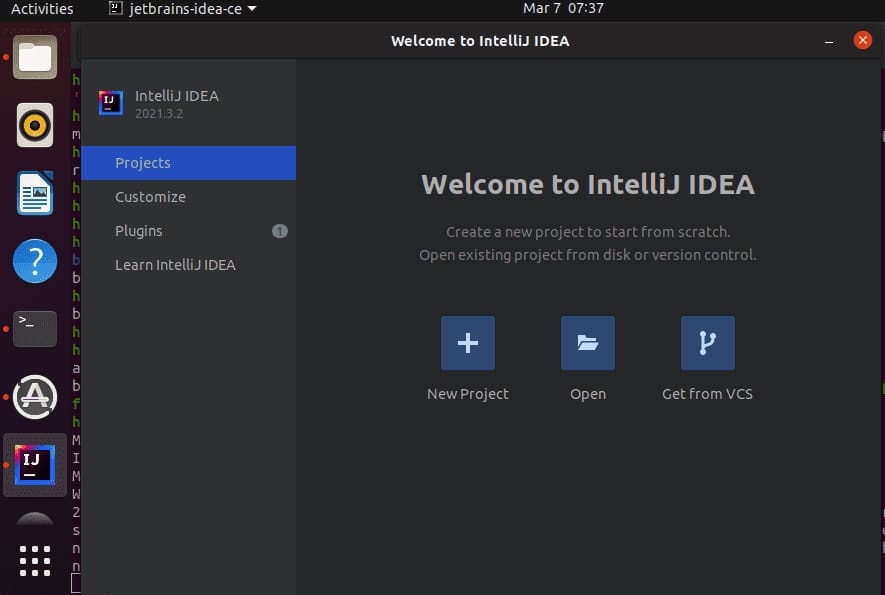
Congratulations! You have successfully installed IntelliJ IDEA. Thanks for using this tutorial for installing the latest version of IntelliJ IDEA on the Linux Mint system. For additional help or useful information, we recommend you check the official JetBrains website.