How To Install IPTVnator on Debian 12

IPTVnator stands out as a powerful, cross-platform solution for IPTV enthusiasts running Debian 12. This versatile media player offers extensive features for streaming television content while maintaining an intuitive interface. Whether you’re a casual viewer or a dedicated cord-cutter, IPTVnator delivers a robust platform for managing and enjoying your IPTV subscriptions. This guide walks you through various installation methods, configuration options, and advanced features to help you get the most out of IPTVnator on your Debian 12 system.
Understanding IPTVnator
IPTVnator has gained popularity among Linux users seeking a reliable IPTV solution. This open-source application provides comprehensive support for streaming media content across multiple platforms. At its core, IPTVnator offers seamless playback of M3u and M3u8 playlists, which serve as the standard format for IPTV channel listings.
Beyond basic playback capabilities, IPTVnator boasts an impressive feature set that enhances the viewing experience:
- M3u/M3u8 playlist support: Import and manage channel listings from various sources
- Xtream Code (XC) and Stalker portal (STB) integration: Connect to different IPTV service protocols
- External player support: Utilize MPV or VLC for enhanced playback options
- Comprehensive search functionality: Quickly locate specific channels in large playlists
- EPG (Electronic Program Guide) integration: Access TV schedules and program information
- TV archive/catchup/timeshift: Watch previously aired content when supported by your provider
- Channel organization tools: Manage favorites and create custom groups
One of IPTVnator’s standout features is its multilingual support, with 16 different languages available including English, Chinese, Russian, German, and Arabic. Additionally, the application offers both light and dark themes, allowing users to customize the interface to their preference.
Pre-Installation Requirements for Debian 12
Before proceeding with IPTVnator installation, ensure your Debian 12 system meets all necessary requirements. This preparation stage is crucial for a smooth installation process.
First, verify your system is fully updated by running:
sudo apt update
sudo apt upgradeThis ensures all packages are current and reduces potential compatibility issues. Next, check that your system meets the basic hardware requirements. IPTVnator doesn’t demand excessive resources, but smooth playback depends on:
- A processor with at least 2 cores
- Minimum 2GB RAM (4GB recommended for HD content)
- At least 100MB free disk space
- A stable internet connection (5Mbps minimum, 10Mbps+ recommended for HD content)
You’ll also need administrative privileges to install packages. If you’re not familiar with terminal commands, take time to review basic Linux commands before proceeding. Finally, consider creating a system backup to safeguard against unexpected issues during installation.
Method 1: Installing IPTVnator via Snap Package
Snap packages offer a convenient, self-contained installation method that works across multiple Linux distributions, including Debian 12. This approach simplifies dependency management and provides automatic updates.
Installing Snapd on Debian 12
Before installing IPTVnator, you’ll need to set up the Snap package manager:
- Update your repository information:
sudo apt update - Install the snapd package:
sudo apt install snapd - Install the core snap to ensure you have the latest snapd version:
sudo snap install snapd
These commands configure the Snap environment on your Debian system. You might need to log out and back in or restart your system for the changes to take full effect.
Installing IPTVnator with Snap
Once Snap is properly configured, installing IPTVnator is straightforward:
sudo snap install iptvnatorThis command downloads and installs the latest stable version of IPTVnator from the Snap Store. The installation process handles all dependencies automatically.
After installation completes, you can launch IPTVnator either from your application menu or by typing iptvnator in the terminal.
Troubleshooting Snap Installation
If you encounter issues with the Snap installation:
- Verify snapd is running with:
systemctl status snapd - Ensure you have internet connectivity
- Check for system permission issues with:
snap version - If needed, try refreshing the snap:
sudo snap refresh iptvnator
The Snap installation method provides reliable updates and stability, making it a preferred option for many Debian users.
Method 2: Installing IPTVnator Using AppImage
AppImage offers another convenient way to install IPTVnator without modifying your system files. This portable format runs applications in an isolated environment.
Downloading the AppImage
- Visit the official IPTVnator GitHub repository at https://github.com/4gray/iptvnator
- Navigate to the “Releases” section
- Download the latest AppImage file (typically named
IPTVnator-x.x.x.AppImage)
Making the AppImage Executable
After downloading, you’ll need to make the AppImage executable:
- Open a terminal and navigate to your download directory:
cd ~/Downloads - Make the AppImage executable:
chmod +x IPTVnator-*.AppImage - Run the application:
./IPTVnator-*.AppImage
Creating a Desktop Shortcut
For convenient access, create a desktop shortcut:
- Create a new
.desktopfile:nano ~/.local/share/applications/iptvnator.desktop - Add the following content (adjust paths as needed):
[Desktop Entry] Name=IPTVnator Comment=IPTV Player Application Exec=/path/to/IPTVnator-*.AppImage Icon=/path/to/icon.png Terminal=false Type=Application Categories=AudioVideo;Player; - Save and close the file
The AppImage method provides excellent portability and eliminates potential dependency conflicts. However, you’ll need to manually check for updates periodically.
Method 3: Installing IPTVnator via AUR Helper
While the Arch User Repository (AUR) is primarily for Arch Linux, packages can sometimes be adapted for Debian with additional tools. This method is more advanced and recommended for experienced users.
Setting Up an AUR Helper on Debian
This approach requires adapting AUR packages to work with Debian:
- Install prerequisites:
sudo apt install git base-devel - Install yay or another AUR helper (requires additional configuration for Debian)
The package is available in the AUR as iptvnator-bin, but direct installation on Debian requires specialized knowledge of package conversion.
Given the complexity and potential system conflicts, most Debian 12 users should prefer the Snap or AppImage installation methods. If you’re familiar with package conversion between distributions, you can extract the binary from the AUR package and create a Debian package.
Method 4: Building IPTVnator from Source
Building from source gives you the latest features and maximum customization options. This method requires more technical knowledge but provides the most current version.
Installing Prerequisites
Before building, install the necessary development tools:
- Update your system:
sudo apt update - Install Node.js and npm:
sudo apt install nodejs npm - Install Rust (required for Tauri):
curl --proto '=https' --tlsv1.2 -sSf https://sh.rustup.rs | sh - Install additional build dependencies:
sudo apt install libwebkit2gtk-4.0-dev build-essential curl wget libssl-dev libgtk-3-dev libayatana-appindicator3-dev librsvg2-dev
Building IPTVnator
With prerequisites installed, proceed to build IPTVnator:
- Clone the repository:
git clone https://github.com/4gray/iptvnator.git - Navigate to the project directory:
cd iptvnator - Install project dependencies:
npm install - Build the application:
npm run tauri build
This process creates a ready-to-use application in the src-tauri/target/release directory. The build might take several minutes depending on your system’s capabilities.
Troubleshooting Build Issues
Common build problems include:
- Missing dependencies: Check error messages and install required packages
- Version conflicts: Ensure Node.js and Rust versions are compatible
- Memory limitations: Build might fail on systems with less than 2GB RAM
Building from source provides the advantage of getting the very latest features and fixes before they’re available in packaged versions.
Post-Installation Configuration
After successfully installing IPTVnator, proper configuration enhances your viewing experience.
First-Run Setup
When launching IPTVnator for the first time, you’ll be greeted with a clean interface. Navigate to the settings by clicking the gear icon in the upper right corner. Here you can:
- Set your preferred language from 16 available options
- Choose between light and dark themes
- Configure playback preferences
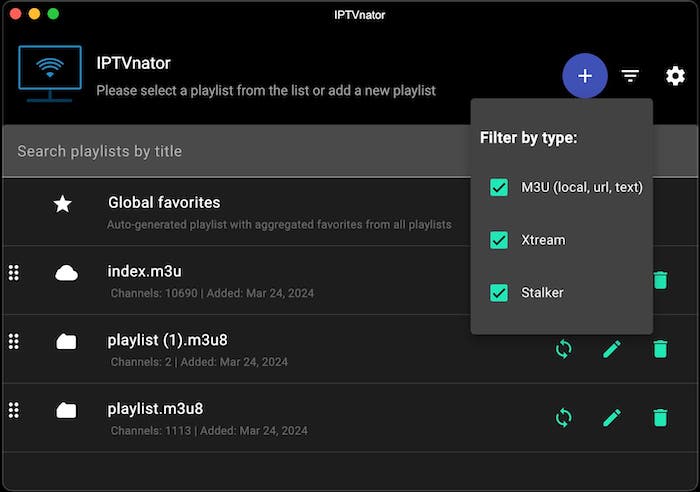
Adding IPTV Playlists
IPTVnator supports multiple methods for adding playlists:
- From a file: Click “Add Playlist” and select “Upload from file” to import a local M3u/M3u8 file
- From URL: Choose “Add from URL” and enter the remote playlist address
- From text: Select “Add from text” to paste M3u content directly
For each playlist, you can configure:
- A descriptive name for identification
- Automatic update frequency
- Custom User-Agent settings for accessing restricted streams
Setting Up EPG Information
Electronic Program Guide (EPG) data enhances your viewing with program schedules and information:
- Navigate to playlist settings
- Enter the XMLTV URL provided by your IPTV service
- Configure update frequency for program data
Properly configured EPG information makes it easier to discover content and plan your viewing schedule.
Working with Playlists and Channels
Effective playlist management improves navigation and content discovery within IPTVnator.
Importing and Managing Multiple Playlists
IPTVnator excels at handling multiple playlists simultaneously:
- Add each playlist using your preferred method
- Switch between playlists using the dropdown menu
- Use the refresh button to update playlist content manually
Organizing Channels
Keep your viewing experience streamlined with these organization tools:
- Channel groups: Navigate using the predefined categories in your playlist
- Favorites: Mark frequently watched channels by clicking the star icon
- Search function: Quickly find specific channels using the search bar
The global favorites feature aggregates starred channels from all your playlists into a single convenient view, making it easy to access preferred content regardless of source.
Advanced Features and Configuration
IPTVnator offers several advanced features that enhance functionality beyond basic playback.
External Player Integration
While IPTVnator includes a capable built-in player, you can configure external players for additional features:
- Install MPV or VLC on your system
- In IPTVnator settings, enable external player support
- Configure the path to your preferred player application
External players often provide advanced controls, better codec support, and enhanced performance for certain stream types.
TV Catchup and Archive Features
When supported by your IPTV provider, IPTVnator allows access to previously aired content:
- Look for channels with catchup support (usually indicated by an icon)
- Access the EPG and navigate to past programs
- Select the desired show to watch archived content
This feature essentially provides DVR-like functionality, letting you watch shows you might have missed.
Working with Xtream Code and Stalker Portal
IPTVnator supports alternative IPTV protocols beyond standard M3u playlists:
- For Xtream Code: Enter your provider’s server URL, username, and password
- For Stalker Portal: Configure the portal URL and credentials
These protocols often provide additional features like video-on-demand content alongside live TV channels.
Troubleshooting Common Issues
Even with proper installation, you might encounter occasional issues with IPTVnator on Debian 12.
Playback Problems
If channels fail to play properly:
- Check your internet connection speed and stability
- Verify the stream URL is still valid by testing in VLC
- Try changing the User-Agent string in playlist settings
- Consider using an external player for problematic streams
EPG Loading Issues
When program guide data doesn’t appear:
- Confirm your EPG URL is correct and accessible
- Manually refresh EPG data via settings
- Check for XML format errors in the EPG source
- Allow sufficient time for initial EPG processing
Playlist Update Failures
If playlists won’t update:
- Verify the remote URL is still accessible
- Check for network firewall restrictions
- Ensure your system clock is accurate
- Try removing and re-adding the playlist
Many streaming issues relate to provider-side problems rather than IPTVnator itself. When troubleshooting, try accessing the same content through alternative applications to determine where the issue lies.
Updating and Maintaining IPTVnator
Keeping IPTVnator updated ensures optimal performance and security.
Update Procedures for Different Installation Methods
Update procedures vary by installation method:
- Snap: Updates occur automatically, or use
sudo snap refresh iptvnator - AppImage: Download the latest AppImage file and replace the existing one
- Source build: Pull the latest code and rebuild the application
Regular updates ensure compatibility with evolving stream formats and fix potential security vulnerabilities.
Configuration Backup
Protect your setup by backing up configuration data:
- Locate the configuration directory (typically in
~/.config/iptvnator/) - Copy this directory to a safe location
- After updates or reinstallation, restore these files if needed
This preserves your playlists, favorites, and settings across system changes.
Congratulations! You have successfully installed IPTVnator. Thanks for using this tutorial for installing IPTVnator video player on Debian 12 “Bookworm” system. For additional help or useful information, we recommend you check the official IPTVnator website.