How To Install IPTVnator on Ubuntu 24.04 LTS

The world of digital entertainment is continuously evolving, and IPTV (Internet Protocol Television) has become a popular choice for streaming live TV and on-demand content. IPTVnator stands out as a versatile IPTV player, particularly favored by Linux enthusiasts.
This article provides a comprehensive guide on how to install IPTVnator on Ubuntu 24.04 LTS (Long Term Support). We will explore various installation methods, including using Snap, AppImage, and building from source, ensuring you have a seamless experience. Setting up IPTVnator on your Ubuntu system opens up a world of entertainment. Setting it up on your system provides you with a lot of different entertainment options.
While there are alternatives like Yuki-IPTV and Hypnotix, IPTVnator offers unique features tailored for advanced users and those seeking a customizable IPTV experience. Stay tuned as we delve into each installation method, offering detailed instructions, troubleshooting tips, and advanced configuration options.
What is IPTVnator?
IPTVnator is a free and open-source IPTV player application designed to provide users with a seamless and customizable way to stream IPTV content. It supports various playlist formats, including M3U and M3U8, making it compatible with a wide range of IPTV providers. One of the standout features of IPTVnator is its support for EPG (Electronic Program Guide), which allows users to view detailed program information directly within the application.
The user interface is intuitive and easy to navigate, providing a smooth experience for both beginners and advanced users. IPTVnator also supports multiple streaming protocols, ensuring compatibility with different types of IPTV streams.
Prerequisites for Installation
Before installing IPTVnator on Ubuntu 24.04 LTS, ensure your system meets the following prerequisites:
- System Requirements: Ubuntu 24.04 LTS installed and running smoothly.
- Dependencies: Ensure you have necessary dependencies. Don’t worry about installing any other dependencies, we will handle it later!
- Existing Installations: Check for any conflicting installations or configurations.
- Backup: It is always a good idea to backup your data before proceeding with any new installations.
- Internet Connection: A stable internet connection is required to download and install IPTVnator.
Installation Methods Overview
There are several methods to install IPTVnator on Ubuntu 24.04 LTS. Each method has its pros and cons, catering to different user preferences and technical expertise.
| Method | Pros | Cons |
|---|---|---|
| Snap | Easy to install, automatic updates | May have sandboxing restrictions |
| AppImage | Portable, no system changes | Manual updates required |
| Build from Source | Full control, customizable | Requires technical expertise, more complex |
For beginners, the Snap method is generally recommended due to its simplicity and automatic updates. Advanced users might prefer the AppImage for its portability or building from source for full control.
Method 1: Installing IPTVnator via Snap
Snap is a package management system that simplifies the installation process on Linux distributions. It bundles the application and its dependencies into a single package, ensuring a consistent experience across different environments.
Verifying Snap Installation
Ubuntu 24.04 LTS usually comes with Snap pre-installed. To verify, open a terminal and run:
snap versionIf Snap is installed, you will see version information. If not, install it using:
sudo apt update
sudo apt install snapdInstalling IPTVnator
To install IPTVnator using Snap, run the following command:
sudo snap install iptvnatorThis command downloads and installs IPTVnator from the Snap store. Once the installation is complete, you can launch IPTVnator from your application menu or by typing iptvnator in the terminal.
Troubleshooting Snap Installation
If you encounter issues during the Snap installation, try the following:
- Check Snapd Service: Ensure the Snapd service is running:
sudo systemctl status snapd - Update Snap: Update Snap to the latest version:
sudo snap refresh - Permissions: Check for any permission issues that might be preventing the installation.
Verifying Successful Installation
To verify that IPTVnator has been successfully installed, you can check the installed Snap packages:
snap listYou should see IPTVnator listed among the installed packages.
Method 2: Installing IPTVnator as an AppImage
AppImage is a portable package format that allows you to run applications without installation. It is a self-contained package that includes all the necessary dependencies.
Downloading the IPTVnator AppImage
Visit the official IPTVnator website or GitHub repository to download the latest AppImage file.
Making the AppImage Executable
Once the AppImage is downloaded, you need to make it executable. Open a terminal, navigate to the download directory, and run:
chmod +x IPTVnator-*.AppImageReplace IPTVnator-*.AppImage with the actual name of the downloaded file.
Running the Application
To run IPTVnator, simply double-click the AppImage file or run it from the terminal:
./IPTVnator-*.AppImageCreating Desktop Integration
To create a desktop shortcut for IPTVnator, you can use a tool like appimaged. Install it using:
sudo apt install appimagedThen, run appimaged to automatically create a desktop entry.
AppImage Advantages
AppImages offer several advantages:
- Portability: You can run the application from any location without installation.
- No System Changes: AppImages do not modify the system, ensuring a clean environment.
- Easy Removal: Simply delete the AppImage file to remove the application.
Storage Location Recommendations
It is recommended to store AppImages in a dedicated directory, such as ~/Applications.
Method 3: Building from Source
Building from source provides the most control over the installation process. This method is suitable for advanced users who want to customize the application or use the latest development version.
Required Development Dependencies
Before building from source, you need to install the necessary development dependencies:
sudo apt update
sudo apt install git cmake g++ qtbase5-dev qtmultimedia5-dev libqt5network5 libqt5webkit5-devObtaining the Source Code
Clone the IPTVnator repository from GitHub:
git clone https://github.com/4kmovies/IPTVnator.gitCompilation Process
Navigate to the cloned directory and create a build directory:
cd IPTVnator
mkdir build
cd buildRun CMake to generate the build files:
cmake ..Compile the application:
makeInstallation
Install the application:
sudo make installAdvantages and Disadvantages
Building from source offers full control and customization but requires technical expertise and can be more complex.
Post-Installation Configuration
After installing IPTVnator, you need to configure it to stream your favorite content.
First-Run Setup
When you launch IPTVnator for the first time, you will be prompted to add an IPTV playlist.
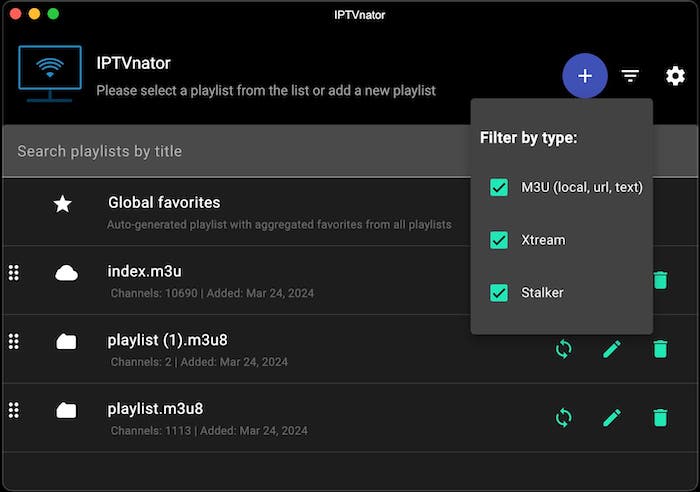
Adding IPTV Playlists
To add an IPTV playlist, you need an M3U or M3U8 URL. Go to Settings, go to Playlists, and press the plus button. Enter the URL and click Save.
Configuring EPG Sources
To configure EPG sources, go to Settings, go to EPG, and add the EPG URL.
Setting Up Player Preferences
You can configure various player preferences, such as buffer size and video quality, in the settings menu.
External Player Configuration
IPTVnator supports external players like MPV and VLC. To configure an external player, go to Settings, go to Player, and select your desired player.
User Interface Customization
IPTVnator allows you to customize the user interface by changing themes and layouts in the settings menu.
Troubleshooting Common Issues
Here are some common issues and their solutions:
- Playback Problems: Ensure your internet connection is stable and the playlist URL is correct.
- EPG Not Loading: Check the EPG URL and ensure it is accessible.
- External Player Issues: Verify that the external player is installed correctly and configured in the settings.
- Performance Optimization: Reduce the buffer size and lower the video quality to improve performance.
- Missing Dependencies: If you encounter missing dependency errors, install the required packages using apt.
Advanced Configuration
For advanced users, IPTVnator offers several configuration options:
Custom User Agents
You can set custom user agents to bypass certain restrictions imposed by IPTV providers.
Proxy Settings
Configure proxy settings to access IPTV streams through a proxy server.
Playlist Management
Organize your playlists by creating categories and groups for easier navigation.
Keyboard Shortcuts
Learn and customize keyboard shortcuts for faster navigation and control.
Backup and Restore Settings
Regularly back up your settings to avoid losing your configuration.
Comparing IPTVnator with Alternatives
Let’s compare IPTVnator with other popular IPTV players:
Feature Comparison with Yuki-IPTV
Yuki-IPTV offers a similar set of features, but IPTVnator provides more customization options.
Comparison with Hypnotix
Hypnotix is simpler to use, but IPTVnator offers more advanced features and configuration options.
Performance Differences
IPTVnator generally performs better with large playlists due to its efficient memory management.
User Interface Differences
IPTVnator’s user interface is more customizable, while Yuki-IPTV and Hypnotix offer simpler interfaces.
Community Support
All three applications have active communities, but IPTVnator’s community is particularly responsive and helpful.
Updating IPTVnator
Keep IPTVnator up to date to ensure you have the latest features and bug fixes.
Snap Update Process
If you installed IPTVnator using Snap, it will be updated automatically. You can also manually update it:
sudo snap refresh iptvnatorAppImage Update Process
To update the AppImage, download the latest version and replace the old one.
Source Build Update Process
To update a source build, pull the latest changes from the Git repository and recompile the application.
Congratulations! You have successfully installed IPTVnator. Thanks for using this tutorial for installing IPTVnator modern video player based on Electron on Ubuntu 24.04 LTS system. For additional help or useful information, we recommend you check the official IPTVnator website.