
In this tutorial, we will show you how to install Jekyll on Ubuntu 20.04 LTS. For those of you who didn’t know, Jekyll is a static site generator with a templating system that can be adapted for many types of websites, including blogs. It can be run on a server, or run locally and the generated files uploaded to a server. It is the default software used by Github Pages.
This article assumes you have at least basic knowledge of Linux, know how to use the shell, and most importantly, you host your site on your own VPS. The installation is quite simple and assumes you are running in the root account, if not you may need to add ‘sudo‘ to the commands to get root privileges. I will show you the step-by-step installation of Jekyll in Ubuntu 20.04 (Focal Fossa). You can follow the same instructions for Ubuntu 18.04, 16.04, and any other Debian-based distribution like Linux Mint.
Prerequisites
- A server running one of the following operating systems: Ubuntu 20.04, 18.04, 16.04, and any other Debian-based distribution like Linux Mint.
- It’s recommended that you use a fresh OS install to prevent any potential issues.
- SSH access to the server (or just open Terminal if you’re on a desktop).
- A
non-root sudo useror access to theroot user. We recommend acting as anon-root sudo user, however, as you can harm your system if you’re not careful when acting as the root.
Install Jekyll on Ubuntu 20.04 LTS Focal Fossa
Step 1. First, make sure that all your system packages are up-to-date by running the following apt commands in the terminal.
sudo apt update sudo apt upgrade
Step 2. Installing Ruby.
Run the following command to install Ruby on the Ubuntu system:
sudo apt install ruby-full build-essential zlib1g-dev
You can check out your Ruby version using the following command:
ruby --version
Step 3. Installing Jekyll on Ubuntu 20.04.
We’ll use gem to install Jekyll itself as well as Bundler, which manages gem dependencies. Avoid installing RubyGems packages (called gems) as the root user. Instead, set up a gem installation directory for your user account. The following commands will add environment variables to your ~/.bashrc file to configure the gem installation path:
echo '# Install Ruby Gems to ~/gems' >> ~/.bashrc echo 'export GEM_HOME="$HOME/gems"' >> ~/.bashrc echo 'export PATH="$HOME/gems/bin:$PATH"' >> ~/.bashrc source ~/.bashrc
Finally, install Jekyll and Bundler:
gem install jekyll bundler
Step 4. Create a new website using Jekyll.
Now we are ready to create the blog and run the server. The below-given command creates the directory called idrootweb. You can give another name of your choice. In this directory, the Jekyll configuration file and setup are all set:
cd /home jekyll new idrootblog
Change to newly created directory idrootweb or the new name which you have given at the time of using command Jekyll:
cd idrootweb
Start the Jekyll application and replace the below-mentioned IP address with your IP:
jekyll server --host 192.168.77.20 &
Step 5. Configure Firewall.
We’ll need to open port 4000, the default port for the Jekyll development server:
sudo ufw allow 4000 sudo ufw enable
Step 6. Accessing Jekyll Web Interface.
Jekyll will be available on HTTP port 4000 by default. Open your favorite browser and navigate to http://your-domain.com:4000 or http://server-ip-address:4000/
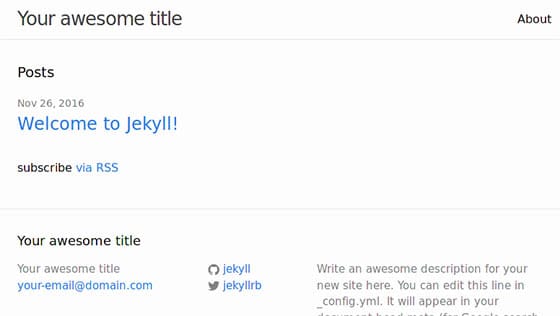
Congratulations! You have successfully installed Jekyll. Thanks for using this tutorial for installing Jekyll on Ubuntu 20.04 LTS Focal Fossa system. For additional help or useful information, we recommend you to check the official Jekyll website.