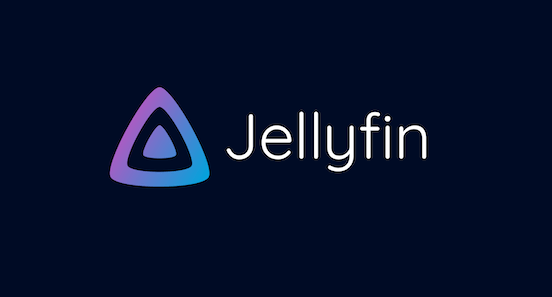
In this tutorial, we will show you how to install Jellyfin on Ubuntu 20.04 LTS. For those of you who didn’t know, Jellyfin is a free, cross-platform, and open-source alternative to propriety media streaming applications such as Netflix or Plex. Jellyfin is easy to install and set up and accessible via the browser. It also supports GNU/Linux, macOS, and Microsoft Windows operating systems.
This article assumes you have at least basic knowledge of Linux, know how to use the shell, and most importantly, you host your site on your own VPS. The installation is quite simple and assumes you are running in the root account, if not you may need to add ‘sudo‘ to the commands to get root privileges. I will show you the step-by-step installation of the Jellyfin Media Server on Ubuntu 20.04 (Focal Fossa). You can follow the same instructions for Ubuntu 18.04, 16.04, and any other Debian-based distribution like Linux Mint.
Prerequisites
- A server running one of the following operating systems: Ubuntu 20.04, 18.04, 16.04, and any other Debian-based distribution like Linux Mint.
- It’s recommended that you use a fresh OS install to prevent any potential issues.
- SSH access to the server (or just open Terminal if you’re on a desktop).
- A
non-root sudo useror access to theroot user. We recommend acting as anon-root sudo user, however, as you can harm your system if you’re not careful when acting as the root.
Install Jellyfin on Ubuntu 20.04 LTS Focal Fossa
Step 1. First, make sure that all your system packages are up-to-date by running the following apt commands in the terminal.
sudo apt update sudo apt upgrade sudo apt install apt-transport-https sudo add-apt-repository universe
Step 2. Installing Jellyfin on Ubuntu 20.04.
Now we run the following command to add the Jellyfin repository to your Ubuntu system:
wget -O - https://repo.jellyfin.org/ubuntu/jellyfin_team.gpg.key | sudo apt-key add -
Then, run the commands below to create a repository file for Jellyfin:
echo "deb [arch=$( dpkg --print-architecture )] https://repo.jellyfin.org/ubuntu $( lsb_release -c -s ) main" | sudo tee /etc/apt/sources.list.d/jellyfin.list
Finally, update the package index on your Ubuntu system and install Jellyfin:
sudo apt update sudo apt install jellyfin
After installing successfully, the commands below can be used to start, stop and enable Jellyfin to automatically start up when your computer boots:
sudo systemctl start jellyfin sudo systemctl stop jellyfin sudo systemctl enable jellyfin
Step 3. Accessing Jellyfin Web Interface on Ubuntu.
The web-based management interface is available at port 8096. You can access the Jellyfin web interface via the following URL:
http://localhost:8096
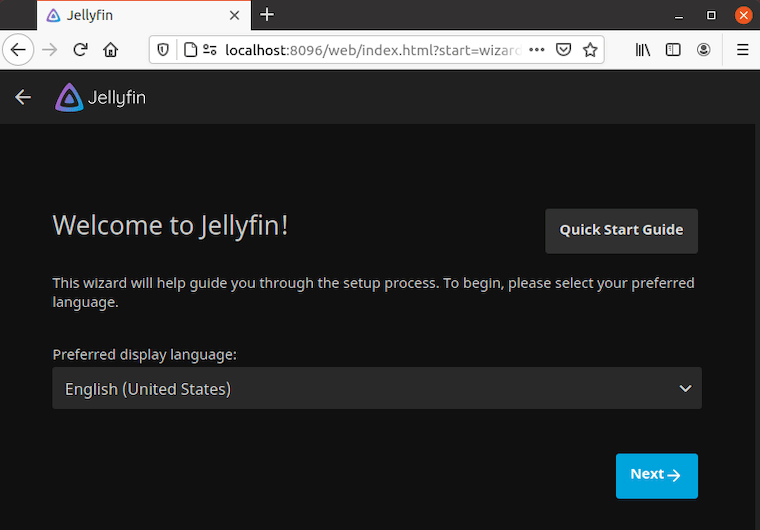
Congratulations! You have successfully installed Jellyfin. Thanks for using this tutorial for installing the Jellyfin Media Server on your Ubuntu 20.04 LTS Focal Fossa system. For additional help or useful information, we recommend you check the official Jellyfin website.