How To Install Jira Agile Project Management on Ubuntu 22.04 LTS

In this tutorial, we will show you how to install Jira Agile Project Management on Ubuntu 22.04 LTS. For those of you who didn’t know, Jira Agile Project Management is a project management tool designed specifically for software development teams. It helps teams to manage their projects, issues, and tasks in a streamlined and organized manner. The tool provides a flexible and customizable workflow that can be adapted to suit the specific needs of a project. Jira Agile Project Management provides a range of features, including agile boards, sprint planning, and backlog management.
This article assumes you have at least basic knowledge of Linux, know how to use the shell, and most importantly, you host your site on your own VPS. The installation is quite simple and assumes you are running in the root account, if not you may need to add ‘sudo‘ to the commands to get root privileges. I will show you the step-by-step installation of Jira Agile Project Management on Ubuntu 22.04 (Jammy Jellyfish). You can follow the same instructions for Ubuntu 22.04 and any other Debian-based distribution like Linux Mint, Elementary OS, Pop!_OS, and more as well.
Prerequisites
- A server running one of the following operating systems: Ubuntu 22.04, 20.04, and any other Debian-based distribution like Linux Mint.
- It’s recommended that you use a fresh OS install to prevent any potential issues.
- SSH access to the server (or just open Terminal if you’re on a desktop).
- An active internet connection. You’ll need an internet connection to download the necessary packages and dependencies for Jira Agile Project Management.
- A
non-root sudo useror access to theroot user. We recommend acting as anon-root sudo user, however, as you can harm your system if you’re not careful when acting as the root.
Install Jira Agile Project Management on Ubuntu 22.04 LTS Jammy Jellyfish
Step 1. First, make sure that all your system packages are up-to-date by running the following apt commands in the terminal.
sudo apt update sudo apt upgrade sudo apt install dirmngr gnupg apt-transport-https ca-certificates software-properties-common
Step 2. Installing Java.
Before you install Jira, you need to have Java installed on your system. If you do not have Java installed, you can follow our guide here.
You can verify the Java version using the following command:
java --version
Step 3. Installing MariaDB Database.
By default, the MariaDB is available on Ubuntu 22.04 base repository. Now run the following command below to install the latest version of MariaDB to your Ubuntu system:
sudo apt install mariadb-server mariadb-client
After successful installation, enable MariaDB (to start automatically upon system boot), start, and verify the status using the commands below:
sudo systemctl enable mariadb sudo systemctl start mariadb sudo systemctl status mariadb
Confirm the installation and check the installed build version of MariaDB:
mariadb --version
By default, MariaDB is not hardened. You can secure MariaDB using the mysql_secure_installation script. you should read and below each step carefully which will set a root password, remove anonymous users, disallow remote root login, and remove the test database and access to secure MariaDB:
mysql_secure_installation
Configure it like this:
- Set root password? [Y/n] y - Remove anonymous users? [Y/n] y - Disallow root login remotely? [Y/n] y - Remove test database and access to it? [Y/n] y - Reload privilege tables now? [Y/n] y
You can now connect to the MariaDB server using the new password:
mysql -u root -p
After login, create a database and user using the following command:
MariaDB [(none)]> CREATE DATABASE jiradb CHARACTER SET utf8mb4 COLLATE utf8mb4_bin; MariaDB [(none)]> CREATE USER 'jirauser'@'localhost' IDENTIFIED BY 'your-strong-password'; MariaDB [(none)]> GRANT ALL ON jiradb.* TO 'jirauser'@'localhost' WITH GRANT OPTION; MariaDB [(none)]> FLUSH PRIVILEGES; MariaDB [(none)]> EXIT;
For additional resources on installing MariaDB, read the post below:
Step 4. Installing Jira Agile Project Management on Ubuntu 22.04.
Now we go to the Jira official download page and download the latest version of Jira with the following command below:
wget https://www.atlassian.com/software/jira/downloads/binary/atlassian-jira-software-9.6.0-x64.bin
Next, change the permission of the downloaded file with the following command:
chmod a+x atlassian-jira-software-9.6.0-x64.bin
Then, install the JIRA software by running the downloaded binary as shown below:
./atlassian-jira-software-9.6.0-x64.bin
The installation process will start and you will be prompted to provide some information, such as the installation directory, port number, and server settings. Follow the prompts and complete the installation process.
Step 5. Configure Jira.
First, download the MySQL JDBC driver and copy it to the Jira installation directory:
wget https://dev.mysql.com/get/Downloads/Connector-J/mysql-connector-java-8.0.18.zip
Next, unzip the downloaded file with the following command:
unzip mysql-connector-java-8.0.18.zip
After that, copy the MySQL connector with the following command:
cp mysql-connector-java-8.0.18/mysql-connector-java-8.0.18.jar /opt/atlassian/jira/lib
Finally, stop and start the Jira service to apply the changes:
/etc/init.d/jira stop /etc/init.d/jira start
Step 6. Configure Firewall.
Now we set up an Uncomplicated Firewall (UFW) with Jira to allow public access on default web ports for 8080:
sudo ufw allow OpenSSH sudo ufw allow 8080 sudo ufw enable
Step 7. Accessing Jira Agile Project Management Web Interface.
Once successfully installed, open your web browser and access the Jira Agile Project Management installation wizard using the URL http://your-IP-address:8080. You will be redirected to the following page:
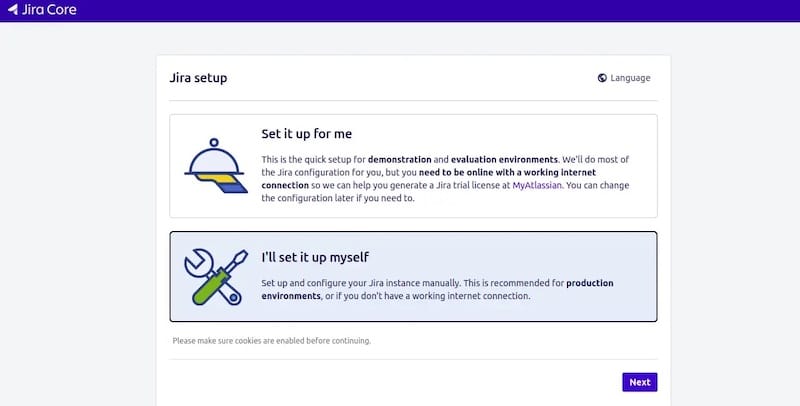
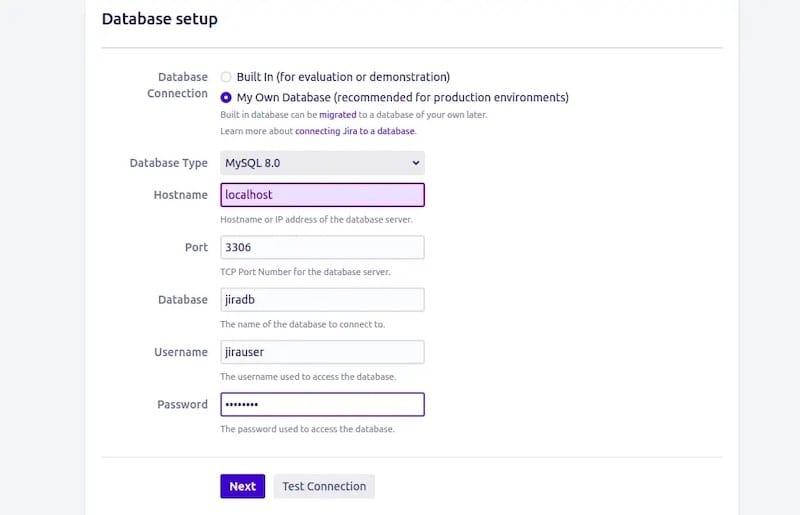
Congratulations! You have successfully installed Jira. Thanks for using this tutorial for installing Jira Agile Project Management on Ubuntu 22.04 LTS Jammy Jellyfish system. For additional help or useful information, we recommend you check the official Jira website.