
In this tutorial, we will show you how to install Jira on CentOS 7 server. For those of you who didn’t know, Jira is a tool used for defect/issue/bug tracking and project management purpose. JIRA Core is a JIRA application that has both system and application functionalities. It helps an administrator to create a project, user, workflow, issue, etc.
This article assumes you have at least basic knowledge of Linux, know how to use the shell, and most importantly, you host your site on your own VPS. The installation is quite simple and assumes you are running in the root account, if not you may need to add ‘sudo‘ to the commands to get root privileges. I will show you the step-by-step installation of the Jira on CentOS 7 or RHEL Linux.
Prerequisites
- A server running one of the following operating systems: CentOS 7.
- It’s recommended that you use a fresh OS install to prevent any potential issues.
- SSH access to the server (or just open Terminal if you’re on a desktop).
- A
non-root sudo useror access to theroot user. We recommend acting as anon-root sudo user, however, as you can harm your system if you’re not careful when acting as the root.
Install Jira on CentOS 7
Step 1. First, let’s start by ensuring your system is up-to-date.
yum clean all yum -y update
Step 2. Installing Java.
JAVA is the first requirement for JIRA establishment. Verify you have JAVA SE 6 or Later form introduced in your framework:
sudo yum install java-1.8.0-openjdk sudo yum install java-1.8.0-openjdk-devel
If the installation is a success, you see the following output:
$ java -version openjdk version "1.8.0_201" OpenJDK Runtime Environment (build 1.8.0_281-b09) OpenJDK 64-Bit Server VM (build 28.201-b09, mixed mode)
Step 3. Installing Jira on CentOS.
Download the latest JIRA Installer (.bin) file from the JIRA official page or give a link to the directory /opt:
cd /opt wget https://www.atlassian.com/software/jira/downloads/binary/atlassian-jira-software-7.3.0-x64.bin
Then, give the executioner permission to .bin file and install JIRA:
chmod +a atlassian-jira-software-7.3.0-x64.bin ./atlassian-jira-software-7.3.0-x64.bin
Step 4. Install MySQL.
The latest version of MySQL is version 8.0. To install it on your CentOS 7 server follow the steps below:
sudo yum localinstall https://dev.mysql.com/get/mysql80-community-release-el7-1.noarch.rpm
Install MySQL 8.0 package with yum:
sudo yum install mysql-community-server
Once the installation is completed, start the MySQL service and enable it to automatically start on boot with:
sudo systemctl enable mysqld sudo systemctl start mysqld
Run the mysql_secure_installation command to improve the security of your MySQL installation:
sudo mysql_secure_installation
Step 5. Connectivity to JIRA with MySQL.
Create a database user for JIRA using the following command:
$ mysql -u root -p CREATE DATABASE jiradb CHARACTER SET utf8 COLLATE utf8_bin; grant all privileges on jiradb.* to 'jira'@'%' identified by ''; flush privileges; exit
After you install the JIRA, you require a MySQL Connector driver. You can download either the .tar.gz or the .zip file from the official site. Otherwise, you can use the following command:
cd /opt wget http://dev.mysql.com/get/Downloads/Connector-J/mysql-connector-java-5.1.35.tar.gz tar -zxvf mysql-connector-java-5.1.35.tar.gz
Copy the MySQL JDBC driver jar file to the JIRA installation directory /opt/atlassian/jira/lib/:
cd /opt/mysql-connector-java-5.1.35 cp mysql-connector-java-5.1.35-bin.jar /opt/atlassian/jira/lib/
To restart the Jira service:
cd /opt/atlassian/jira/bin/ ./shutdown.sh ./startup.sh
Step 6. Configure firewall.
By default, it will be port 8080:
sudo firewall-cmd --zone=public --add-port=8080/tcp --permanent sudo firewall-cmd --reload
Step 7. Accessing JIRA.
After you successful installation Jira, the login URL is displayed, and use it to log in:
http://server-ip:8080 or http://server-hostname:8080
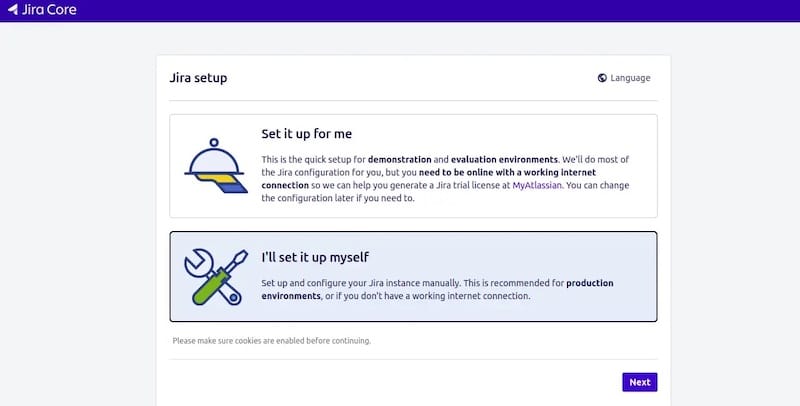
Congratulations! You have successfully installed Jira. Thanks for using this tutorial for installing Jira on CentOS 7 systems. For additional help or useful information, we recommend you check the official Jira website.