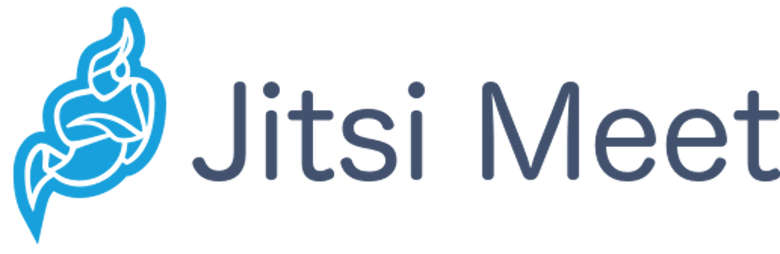
In this tutorial, we will show you how to install Jitsi Meet on CentOS 8. For those of you who didn’t know, Jitsi Meet is one of the open-source popular video conferencing tools out there in the market. Jitsi Meet is a simple, elegant, and secure alternative to Zoom, Skype, and Google Meet, which supports all common browsers and also mobile devices.
This article assumes you have at least basic knowledge of Linux, know how to use the shell, and most importantly, you host your site on your own VPS. The installation is quite simple and assumes you are running in the root account, if not you may need to add ‘sudo‘ to the commands to get root privileges. I will show you the step-by-step installation of Jitsi Meet on CentOS 8.
Prerequisites
- A server running one of the following operating systems: CentOS 8.
- It’s recommended that you use a fresh OS install to prevent any potential issues.
- SSH access to the server (or just open Terminal if you’re on a desktop).
- A
non-root sudo useror access to theroot user. We recommend acting as anon-root sudo user, however, as you can harm your system if you’re not careful when acting as the root.
Install Jitsi Meet on CentOS 8
Step 1. First of all, make sure that all packages are up to date.
sudo dnf update sudo dnf install yum-utils
Step 2. Installing Docker and Docker Composer.
The Docker Enterprise Edition requires an active license to use. In this guide, we will install Docker CE on CentOS 8. Let’s add a Docker repository before we can install it:
sudo dnf config-manager --add-repo=https://download.docker.com/linux/centos/docker-ce.repo
The docker-ce-stable a repository is now enabled on our system. The repository contains several versions of the docker-ce package, to display all of them, we can run:
dnf list docker-ce --showduplicates | sort -r
You can install the latest version of the Docker CE using the below command:
sudo dnf install docker-ce
In CentOS, systemd is responsible for managing which services start when the system boots up. That means you can enable this with a single command:
sudo systemctl start docker sudo systemctl enable docker
Then, install Docker compose:
sudo curl -L "https://github.com/docker/compose/releases/download/1.28.6/docker-compose-$(uname -s)-$(uname -m)" -o /usr/local/bin/docker-compose sudo chmod +x /usr/local/bin/docker-compose
Step 3. Installing Jitsi Meet on CentOS 8.
Now we clone the Git repository for the Docker-based Jitsi Meet instance and switch to the folder it downloads using this command:
git clone https://github.com/jitsi/docker-jitsi-meet cd docker-jitsi-meet cp env.example .env
Then, we need to create the required directories for Jitsi Meet:
mkdir -p ~/.jitsi-meet-cfg/{web/letsencrypt,transcripts,prosody,jicofo,jvb}
docker-compose up -d
docker ps
Step 4. Configure Firewall.
If you have a firewalld running before you can access Jitsi Meet from a web browser, you need to run the following commands to open the required ports in the firewall:
sudo firewall-cmd --zone=public --add-port=80/tcp --permanent sudo firewall-cmd --zone=public --add-port=443/tcp --permanent sudo firewall-cmd --zone=public --add-port=8443/tcp --permanent sudo firewall-cmd --zone=public --add-port=4443/tcp --permanent sudo firewall-cmd --zone=public --add-port=10000/udp --permanent sudo firewall-cmd --reload
Step 5. Accessing Jitsi on CentOS.
Now visit https://your-ip-address:8443 and you will be able to start the conference. To transfer audio, you need to allow the web browser to use your microphone. And to transfer video, you need to allow the web browser to access your camera.
Congratulations! You have successfully installed Jitsi. Thanks for using this tutorial for installing the Jitsi Meet on CentOS 8 system. For additional help or useful information, we recommend you to check the official Jitsi website.