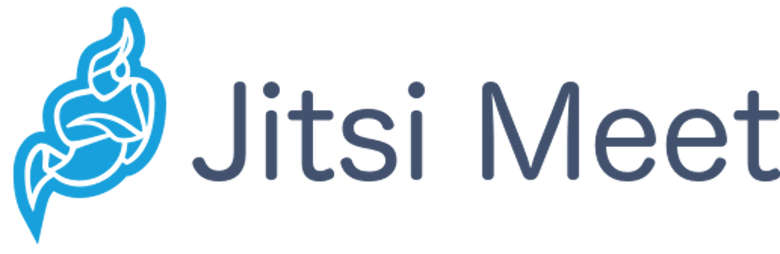
In this tutorial, we will show you how to install Jitsi Meet on Ubuntu 20.04 LTS. For those of you who didn’t know, Jitsi is a collection of free and open-source multi-platform voice, videoconferencing, and instant messaging applications for the web platform, Windows, Linux, Mac OS X, and Android. Jitsi Video Bridge is a WebRTC-compatible server designed to route video streams amongst participants in a conference and Jitsi Meet, a WebRTC-compatible JavaScript application that uses Jitsi Video bridge to provide high-quality, scalable video conferences. Jitsi Meet is a simple, elegant, and secure alternative to Zoom, Skype, and Google Meet, which supports all common browsers and also mobile devices.
This article assumes you have at least basic knowledge of Linux, know how to use the shell, and most importantly, you host your site on your own VPS. The installation is quite simple and assumes you are running in the root account, if not you may need to add ‘sudo‘ to the commands to get root privileges. I will show you the step-by-step installation of Jitsi Meet on Ubuntu 20.04 (Focal Fossa). You can follow the same instructions for Ubuntu 18.04, 16.04, and any other Debian-based distribution like Linux Mint.
Prerequisites
- A server running one of the following operating systems: Ubuntu 20.04, 18.04, 16.04, and any other Debian-based distribution like Linux Mint.
- It’s recommended that you use a fresh OS install to prevent any potential issues.
- SSH access to the server (or just open Terminal if you’re on a desktop).
- A
non-root sudo useror access to theroot user. We recommend acting as anon-root sudo user, however, as you can harm your system if you’re not careful when acting as the root.
Install Jitsi Meet on Ubuntu 20.04 LTS Focal Fossa
Step 1. First, make sure that all your system packages are up-to-date by running the following apt commands in the terminal.
sudo apt update sudo apt upgrade sudo apt install apt-transport-https
Step 2. Installing Jitsi Meet on Ubuntu 20.04.
Now we run the following command to add the official Jitsi repository:
echo 'deb https://download.jitsi.org stable/' | sudo tee /etc/apt/sources.list.d/jitsi-stable.list
Next, import the Jitsi public key:
wget -qO - https://download.jitsi.org/jitsi-key.gpg.key | sudo apt-key add -
After that, update the local package index and install Jitsi Meet on the Ubuntu system:
sudo apt update sudo apt install jitsi-meet
During the installation, you need to enter a hostname for the Jitsi instance:
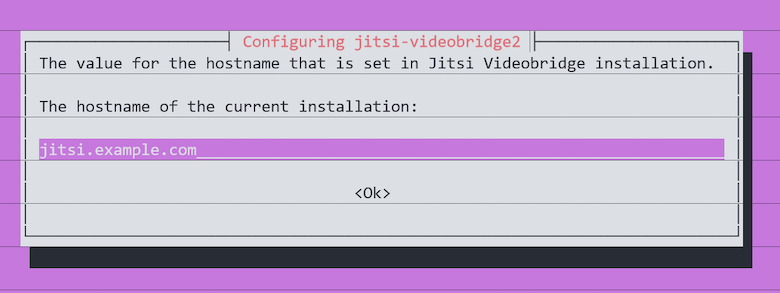
Also, you can choose to generate a new self-signed TLS certificate, so later you can obtain and install a trusted Let’s Encryption certificate:
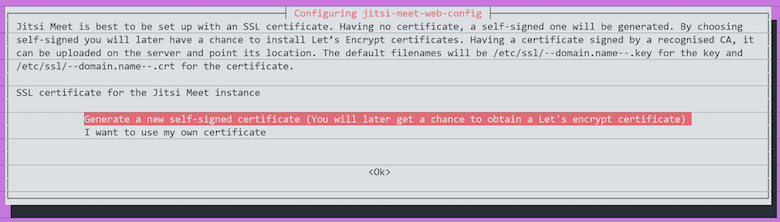
Once the installation is complete, Jitsi Meet will automatically start. You can check its status with:
systemctl status jitsi-videobridge2
Step 3. Configure Firewall.
If you have a UFW firewall running, before you can access Jitsi Meet from a web browser, you need to run the following commands to open the required ports in the firewall:
sudo ufw allow 80/tcp sudo ufw allow 443/tcp sudo ufw allow 4443/tcp sudo ufw allow 10000/udp sudo ufw reload
Step 4. Installing Nginx web server.
Jitsi works best with Nginx and will automatically configure Nginx settings if we install it first:
sudo apt install nginx sudo systemctl start nginx.service sudo systemctl enable nginx.service
Step 5. Install Let’s Encrypt SSL Certificate.
Use the following script to request a Let’s Encrypt SSL certificate:
sudo apt install certbot sudo /usr/share/jitsi-meet/scripts/install-letsencrypt-cert.sh
Step 6. Accessing Jitsi on Ubuntu.
Now visit https://jitsi.example.com and you will be able to start the conference. To transfer audio, you need to allow the web browser to use your microphone. And to transfer video, you need to allow the web browser to access your camera.
Congratulations! You have successfully installed Jitsi. Thanks for using this tutorial for installing Jitsi Meet on your Ubuntu 20.04 LTS Focal Fossa system. For additional help or useful information, we recommend you to check the official Jitsi website.