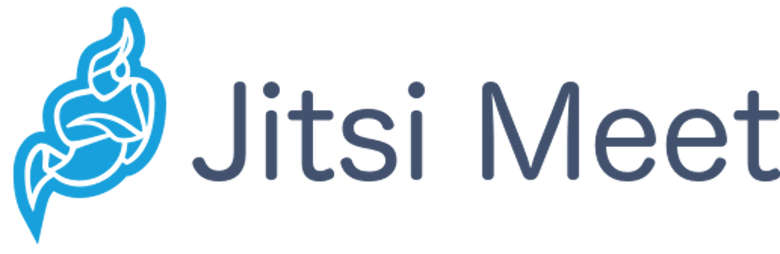
In this tutorial, we will show you how to install Jitsi Meet on Debian 10. For those of you who didn’t know, Jitsi Meet is a free and open-source video-conferencing application that can be used as a standalone application or embedded in your web application. It is based on WebRTC and provides multi-person video conference rooms without installing additional software or browser extensions.
This article assumes you have at least basic knowledge of Linux, know how to use the shell, and most importantly, you host your site on your own VPS. The installation is quite simple and assumes you are running in the root account, if not you may need to add ‘sudo‘ to the commands to get root privileges. I will show you the step-by-step installation of the Jitsi Meet open-source video conferencing on a Debian 10 (Buster).
Prerequisites
- A server running one of the following operating systems: Debian 10 (Buster).
- It’s recommended that you use a fresh OS install to prevent any potential issues.
- SSH access to the server (or just open Terminal if you’re on a desktop).
- A
non-root sudo useror access to theroot user. We recommend acting as anon-root sudo user, however, as you can harm your system if you’re not careful when acting as the root.
Install Jitsi Meet on Debian 10 Buster
Step 1. Before running the tutorial below, it’s important to make sure your system is up to date by running the following apt commands in the terminal:
sudo apt update sudo apt install ca-certificates
Step 2. Installing Jitsi Meet on Debian 10.
Now add the Jitsi repository key to your Debian system:
curl https://download.jitsi.org/jitsi-key.gpg.key | sudo sh -c 'gpg --dearmor > /usr/share/keyrings/jitsi-keyring.gpg' echo 'deb [signed-by=/usr/share/keyrings/jitsi-keyring.gpg] https://download.jitsi.org stable/' | sudo tee /etc/apt/sources.list.d/jitsi-stable.list > /dev/null
Then, install the Jitsi Meet using the following command below:
sudo apt update sudo apt install jitsi-meet
During the installation, we will be asked to enter the hostname of our server, which can be your domain. For example, meet.idroot.us.
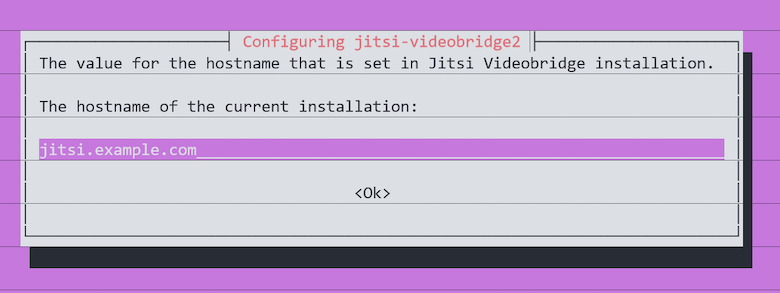
Also, you can choose to generate a new self-signed TLS certificate, so later you can obtain and install a trusted Let’s Encryption certificate:
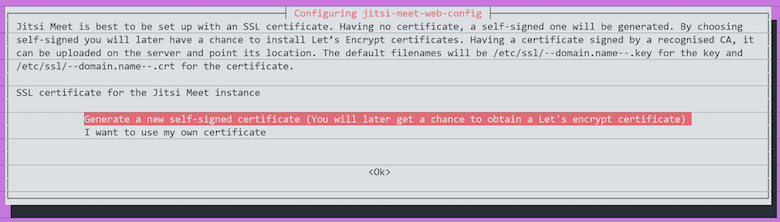
Step 3. Let’s Encrypt Certificate for Jitsi Meet.
We need to generate a Let’s Encrypt SSL certificate for your server:
sudo apt install certbot
Next, run the following script to generate a Let’s Encrypt SSL certificate for your instance:
/usr/share/jitsi-meet/scripts/install-letsencrypt-cert.sh
When asked, enter your e-mail address to receive notifications regarding your certificate and press enter to request the certificate.
Step 4. Configure Firewall.
Enable UFW firewall and open the needed ports:
ufw allow in ssh ufw allow in http ufw allow in https ufw allow in 10000/udp ufw enable
Step 5. Accessing Jitsi Web Interface.
Now visit https://me.idroot.us and you will be able to start the conference. You will see a greeting page with a room name input field. Just enter a room name and click the Go button.
Congratulations! You have successfully installed Jitsi Meet. Thanks for using this tutorial for installing the latest version of Jitsi Meet free video conferencing solutions on the Debian system. For additional help or useful information, we recommend you check the official Jitsi Meet website.