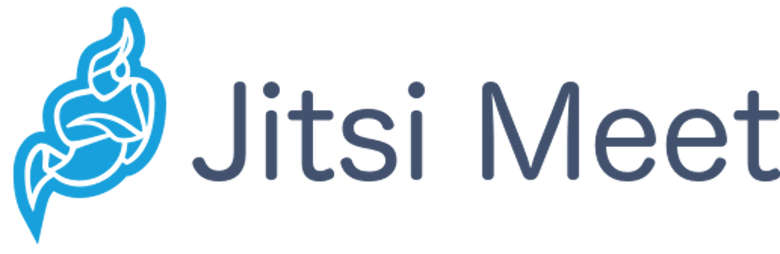
In this tutorial, we will show you how to install Jitsi Meet on Debian 11. For those of you who didn’t know, Jitsi Meet is a free and open-source video conferencing service solution packed with various premium features, such as superior sound quality, high-grade encryption and privacy, and universal multi-platform availability. Jitsi Meet supports multi-platform applications for the web platform, Windows, Linux, Mac OS, and Android.
This article assumes you have at least basic knowledge of Linux, know how to use the shell, and most importantly, you host your site on your own VPS. The installation is quite simple and assumes you are running in the root account, if not you may need to add ‘sudo‘ to the commands to get root privileges. I will show you the step-by-step installation of the Jitsi Meet on a Debian 11 (Bullseye).
Prerequisites
- A server running one of the following operating systems: Debian 11 (Bullseye).
- It’s recommended that you use a fresh OS install to prevent any potential issues.
- SSH access to the server (or just open Terminal if you’re on a desktop).
- A
non-root sudo useror access to theroot user. We recommend acting as anon-root sudo user, however, as you can harm your system if you’re not careful when acting as the root.
Install Jitsi Meet on Debian 11 Bullseye
Step 1. Before we install any software, it’s important to make sure your system is up to date by running the following apt commands in the terminal:
sudo apt update sudo apt upgrade
Step 2. Installing Jitsi Meet on Debian 11.
By default, Jitsi Meet is not available on the Debian base repository, Now we download a .deb package installer from the official page:
wget https://github.com/jitsi/jitsi-meet-electron/releases/latest/download/jitsi-meet-amd64.deb
After downloading, we install the Jitsi Meet using the following command:
sudo apt install ./jitsi-meet-amd64.deb
At the end of the process, you will be able to run it from the main menu of the distribution:
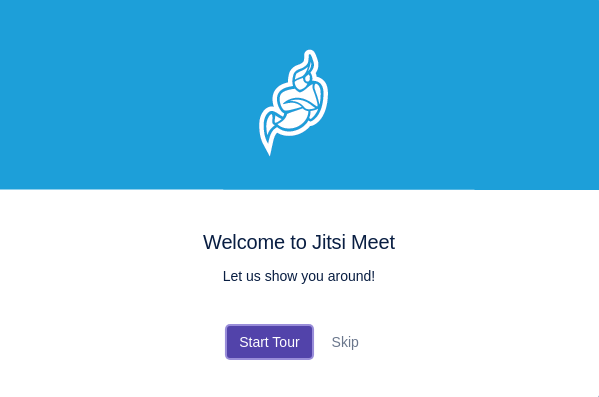
Step 3. Accessing Jitsi Meet on Debian.
Once successfully installed, enter the name of a room you wish to join. If a room doesn’t already exist with that name, Jitsi will create a new one for you. If the room does, then you will join the existing room. To prevent you or someone else from joining an unintended room, Jitsi encourages you to use a creative name and regularly cycles through a few recommendations.
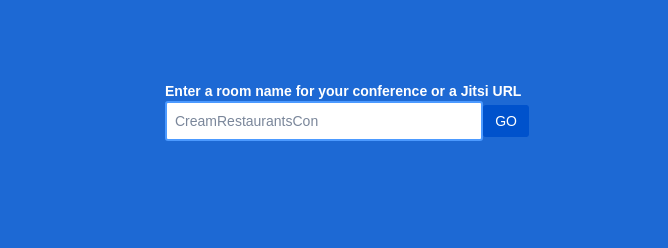
When joining a meeting, the app prompts you to enter your name or toggle audio and video before entering the room. You can also set a virtual background if you wish to.
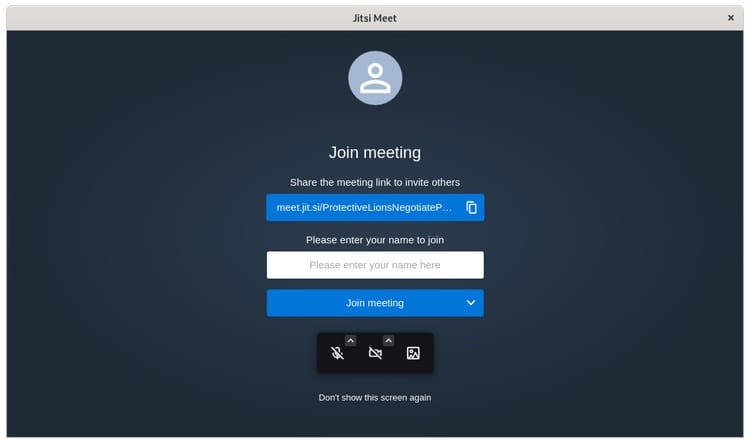
Congratulations! You have successfully installed Jitsi Meet. Thanks for using this tutorial for installing the latest version of Jitsi Meet on Debian 11 Bullseye. For additional help or useful information, we recommend you check the official Jitsi Meet website.