How To Install K9s on Debian 12

In the ever-evolving landscape of container orchestration, Kubernetes has emerged as the go-to solution for managing complex, distributed systems. However, navigating the intricacies of Kubernetes clusters can be challenging, even for experienced administrators. This is where K9s comes into play, offering a powerful terminal-based user interface for managing Kubernetes clusters efficiently.
In this comprehensive guide, we’ll walk you through the process of installing K9s on Debian 12, one of the most popular and stable Linux distributions. Whether you’re a seasoned DevOps engineer or just starting your journey with Kubernetes, this article will provide you with the knowledge and steps needed to get K9s up and running on your Debian system.
What is K9s?
K9s is an open-source, terminal-based user interface designed to simplify the management and monitoring of Kubernetes clusters. It provides a real-time, interactive dashboard that allows users to view, edit, and control various Kubernetes resources without the need for complex command-line operations.
Key features of K9s include:
- Real-time cluster monitoring
- Resource management (pods, deployments, services, etc.)
- Log viewing and container shell access
- Customizable views and shortcuts
- Support for multiple clusters and contexts
Compared to other Kubernetes management tools, K9s stands out for its lightweight nature, ease of use, and powerful terminal-based interface. While graphical tools like Kubernetes Dashboard offer similar functionality, K9s provides a more efficient and keyboard-driven experience, making it a favorite among command-line enthusiasts and power users.
Prerequisites for Installing K9s on Debian 12
Before we dive into the installation process, let’s ensure you have everything needed to successfully install and run K9s on your Debian 12 system:
- A Debian 12 (Bookworm) system with root or sudo access
- At least 1GB of RAM and 2GB of disk space
- An active internet connection for downloading packages
- Basic familiarity with terminal commands and package management
- kubectl installed and configured (if you plan to manage remote clusters)
While K9s can be used to manage remote Kubernetes clusters, having a local Kubernetes setup (such as Minikube or Kind) can be beneficial for testing and learning purposes.
Preparing Your Debian 12 System
To ensure a smooth installation process, let’s start by updating your Debian system and installing any necessary dependencies:
- Update your system packages:
sudo apt update && sudo apt upgrade -y - Install essential build tools and libraries:
sudo apt install -y build-essential curl wget git - Ensure you have the latest version of Go installed (K9s is written in Go):
sudo apt install -y golang
If you plan to build K9s from source, you may need additional development tools. However, for most users, the above preparations should suffice.
Installing K9s on Debian 12
There are several methods to install K9s on Debian 12. We’ll cover three popular approaches: using package managers, manual installation with pre-built binaries, and building from source.
Method 1: Using Package Managers
The simplest way to install K9s is through package managers. While K9s isn’t available in the default Debian repositories, you can use Snap or Homebrew to install it quickly.
Using Snap:
- Install Snap if it’s not already on your system:
sudo apt install snapd - Install K9s using Snap:
sudo snap install k9s
Using Homebrew:
- Install Homebrew if you haven’t already:
/bin/bash -c "$(curl -fsSL https://raw.githubusercontent.com/Homebrew/install/HEAD/install.sh)" - Install K9s using Homebrew:
brew install k9s
Method 2: Manual Installation Using Pre-built Binaries
For more control over the installation process, you can manually download and install the pre-built K9s binary:
- Visit the K9s GitHub releases page: https://github.com/derailed/k9s/releases
- Download the latest release for Linux:
wget https://github.com/derailed/k9s/releases/download/v0.32.5/k9s_Linux_amd64.tar.gz(Replace the version number with the latest available)
- Extract the archive:
tar -xzf k9s_Linux_amd64.tar.gz - Move the binary to a directory in your PATH:
sudo mv k9s /usr/local/bin/ - Make the binary executable:
sudo chmod +x /usr/local/bin/k9s
Method 3: Building from Source
For the latest features or if you want to contribute to K9s development, you can build it from source:
- Clone the K9s repository:
git clone https://github.com/derailed/k9s.git - Change to the K9s directory:
cd k9s - Build the binary:
make build - Move the binary to a directory in your PATH:
sudo mv execs/k9s /usr/local/bin/
Configuring K9s
After installation, you can customize K9s to suit your preferences and workflow:
- Create a configuration directory:
mkdir -p ~/.config/k9s - Create a configuration file:
touch ~/.config/k9s/config.yml - Edit the config.yml file with your preferred text editor and add customizations. For example:
k9s: refreshRate: 2 maxConnRetry: 5 enableMouse: false headless: false logoless: false crumbsless: false readOnly: false noIcons: false logger: tail: 100 buffer: 5000 sinceSeconds: 60 fullScreenLogs: false textWrap: false showTime: false
You can further customize K9s by creating aliases, setting up plugins, or modifying key bindings to streamline your workflow.
Basic Usage of K9s
Now that K9s is installed and configured, let’s explore its basic usage:
- Start K9s by simply typing
k9sin your terminal. - Navigate through resources using arrow keys or vim-like shortcuts (h, j, k, l).
- Press
:to enter command mode and type resource names (e.g., :pods, :deployments). - Use
Ctrl+Cor:qto exit K9s.
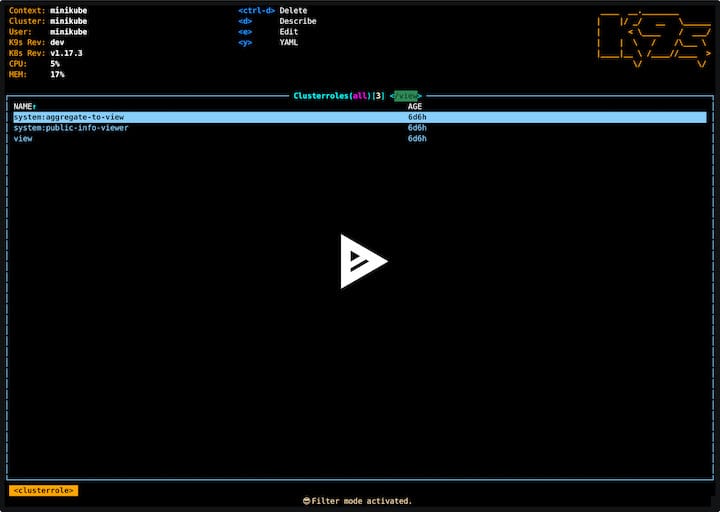
Common commands and shortcuts:
?– View help and keybindingsCtrl+A– Toggle all namespaces viewd– Describe selected resourcel– View logs of selected pods– Shell into container/– Start filtering resources
Advanced K9s Features
K9s offers several advanced features for power users:
Plugins and Extensions
K9s supports plugins to extend its functionality. You can create custom plugins using shell scripts or any executable. Place your plugins in ~/.config/k9s/plugins.yml.
Custom Views and Filters
Create custom views to focus on specific resources or combinations of resources. Use the command :xray [resource] to get detailed information about a resource type.
Automation and Scripting
K9s can be used in scripts or CI/CD pipelines using its headless mode. Run K9s with the --headless flag to use it in automation scripts.
Troubleshooting Common Issues
While K9s is generally stable, you might encounter some issues:
Connection Problems
- Ensure your kubeconfig file is correctly set up
- Check network connectivity to your Kubernetes cluster
- Verify that kubectl works correctly outside of K9s
Performance Issues
- Adjust the refresh rate in the configuration file
- Limit the number of resources displayed using filters
- Ensure your system meets the minimum requirements
Compatibility Concerns
- Keep K9s updated to the latest version
- Check compatibility with your Kubernetes version
- Review the K9s GitHub issues for known problems
Updating and Maintaining K9s
To keep K9s running smoothly:
- Regularly check for updates:
k9s version - Update K9s using your chosen installation method (e.g.,
snap refresh k9sorbrew upgrade k9s) - Periodically review and update your configuration file
- Stay informed about new features and changes by following the K9s GitHub repository
Congratulations! You have successfully installed K9s. Thanks for using this tutorial for installing the K9s Kubernetes CLI on Debian 12 system. For additional help or useful information, we recommend you check the official K9s website.