How To Install Kaffeine on Ubuntu 24.04 LTS

Ubuntu 24.04 LTS “Noble Numbat” represents a significant milestone in Linux desktop computing, offering enhanced stability and modern features for multimedia enthusiasts. Among the various media players available for Linux systems, Kaffeine stands out as a powerful and versatile solution, particularly for users who require advanced functionality like digital television support and seamless KDE integration.
This comprehensive guide will walk you through every aspect of installing Kaffeine on Ubuntu 24.04 LTS, from basic installation methods to advanced configuration options. Whether you’re a Linux newcomer or an experienced user looking to optimize your multimedia setup, this tutorial provides detailed instructions, troubleshooting solutions, and expert tips to ensure a successful Kaffeine installation and configuration.
What Is Kaffeine? Key Features and Benefits
Kaffeine is a sophisticated media player specifically designed for KDE desktop environments, though it works seamlessly across various Linux distributions including Ubuntu. Originally developed as part of the KDE project, Kaffeine has evolved into a comprehensive multimedia solution that combines traditional media playback with advanced digital television capabilities.
The application’s standout feature is its robust Digital Video Broadcasting (DVB) support, making it an excellent choice for users who want to watch and record television content directly on their Linux systems. Unlike many generic media players, Kaffeine provides native support for DVB-T, DVB-S, DVB-C, ATSC, and ISDB-T standards, allowing users to connect compatible TV tuner hardware and access live television broadcasts.
Beyond television functionality, Kaffeine excels at playing various audio and video formats. It supports popular codecs including H.264, H.265, MP3, AAC, FLAC, and numerous container formats like MKV, MP4, AVI, and OGV. The player also handles DVD and CD playback efficiently, with intuitive menu navigation and chapter support.
The user interface showcases KDE’s design philosophy with clean, customizable layouts and excellent system integration. Users can take advantage of plasma desktop features, including system tray controls, desktop notifications, and seamless theme integration. The playlist management system allows for sophisticated media organization, while the built-in subtitle support enhances the viewing experience for international content.
Kaffeine’s streaming capabilities extend beyond local files, supporting network protocols like HTTP, FTP, and various streaming formats. This versatility makes it suitable for both local media consumption and online content streaming, positioning it as a comprehensive multimedia solution for Ubuntu users.
Prerequisites and System Requirements
Before installing Kaffeine on Ubuntu 24.04 LTS, ensure your system meets the necessary requirements for optimal performance. Ubuntu 24.04 LTS requires a 64-bit processor and at least 4GB of RAM for comfortable multimedia playback, though 8GB is recommended for seamless operation with high-definition content.
Your graphics hardware should support hardware acceleration for smooth video playback. Most modern Intel, AMD, and NVIDIA graphics cards provide adequate support, but verify that your system has the appropriate graphics drivers installed. For digital television functionality, you’ll need compatible DVB hardware such as USB tuners or PCIe cards.
Storage considerations include having at least 500MB of free disk space for the Kaffeine installation and its dependencies. If you plan to record television content, ensure adequate storage capacity based on your recording needs, as high-definition recordings can consume several gigabytes per hour.
Network connectivity is essential for package installation and updates. A stable internet connection will facilitate downloading Kaffeine and any required codec packages during the installation process.
Preparing Your Ubuntu 24.04 LTS for Installation
System preparation is crucial for a successful Kaffeine installation. Begin by updating your package database and installed packages to ensure compatibility with the latest software versions.
Open a terminal window using Ctrl+Alt+T and execute the following commands:
sudo apt update
sudo apt upgrade -yThese commands refresh the package list and upgrade existing packages to their latest versions. The upgrade process may take several minutes depending on your system’s current state and available updates.
Next, verify that the universe and multiverse repositories are enabled, as Kaffeine and its dependencies may be distributed through these additional package sources:
sudo add-apt-repository universe
sudo add-apt-repository multiverse
sudo apt updateInstall essential multimedia codecs and libraries that enhance Kaffeine’s compatibility with various file formats:
sudo apt install ubuntu-restricted-extrasThis package collection includes proprietary codecs, fonts, and multimedia components that significantly expand Ubuntu’s media handling capabilities. Accept any license agreements that appear during the installation process.
Installation Methods Overview
Ubuntu 24.04 LTS offers multiple approaches for installing Kaffeine, each with distinct advantages and considerations. Understanding these methods helps you choose the most appropriate installation strategy based on your technical expertise and system requirements.
The APT package manager method represents the traditional and most reliable approach. This method installs Kaffeine from Ubuntu’s official repositories, ensuring compatibility, security, and seamless integration with system updates. APT installations benefit from automatic dependency resolution and straightforward maintenance procedures.
Snap packages provide a universal installation method with enhanced security through application sandboxing. Snap packages often contain more recent software versions compared to traditional repositories, though they may consume more system resources and have different file system access patterns.
Manual compilation from source code offers maximum flexibility and customization options. This advanced method allows you to optimize Kaffeine for your specific hardware configuration and include experimental features, but requires significant technical expertise and longer installation times.
For most Ubuntu 24.04 LTS users, the APT method provides the optimal balance of reliability, ease of use, and system integration. Advanced users seeking the latest features may prefer Snap packages, while developers and enthusiasts might choose manual compilation for complete control over the installation process.
Installing Kaffeine via Ubuntu Software Repository (APT)
The APT installation method offers the most straightforward approach for installing Kaffeine on Ubuntu 24.04 LTS. This method leverages Ubuntu’s official package repositories, ensuring stability and seamless system integration.
Begin by searching for Kaffeine in the available packages to verify its presence in the repositories:
apt search kaffeineThis command displays available Kaffeine packages and related software. You should see entries for kaffeine along with any additional components or plugins.
Install Kaffeine using the following command:
sudo apt install kaffeineThe installation process automatically resolves dependencies and downloads necessary packages. Ubuntu’s package manager will display a list of packages to be installed and request confirmation before proceeding. Type ‘y’ and press Enter to confirm the installation.
During installation, APT downloads and configures Kaffeine along with required libraries and dependencies. This process typically takes 2-5 minutes depending on your internet connection speed and system performance.
Verify the successful installation by checking the installed version:
kaffeine --versionThis command should display version information confirming that Kaffeine is properly installed and accessible from the command line.
The APT installation method provides several advantages including automatic security updates, simple removal procedures, and excellent integration with Ubuntu’s software management system. Updates to Kaffeine will be delivered through regular system updates, ensuring you receive security patches and bug fixes automatically.
If you encounter permission issues during installation, ensure you’re using sudo with the install command. Network connectivity problems may interrupt the download process; verify your internet connection and retry the installation if necessary.
To remove Kaffeine installed via APT, use:
sudo apt remove kaffeineFor complete removal including configuration files:
sudo apt purge kaffeineInstalling Kaffeine Using Snap Package
Snap packages represent a modern approach to software distribution on Linux systems, offering containerized applications with enhanced security and universal compatibility. The Snap version of Kaffeine may provide access to newer features and updates compared to traditional repository versions.
First, ensure that snapd is installed and properly configured on your Ubuntu 24.04 LTS system:
sudo apt install snapd
sudo systemctl enable snapd.socket
sudo systemctl start snapd.socketThese commands install the Snap daemon, enable it to start automatically at boot, and start the service immediately. Ubuntu 24.04 LTS typically includes snapd by default, but running these commands ensures proper functionality.
Search for available Kaffeine Snap packages:
snap find kaffeineInstall Kaffeine from the Snap store. Note that Kaffeine may be available in the edge channel, which contains the latest development versions:
sudo snap install kaffeine-player --edgeThe --edge flag installs the development version, which may include newer features but could be less stable than official releases. If a stable version becomes available, you can install it without the edge flag:
sudo snap install kaffeine-playerSnap installations create isolated environments for applications, providing enhanced security through sandboxing. However, this isolation may limit Kaffeine’s access to certain system resources or file locations compared to traditional installations.
Monitor the installation progress, which may take longer than APT installations due to the larger package size and containerization overhead. Snap packages include all necessary dependencies within the package, eliminating compatibility issues but increasing storage requirements.
Verify the Snap installation:
snap list | grep kaffeineThis command displays installed Snap packages and confirms that Kaffeine is properly installed.
Snap packages update automatically by default, ensuring you receive the latest versions without manual intervention. To manually update Kaffeine:
sudo snap refresh kaffeine-playerRemove the Snap version of Kaffeine if needed:
sudo snap remove kaffeine-playerThe sandboxed nature of Snap packages means that removing the application also removes all associated data and configuration files, providing a clean uninstallation experience.
Verifying and Launching Kaffeine
After successful installation, verify that Kaffeine is properly configured and ready for use. The verification process ensures that all components are functioning correctly and identifies any potential issues before regular usage.
Launch Kaffeine from the command line to check for any startup errors:
kaffeineThe application should start without error messages, displaying the main Kaffeine interface. If error messages appear in the terminal, note them for troubleshooting purposes.
Alternatively, launch Kaffeine through Ubuntu’s application launcher. Press the Super key (Windows key) to open the Activities overview, type “kaffeine” in the search box, and click on the Kaffeine icon when it appears.
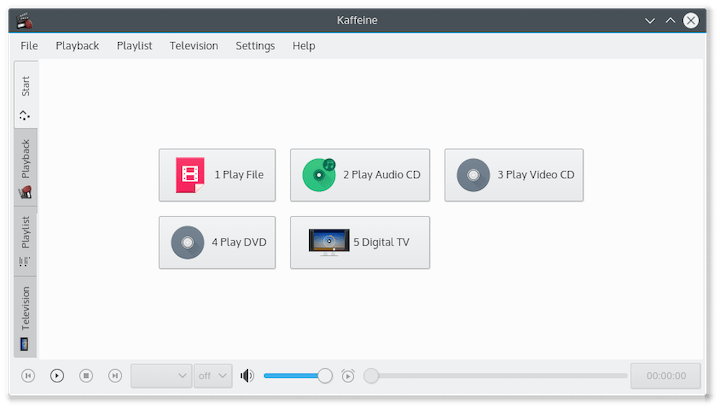
For users who prefer the applications menu, navigate to Activities → Show Applications or press Ctrl+Alt+A, then locate Kaffeine in the multimedia or video category.
During the first launch, Kaffeine may display a setup wizard or configuration dialog. Review the default settings and make any necessary adjustments based on your preferences and system configuration.
Test basic functionality by opening a sample media file. Kaffeine supports drag-and-drop operation, so you can simply drag a video or audio file from the file manager into the Kaffeine window to begin playback.
If Kaffeine fails to start, check the following potential issues:
- Missing dependencies: Run
sudo apt install --fix-brokento resolve dependency problems - Graphics driver issues: Ensure your graphics drivers are properly installed and configured
- Permission problems: Verify that your user account has appropriate permissions to access multimedia devices
- Configuration conflicts: Remove or reset Kaffeine configuration files in your home directory
Check system logs for detailed error information:
journalctl -u kaffeineThis command displays system logs related to Kaffeine, helping identify specific problems that may prevent proper startup.
Initial Configuration and Integration with KDE Desktop
Kaffeine’s tight integration with KDE desktop environments provides numerous customization and optimization opportunities, even when running on Ubuntu’s GNOME desktop. Understanding these configuration options enhances the overall user experience and system integration.
Upon first launch, Kaffeine may present a configuration wizard that guides you through initial setup. This wizard typically covers basic preferences such as interface language, default file associations, and hardware detection settings.
Access the comprehensive settings menu through Settings → Configure Kaffeine or by pressing Ctrl+Shift+,. The configuration interface is organized into several categories:
General settings control basic application behavior, including startup options, interface themes, and system tray integration. Enable system tray integration to minimize Kaffeine to the notification area when closed, allowing for quick access and background operation.
Player settings manage playback behavior, including audio and video output methods, hardware acceleration options, and subtitle handling. Configure the audio output device to match your system’s audio configuration, ensuring optimal sound quality and compatibility.
DVB settings are crucial if you plan to use digital television features. This section allows you to configure TV tuner hardware, scanning parameters, and channel organization. If you have compatible DVB hardware connected, Kaffeine will detect it automatically and provide configuration options.
File associations determine which media types Kaffeine handles by default. You can configure Ubuntu to launch Kaffeine automatically when opening specific audio and video file formats. Access file associations through the system settings or by right-clicking on media files and selecting “Open with other application.”
Customize the interface layout by adjusting toolbar visibility, control panel positioning, and playlist display options. These settings allow you to optimize the interface for your workflow and screen configuration.
Theme integration ensures that Kaffeine matches your desktop appearance. While running on Ubuntu’s GNOME desktop, Kaffeine will attempt to use appropriate themes and icon sets. Install additional KDE themes if you want more customization options:
sudo apt install kde-style-breezeConfigure keyboard shortcuts through the settings menu to create personalized control schemes. Custom shortcuts enhance productivity and provide quick access to frequently used functions.
Using Kaffeine: Basic Operations
Mastering Kaffeine’s core functionality ensures efficient media consumption and optimal user experience. The application’s intuitive interface provides multiple methods for controlling playback and managing media content.
Opening media files can be accomplished through several methods. Use the File → Open menu option, press Ctrl+O, or simply drag files from the file manager directly into the Kaffeine window. The application supports a wide range of audio and video formats, automatically detecting file types and loading appropriate decoders.
Playlist management is a key strength of Kaffeine. Create new playlists using Playlist → New Playlist or Ctrl+T. Add files to playlists by dragging them from the file manager or using the Playlist → Add Files option. Organize playlists by creating folders and categorizing content based on your preferences.
The playlist interface supports advanced features including shuffle mode, repeat options, and queue management. Right-click on playlist items to access additional options such as file information, removal, and playback priority settings.
Playback controls follow standard media player conventions with additional advanced features. The main control bar includes play/pause, stop, previous/next track, and seeking controls. Use the mouse wheel while hovering over the progress bar for fine-grained seeking, or click directly on the bar to jump to specific positions.
Audio and video adjustments are available through the Settings menu and context menus. Adjust volume levels, audio channels, and equalizer settings to optimize sound output for your audio hardware. Video settings include brightness, contrast, saturation, and aspect ratio adjustments.
Full-screen mode provides an immersive viewing experience for video content. Press F or double-click on the video area to toggle full-screen mode. Use Esc to return to windowed mode. In full-screen mode, move the mouse to reveal control overlays for playback management.
Subtitle support enhances the viewing experience for international content or accessibility needs. Load external subtitle files using Subtitles → Load or by placing subtitle files in the same directory as video files with matching names. Kaffeine automatically detects and loads appropriately named subtitle files.
Adjust subtitle timing, font size, and positioning through the subtitle settings. These controls help synchronize subtitles with video content and optimize readability based on your preferences and display configuration.
Advanced Features: Digital TV (DVB) Support
Kaffeine’s digital television capabilities distinguish it from basic media players, providing comprehensive support for various DVB standards and television broadcasting systems. These advanced features transform your Ubuntu system into a powerful digital TV receiver and recording station.
Hardware requirements for DVB functionality include compatible TV tuner devices. Supported hardware includes USB DVB tuners, PCIe cards, and network-attached tuners. Popular compatible devices include those from manufacturers such as Hauppauge, TechnoTrend, and DVBSky. Verify your hardware compatibility by checking the Linux TV driver database before purchasing DVB equipment.
DVB standards support covers the major broadcasting systems used worldwide. DVB-T (terrestrial) and DVB-T2 handle over-the-air broadcasts, DVB-S and DVB-S2 support satellite reception, while DVB-C manages cable television systems. Additional support includes ATSC (North American digital television) and ISDB-T (Japanese and South American standards).
Initial setup begins with hardware detection and driver installation. Ubuntu 24.04 LTS includes drivers for many DVB devices, but some hardware may require additional driver packages:
sudo apt install dvb-apps v4l-utilsThese packages provide essential utilities for DVB device management and testing. Connect your DVB hardware and verify detection using:
lsusb
dmesg | grep dvbThese commands display connected USB devices and DVB-related kernel messages, confirming that your hardware is properly recognized.
Channel scanning is the first step in configuring DVB reception. Access the DVB configuration through Tools → DVB → Configure DVB. Select your tuner device from the detected hardware list and choose the appropriate scan parameters for your location and broadcasting system.
For terrestrial DVB-T reception, select your country and region to load appropriate frequency tables. Satellite DVB-S configuration requires satellite position and transponder information. Cable DVB-C setup needs your cable provider’s specific parameters.
Initiate channel scanning using the Scan button. This process searches for available channels and may take 5-15 minutes depending on the number of frequencies to scan. Successful scanning populates Kaffeine’s channel database with available television and radio stations.
Channel organization tools help manage discovered channels efficiently. Create channel groups based on language, genre, or personal preferences. Use the channel editor to rename channels, adjust channel numbers, and remove unwanted entries from the channel list.
Electronic Program Guide (EPG) functionality provides schedule information for television programs. Enable EPG collection in the DVB settings to download program schedules automatically. The EPG interface displays current and future programming, helping you plan viewing and recording schedules.
Recording capabilities transform Kaffeine into a personal video recorder (PVR). Schedule recordings through the EPG interface by right-clicking on programs and selecting record options. Configure recording parameters including quality settings, file formats, and storage locations.
Set up timer-based recordings for programs without EPG data or for recurring recordings. The timer interface allows precise scheduling with start/stop times, repeat patterns, and recording profiles.
Streaming and transcoding features enable sharing TV content across your network. Configure streaming servers to access live TV and recordings from other devices on your local network. Transcoding options optimize video quality and file sizes for different playback devices.
Troubleshooting and Resolving Common Issues
Even with proper installation and configuration, users may encounter various issues when using Kaffeine on Ubuntu 24.04 LTS. Understanding common problems and their solutions ensures a smooth multimedia experience and minimizes downtime.
Black screen issues often result from video output configuration problems or missing graphics drivers. If Kaffeine opens but displays only a black screen when playing videos, try changing the video output method in the settings. Navigate to Settings → Configure Kaffeine → Player and experiment with different video output backends such as XVideo, OpenGL, or software rendering.
Install additional graphics drivers if hardware acceleration isn’t working properly:
sudo ubuntu-drivers autoinstallThis command automatically installs recommended graphics drivers for your hardware configuration.
Audio problems manifest as missing sound, distorted audio, or incorrect channel mapping. Verify your system’s audio configuration using:
aplay -l
pulseaudio --check -vThese commands list available audio devices and check PulseAudio functionality. In Kaffeine’s audio settings, ensure the correct output device is selected and matches your system configuration.
Codec-related issues prevent playback of certain file formats or result in poor quality reproduction. Install additional codec packages to expand format support:
sudo apt install gstreamer1.0-plugins-bad gstreamer1.0-plugins-ugly
sudo apt install gstreamer1.0-libavThese packages provide comprehensive codec support for various audio and video formats commonly encountered in multimedia files.
DVB hardware problems require systematic diagnosis starting with hardware detection. Use lsusb and dmesg commands to verify that your DVB device is properly recognized by the system. If hardware isn’t detected, check USB connections, try different USB ports, or consult manufacturer documentation for Linux driver availability.
Snap package sandboxing restrictions may limit Kaffeine’s access to system resources or file locations. If the Snap version cannot access certain directories or hardware devices, consider switching to the APT installation method for broader system access.
Performance optimization addresses playback stuttering, high CPU usage, or system responsiveness issues. Monitor system resources during playback using:
htopThis command displays real-time system resource usage, helping identify performance bottlenecks. Reduce video quality settings, disable hardware acceleration, or close unnecessary applications to improve performance on lower-specification systems.
Configuration file corruption can cause startup failures or unexpected behavior. Reset Kaffeine configuration by removing user configuration files:
rm -rf ~/.config/kaffeine*
rm -rf ~/.local/share/kaffeine*This action removes all Kaffeine configuration and data files, reverting the application to default settings. You’ll need to reconfigure preferences and rescan DVB channels after resetting configuration files.
Log file analysis provides detailed information about application errors and system interactions. Access Kaffeine log files using:
journalctl --user -u kaffeine
tail -f ~/.xsession-errorsThese commands display system logs and user session errors related to Kaffeine operation, helping identify specific problems and solutions.
Tips for Optimizing Performance and User Experience
Maximizing Kaffeine’s performance and usability on Ubuntu 24.04 LTS involves fine-tuning various system and application settings. These optimization strategies enhance playback quality, reduce resource consumption, and improve overall user satisfaction.
Hardware acceleration significantly improves video playback performance and reduces CPU usage. Enable hardware acceleration in Kaffeine’s video settings if your graphics hardware supports it. Modern Intel, AMD, and NVIDIA graphics cards provide various acceleration APIs including VA-API, VDPAU, and NVDEC.
Verify hardware acceleration support:
vainfo # For VA-API support
vdpauinfo # For VDPAU supportInstall acceleration libraries if not already present:
sudo apt install va-driver-all vdpau-driver-allAudio configuration optimization ensures high-quality sound reproduction and minimal latency. Configure PulseAudio settings for optimal audio performance:
sudo apt install pavucontrolUse PulseAudio Volume Control to adjust audio device settings, sample rates, and buffer configurations. Set appropriate buffer sizes to balance audio quality with system responsiveness.
Memory and cache optimization improves performance with large media files and network streams. Adjust Kaffeine’s cache settings through the advanced configuration options. Increase cache sizes for network streaming while reducing them for local file playback to optimize memory usage.
Monitor memory usage during heavy multimedia operations:
free -hFile system optimizations enhance media file access performance. If you store large media collections on external drives, ensure they’re mounted with appropriate options for multimedia access:
sudo mount -o defaults,uid=1000,gid=1000,noatime /dev/sdX /media/moviesThe noatime option reduces disk writes and improves performance for media storage drives.
Network streaming optimization involves configuring bandwidth limits and buffering strategies for online content. Adjust network buffer sizes based on your internet connection speed and stability. Enable adaptive bitrate streaming when available to automatically adjust quality based on network conditions.
Integration with system controls enhances the desktop experience through multimedia key support and remote control integration. Install LIRC (Linux Infrared Remote Control) for infrared remote compatibility:
sudo apt install lircConfigure multimedia keys to control Kaffeine playback through system keyboard shortcuts or media key bindings available in Ubuntu’s settings.
Backup and restore procedures protect your Kaffeine configuration and channel databases. Create regular backups of configuration directories:
tar -czf kaffeine-backup.tar.gz ~/.config/kaffeine* ~/.local/share/kaffeine*This backup includes channel lists, recording schedules, and personal preferences, allowing quick restoration after system reinstallation or configuration problems.
Uninstalling or Upgrading Kaffeine
When you need to remove Kaffeine from your Ubuntu 24.04 LTS system or upgrade to a newer version, following proper procedures ensures clean removal and prevents system conflicts.
APT removal for traditionally installed packages:
sudo apt remove kaffeineThis command removes the Kaffeine package while preserving configuration files. For complete removal including configuration files:
sudo apt purge kaffeine
sudo apt autoremoveThe autoremove command cleans up any dependencies that are no longer needed after Kaffeine removal.
Snap removal for Snap package installations:
sudo snap remove kaffeine-playerSnap removal automatically includes all configuration files and data associated with the application, providing complete cleanup.
Configuration cleanup removes user-specific settings and data:
rm -rf ~/.config/kaffeine*
rm -rf ~/.local/share/kaffeine*This step is optional but recommended for complete removal or before fresh installations.
Upgrade strategies depend on your installation method. APT installations receive updates through regular system updates. Enable automatic updates or manually update using:
sudo apt update && sudo apt upgradeSnap packages update automatically by default. Manual updates use:
sudo snap refresh kaffeine-playerWhen upgrading between major Ubuntu versions, test Kaffeine functionality after the upgrade and reinstall if necessary to ensure compatibility with the new system components.
Congratulations! You have successfully installed Kaffeine. Thanks for using this tutorial for installing the Kaffeine media player on Ubuntu 24.04 LTS system. For additional help or useful information, we recommend you check the official Kaffeine website.