How To Install Kate Text Editor on openSUSE

In this tutorial, we will show you how to install Kate Text Editor on openSUSE. Kate, which stands for “KDE Advanced Text Editor,” has a rich history dating back to 2001. Developed as part of the KDE desktop environment, Kate has evolved over the years to become a feature-rich and reliable text editor. Its seamless integration with KDE makes it a natural choice for users of this popular desktop environment.
One of the standout features of Kate is its syntax highlighting support for over 300 programming languages and file formats. This feature enhances code readability and helps developers quickly identify and fix syntax errors. Additionally, Kate offers code folding, which allows you to collapse and expand code blocks, making it easier to navigate through large files.
This article assumes you have at least basic knowledge of Linux, know how to use the shell, and most importantly, you host your site on your own VPS. The installation is quite simple and assumes you are running in the root account, if not you may need to add ‘sudo‘ to the commands to get root privileges. I will show you the step-by-step installation of the Kate Text Editor on openSUSE.
Prerequisites
- A server running one of the following operating systems: openSUSE (Leap or Tumbleweed)
- It’s recommended that you use a fresh OS install to prevent any potential issues.
- You will need access to the terminal to execute commands. openSUSE provides the Terminal application for this purpose. It can be found in your Applications menu.
- You’ll need an active internet connection to download Inkscape and its dependencies.
- You’ll need administrative (root) access or a user account with sudo privileges.
Install Kate Text Editor on openSUSE
Step 1. Updating Your System.
To ensure a smooth installation process and maintain the security and performance of your openSUSE system, it’s crucial to update it to the latest version. Open the terminal and run the following command to update your system:
sudo zypper refresh sudo zypper update
Step 2. Installing Kate Text Editor on openSUSE.
openSUSE offers multiple methods to install Kate, catering to different user preferences and skill levels. We will explore three common methods: using Zypper, YaST, and Snap.
- Method 1: Using Zypper
Zypper is a powerful command-line package manager for openSUSE. To install Kate using Zypper, follow these steps:
sudo zypper install kate
Zypper will handle the download and installation of Kate and its dependencies. Once the installation is complete, you can launch Kate from the application menu or by typing ‘kate‘ in the terminal.
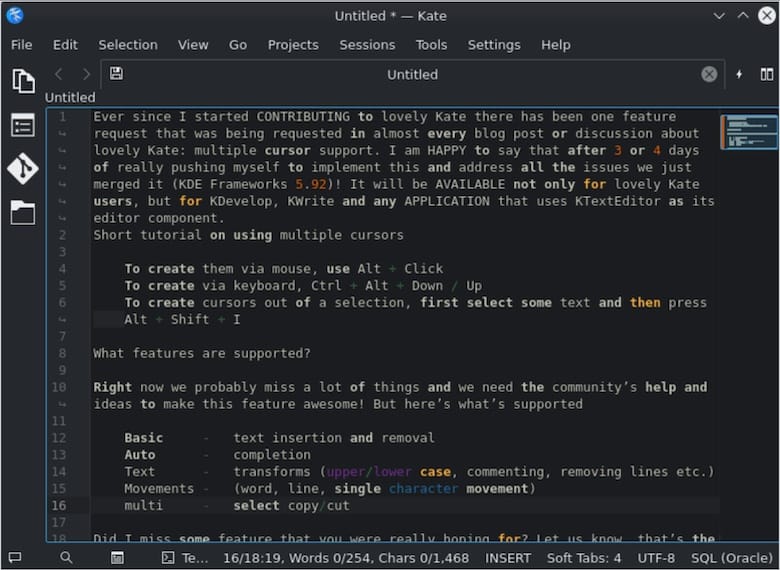
- Method 2: Using YaST
YaST, which stands for “Yet another Setup Tool,” is openSUSE’s graphical system management tool. It provides an intuitive interface for installing software packages. To install Kate using YaST, follow these steps:
-
- Open YaST from the application menu or by running ‘
sudo yast‘ in the terminal. - Navigate to “Software Management.”
- Search for “
kate” in the search bar. - Select the “
kate” package and click “Accept.” - YaST will resolve dependencies and install Kate.
- Open YaST from the application menu or by running ‘
Using YaST is an excellent choice for users who prefer a graphical interface or are new to openSUSE.
- Method 3: Using Snap
Snap is a universal package manager that allows you to install applications securely and easily across different Linux distributions. To install Kate using Snap on openSUSE, follow these steps:
sudo zypper addrepo --refresh https://download.opensuse.org/repositories/system:/snappy/openSUSE_Leap_15.2/ snappy
Install the Snap core package:
sudo zypper install snapd
Enable the Snap daemon:
sudo systemctl enable --now snapd
Install Kate using Snap:
sudo snap install kate
Snap provides a containerized environment for applications, ensuring they run securely and independently from the host system.
Congratulations! You have successfully installed Kate. Thanks for using this tutorial for installing the Kate Text Editor on your openSUSE system. For additional or useful information, we recommend you check the official Kate website.