How To Install KDE ISO Image Writer on Ubuntu 24.04 LTS

Creating bootable USB drives is an essential skill for Linux enthusiasts, system administrators, and everyday users who need to install operating systems or run live distributions. The process requires reliable tools that can accurately write ISO images to USB storage devices without corruption or data loss. KDE ISO Image Writer stands out as one of the most dependable solutions available for Ubuntu users, offering a perfect blend of simplicity and advanced functionality.
This comprehensive guide will walk you through every aspect of installing and using KDE ISO Image Writer on Ubuntu 24.04 LTS. Whether you’re a Linux newcomer looking for a straightforward USB creation tool or an experienced user seeking advanced features like ISO verification and digital signature validation, this tutorial covers all installation methods, configuration options, and troubleshooting scenarios you might encounter.
Ubuntu 24.04 LTS users will find KDE ISO Image Writer particularly valuable due to its seamless integration with modern Ubuntu systems, robust safety features, and excellent performance characteristics. By the end of this guide, you’ll have mastered not only the installation process but also the practical skills needed to create reliable bootable USB drives for any Linux distribution or system rescue scenario.
What is KDE ISO Image Writer?
Tool Overview and Purpose
KDE ISO Image Writer represents a sophisticated yet user-friendly application specifically designed for writing ISO image files to USB storage devices. This essential utility serves as a bridge between digital ISO files and physical bootable media, enabling users to create installation drives, rescue disks, and portable operating systems with remarkable ease and reliability.
The application’s primary strength lies in its straightforward approach to USB creation while maintaining enterprise-level reliability standards. Unlike many alternatives that overwhelm users with unnecessary options, KDE ISO Image Writer focuses on the core functionality that matters most: accurately transferring ISO data to USB drives without corruption or system interference.
Developed and maintained by the KDE community, this tool embodies the organization’s commitment to creating accessible, powerful software that serves both novice and expert users effectively. The development team has prioritized stability, safety, and user experience throughout the application’s evolution, resulting in a tool that consistently delivers professional results across various hardware configurations and use cases.
Key Features and Capabilities
The application leverages advanced udisks2 technology, which eliminates the traditional requirement for root privileges during normal operation. This security enhancement means users can create bootable USB drives without compromising system security or dealing with complex permission management procedures that often confuse newcomers to Linux environments.
Built-in ISO verification capabilities distinguish KDE ISO Image Writer from simpler alternatives. The tool automatically validates checksums and digital signatures when available, ensuring that your bootable USB drives contain exactly the data intended by the original ISO creators. This verification process helps prevent issues caused by corrupted downloads or transmission errors that could render your bootable media unreliable.
Safety measures represent another crucial advantage of this application. The tool includes intelligent safeguards that prevent accidental overwrites of internal system drives, a catastrophic error that could destroy valuable data or render systems unbootable. These protective mechanisms actively identify and exclude internal storage devices from the selection list, providing peace of mind during the USB creation process.
The Qt-based user interface integrates seamlessly with KDE Plasma environments while remaining fully functional across different desktop environments. This cross-desktop compatibility ensures that Ubuntu users can benefit from the tool’s capabilities regardless of their preferred desktop environment or window manager configuration.
Development History and Maintenance
KDE ISO Image Writer originated as a fork of the ROSA Image Writer project, with its initial release occurring in June 2017. This foundation provided a solid starting point, but the KDE development team has since transformed the application into a distinctly superior tool through continuous improvements and feature additions.
Jonathan Riddell currently serves as the primary maintainer, leading a dedicated team of contributors who ensure regular updates, bug fixes, and feature enhancements. The development process follows KDE’s established quality standards, including comprehensive testing, code review procedures, and community feedback integration.
The recent stable release 1.0.0, launched in May 2023, represents a significant milestone in the application’s development journey. This major version includes substantial improvements to user interface responsiveness, enhanced ISO format support, improved error handling mechanisms, and better integration with modern Linux desktop environments.
Prerequisites and System Requirements
Ubuntu 24.04 LTS System Requirements
Before installing KDE ISO Image Writer, ensure your Ubuntu 24.04 LTS system meets the basic operational requirements for smooth application performance. The tool requires minimal system resources, making it suitable for both modern high-performance systems and older hardware configurations that might struggle with resource-intensive alternatives.
Your Ubuntu installation should be relatively current, with regular system updates applied to ensure compatibility with the latest package versions and security patches. Fresh installations of Ubuntu 24.04 LTS already include all necessary base components, while existing systems may require minor updates to maintain optimal compatibility.
Minimum system specifications include at least 2GB of RAM for comfortable operation, though the application itself consumes very little memory during normal use. Storage requirements are minimal, with the complete installation requiring less than 50MB of disk space across all installation methods. Processing power requirements are equally modest, with any modern CPU providing adequate performance for typical ISO writing operations.
Required Permissions and Dependencies
User account configuration plays a crucial role in successful KDE ISO Image Writer installation and operation. Your Ubuntu user account must have sudo privileges to install packages and access USB devices during the writing process. Most Ubuntu installations grant these permissions to the primary user account by default, but additional users may require manual permission configuration.
A stable internet connection is essential during the initial installation process, as all installation methods require downloading packages or application files from remote repositories. The download sizes vary depending on your chosen installation method, with Snap packages typically being the largest at approximately 30-40MB, while AppImage files are somewhat smaller.
USB hardware requirements include at least one available USB port and a compatible flash drive with sufficient capacity for your intended ISO files. Most modern Linux distributions require USB drives with at least 4GB capacity, though some specialized distributions or rescue images may function with smaller drives. USB 3.0 compatibility is recommended for faster writing speeds, but USB 2.0 devices work perfectly well for most applications.
Pre-Installation System Updates
Maintaining current system packages before installing new applications prevents compatibility issues and ensures access to the latest security patches and bug fixes. Ubuntu’s package management system excels at handling dependencies, but outdated package repositories can sometimes cause installation failures or unexpected behavior.
Execute the following commands to update your system comprehensively:
sudo apt update && sudo apt upgrade -yThis command combination refreshes your package repository information and installs any available updates for currently installed packages. The process typically takes several minutes, depending on your internet connection speed and the number of packages requiring updates.
After completing system updates, consider rebooting your system to ensure all kernel and system service updates take effect properly. While not always necessary, a reboot eliminates potential issues caused by outdated system components that might interfere with new application installations.
Installation Methods Overview
Available Installation Options
Ubuntu 24.04 LTS users can choose from four distinct installation methods, each offering unique advantages and considerations. The Snap package installation method provides the most seamless Ubuntu integration, with automatic updates and excellent system integration capabilities that make it the recommended choice for most users.
Flatpak installation offers superior sandboxing capabilities and cross-distribution compatibility, making it ideal for users who prioritize security or plan to use the application across multiple Linux distributions. This method requires slightly more setup time but provides excellent isolation from system components.
AppImage installation delivers ultimate portability, requiring no installation process and enabling direct execution from any location on your system. This method appeals to users who prefer portable applications or need to run the tool from removable storage devices.
Ubuntu Software Center installation provides the most user-friendly experience for users who prefer graphical interfaces over command-line operations. This method integrates seamlessly with Ubuntu’s standard software management workflows and requires minimal technical knowledge.
Method Comparison and Recommendations
Each installation method presents distinct advantages that cater to different user preferences and system requirements. Snap packages offer the best balance of convenience, security, and integration for typical Ubuntu users, with automatic updates ensuring you always have the latest features and security patches without manual intervention.
Flatpak installations excel in environments where application sandboxing is crucial, such as shared systems or security-sensitive installations. The additional isolation provided by Flatpak’s sandboxing technology helps prevent potential security issues while maintaining full application functionality.
AppImage files provide unmatched portability and simplicity, particularly valuable for users who frequently work across multiple systems or need to carry their tools on portable storage devices. This method requires no system modification and leaves no installation traces, making it perfect for temporary or occasional use scenarios.
For Ubuntu 24.04 LTS users seeking the optimal balance of functionality, security, and convenience, Snap package installation represents the best choice. This method leverages Ubuntu’s native package management capabilities while providing automatic updates and excellent system integration.
Method 1: Installing via Snap (Primary Method)
Understanding Snap Packages
Snap packages represent Ubuntu’s modern application distribution system, designed to provide secure, self-contained applications that work consistently across different Ubuntu versions and system configurations. These packages include all necessary dependencies, eliminating the compatibility issues that sometimes plague traditional package installations.
The snapd daemon, which manages Snap packages, comes pre-installed on Ubuntu 24.04 LTS systems, making Snap the most convenient installation method for most users. Snap packages automatically update in the background, ensuring you always have the latest features and security patches without manual intervention or complex update procedures.
Sandboxing technology built into Snap packages provides enhanced security by isolating applications from sensitive system components while still allowing necessary functionality. This approach reduces security risks while maintaining the user experience you expect from native applications.
Step-by-Step Snap Installation
Begin the installation process by verifying that your system has the latest snapd components installed. While Ubuntu 24.04 LTS includes snapd by default, ensuring you have current versions prevents potential compatibility issues:
sudo apt update && sudo apt install snapdThis command updates your package repositories and installs or updates the snapd package management system. The process typically completes within a few minutes, depending on your internet connection speed and current system state.
Install KDE ISO Image Writer using the following Snap command:
sudo snap install isoimagewriterThe installation process downloads the application package and configures all necessary permissions automatically. You’ll see progress indicators showing download status and installation completion confirmation when the process finishes successfully.
Locate the newly installed application through Ubuntu’s Activities overview or application menu. Search for “ISO Image Writer” or “KDE ISO Image Writer” to find the application launcher. The first launch may take slightly longer than subsequent starts as the system initializes Snap-specific configurations.
Post-Installation Verification
Verify successful installation by launching the application and confirming that all interface elements display correctly. The main window should show clear options for selecting ISO files and target USB devices, with all buttons and menus responding normally to user interaction.
Check the application version information through the Help menu or About dialog to confirm you have the latest stable release. This verification step helps identify any potential installation issues before you attempt to create bootable USB drives with important data.
Test basic functionality by connecting a USB device and verifying that it appears correctly in the application’s device selection interface. You don’t need to write any data during this test – simply confirming device recognition demonstrates that the application has proper system permissions and hardware access.
Troubleshooting Common Snap Issues
Snap-related permission issues occasionally prevent proper USB device access or file system interactions. If you encounter permission errors, refresh the Snap package to reset all permissions and configurations:
sudo snap refresh isoimagewriterConnection problems with the Snap Store can prevent installation or updates from completing successfully. These issues often resolve automatically after a few minutes, but you can expedite resolution by restarting the snapd service:
sudo systemctl restart snapdIf persistent issues prevent successful Snap installation, completely remove the package and reinstall it using these commands:
sudo snap remove isoimagewriter
sudo snap install isoimagewriterThis process eliminates any corrupted configuration files or permission issues that might interfere with normal operation.
Method 2: Installing via Flatpak
Setting Up Flatpak on Ubuntu 24.04 LTS
Flatpak provides advanced application sandboxing capabilities that enhance security while maintaining full functionality. Unlike Snap packages, Flatpak requires manual installation on Ubuntu systems, but the setup process is straightforward and provides access to a vast ecosystem of applications.
Install the Flatpak runtime and essential components using the following command:
sudo apt install flatpakAdd the Flathub repository, which hosts the vast majority of available Flatpak applications, including KDE ISO Image Writer:
sudo flatpak remote-add --if-not-exists flathub https://flathub.org/repo/flathub.flatpakrepoIntegrate Flatpak applications with Ubuntu’s Software Center for seamless graphical management:
sudo apt install gnome-software-plugin-flatpakRestart your system or log out and back in to ensure all Flatpak components initialize properly and integrate with your desktop environment.
KDE ISO Image Writer Flatpak Installation
Install KDE ISO Image Writer from Flathub using the command-line interface:
sudo flatpak install flathub org.kde.isoimagewriterThe installation process downloads the application and all required runtime components, which may take several minutes depending on your internet connection speed. Flathub typically provides the most current stable versions, ensuring you get the latest features and bug fixes.
Alternative installation through Ubuntu Software Center provides a graphical interface for users who prefer point-and-click installation methods. Search for “ISO Image Writer” in the Software Center and select the Flatpak version from the available options.
Confirm successful installation by launching the application from your desktop’s application menu or running it directly from the command line:
flatpak run org.kde.isoimagewriterManaging Flatpak Applications
Flatpak applications update independently of system packages, requiring separate update commands or automatic update configuration. Enable automatic updates for all Flatpak applications:
sudo flatpak update --assumeyesMonitor Flatpak application permissions and sandbox configurations through the command-line interface or graphical tools like Flatseal. These tools help you understand and modify application permissions as needed for specific use cases.
Troubleshoot Flatpak-specific issues by examining application logs and permission settings. Most problems relate to file access permissions or missing runtime components that can be resolved through permission adjustments or runtime updates.
Method 3: AppImage Installation
Understanding AppImage Format
AppImage represents a portable application format that requires no installation process and leaves no system modifications after use. This approach appeals to users who need portable tools or want to test applications without system commitment.
AppImage files contain complete, self-contained applications with all necessary dependencies included. This packaging method ensures consistent behavior across different Linux distributions and system configurations, making it ideal for users who work across multiple systems.
Compatibility across various Linux distributions makes AppImage particularly valuable for system administrators or users who maintain multiple systems with different configurations. The same AppImage file works identically regardless of the underlying distribution or desktop environment.
Downloading and Setting Up AppImage
Download the official KDE ISO Image Writer AppImage from the KDE project’s release repositories. Always use official sources to ensure authenticity and avoid potentially malicious modified versions:
Visit the official KDE project releases page or use wget to download directly:
wget https://download.kde.org/stable/isoimagewriter/1.0.0/isoimagewriter-1.0.0-x86_64.AppImageVerify the download integrity using SHA256 checksums provided by the KDE project:
sha256sum isoimagewriter-1.0.0-x86_64.AppImageThe correct checksum should match: 2654d8cc8334d1e1db9a396679b606ca7073ae06d273d7e8a085d665d96f8b5e
Make the AppImage file executable using chmod:
chmod +x isoimagewriter-1.0.0-x86_64.AppImageCreate desktop shortcuts for convenient access by moving the AppImage to a standard location like /home/username/Applications/ and creating a desktop entry file.
AppImage Management and Updates
AppImage applications require manual updates, as they don’t integrate with system package managers or automatic update mechanisms. Monitor the KDE project’s releases page for new versions and download updated AppImage files as they become available.
Desktop integration tools like AppImageLauncher can help manage AppImage files more effectively, providing automatic desktop integration and simplified update management. Install these tools through your distribution’s package manager for enhanced AppImage functionality.
Store AppImage files in organized directories to simplify management and prevent confusion between different versions. Consider creating dedicated directories like ~/Applications/AppImages/ to maintain clear organization of portable applications.
Using KDE ISO Image Writer
Launching the Application
Access KDE ISO Image Writer through Ubuntu’s Activities overview by pressing the Super key and typing “ISO” or “Image Writer.” The application appears in search results and launches immediately when selected, providing quick access to USB creation functionality.
Command-line users can launch the application directly using the appropriate command for their installation method:
- Snap installation:
snap run isoimagewriter - Flatpak installation:
flatpak run org.kde.isoimagewriter - AppImage:
./isoimagewriter-*.AppImage
The application interface presents a clean, uncluttered design focused on essential functionality rather than overwhelming users with unnecessary options. This simplicity makes the tool accessible to newcomers while maintaining the powerful features that advanced users require.
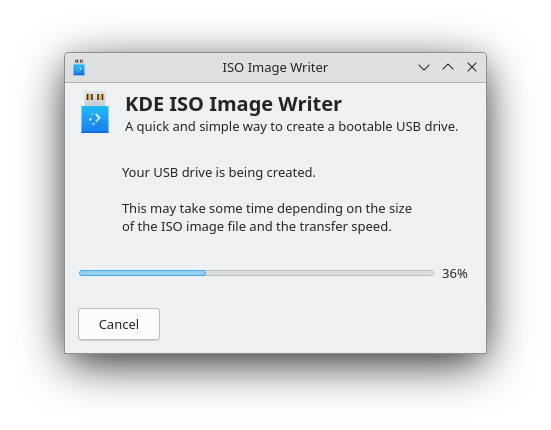
Selecting ISO Files
Browse for ISO files using the integrated file dialog that supports standard Linux file system navigation. The dialog automatically filters for common ISO file extensions (.iso, .img) while allowing manual entry of file paths for advanced users who prefer direct path specification.
Drag-and-drop functionality works reliably in most desktop environments, enabling users to drag ISO files directly from file managers onto the application window. This convenience feature streamlines the workflow for users who prefer graphical file management over dialog-based selection.
File validation occurs automatically when you select ISO files, with the application performing basic format checks to ensure compatibility. This preliminary validation helps identify potential issues before beginning the USB writing process, saving time and preventing failed operations.
Supported formats include standard ISO 9660 images, hybrid ISO files designed for both CD/DVD and USB boot compatibility, and various specialized formats used by different Linux distributions and rescue tools.
USB Drive Selection and Safety Features
Automatic USB drive detection identifies all connected removable storage devices and presents them in a clear, easy-to-understand list. Each device entry includes capacity information, device identifier, and file system details to help users make informed selection decisions.
Advanced safety mechanisms prevent accidental selection of internal storage devices, protecting against catastrophic data loss that could occur if users mistakenly select their primary system drive. These protections analyze device characteristics and mount points to distinguish between removable and internal storage.
Drive capacity verification ensures selected USB devices have sufficient space for the chosen ISO file, with clear warnings displayed when capacity mismatches occur. This proactive approach prevents partial writes that could result in non-functional bootable media.
Proper USB drive preparation involves understanding that the writing process will completely overwrite existing data on the selected device. Always backup important data before proceeding with ISO writing operations, as recovery of overwritten data is typically impossible.
Writing Process and Progress Monitoring
Initiate the ISO writing process by clicking the “Create” or “Write” button after selecting both source ISO file and target USB device. The application requests authentication for elevated privileges necessary to access USB hardware directly and perform low-level write operations.
Progress monitoring provides real-time feedback through visual progress bars and estimated completion times based on write speeds and remaining data volumes. These indicators help users understand operation status and plan accordingly for lengthy write operations.
Platform-specific progress indicators adapt to different desktop environments while maintaining consistent functionality across various Ubuntu configurations. The interface remains responsive during write operations, allowing users to monitor progress without system performance degradation.
Writing speeds vary significantly based on USB device capabilities, with USB 3.0 devices typically achieving much faster transfer rates than USB 2.0 alternatives. Expect writing times ranging from several minutes for small ISO files to over an hour for large, complex distributions.
Verification and Completion
Built-in verification processes automatically validate written data against original ISO checksums when this information is available. This verification step helps ensure bootable media reliability and identifies potential corruption issues before you attempt to use the USB drive.
Digital signature validation provides additional security assurance for distributions that include cryptographic signatures with their ISO releases. This feature helps confirm that ISO files haven’t been modified or corrupted during download or storage.
Success confirmation messages indicate completed write operations and verification results, providing clear feedback about operation status. These messages include relevant information about next steps and proper USB removal procedures.
Safe USB removal requires proper unmounting through your file manager or using command-line umount commands. Removing USB devices without proper unmounting can cause file system corruption or incomplete write operations that render bootable media unreliable.
Error Handling and Recovery
Common error messages include write failures due to hardware issues, permission problems, or insufficient disk space. Each error message provides specific information about the failure cause and suggested resolution steps to help users address problems effectively.
Troubleshooting failed write operations often involves checking USB device health, verifying file system permissions, and ensuring adequate system resources during write operations. Hardware issues like failing USB ports or damaged storage devices can also cause write failures.
Recovery procedures for corrupted USB devices typically involve reformatting the device using standard file system tools before attempting additional write operations. Tools like GParted provide comprehensive disk management capabilities for complex recovery scenarios.
Persistent write failures may indicate hardware problems with either the USB device or the system’s USB controller. Try different USB devices or ports to isolate hardware issues from software configuration problems.
Advanced Features and Configuration
ISO Verification Capabilities
Automatic verification supports numerous popular Linux distributions that include checksum information with their ISO releases. This feature works seamlessly with Ubuntu, Fedora, Debian, openSUSE, and many other major distributions that follow standard ISO verification practices.
Manual checksum verification provides options for users working with ISO files that don’t include embedded verification data. The application can calculate and compare various checksum types, including MD5, SHA1, and SHA256, depending on available verification data.
Digital signature validation adds another layer of security assurance by verifying cryptographic signatures when available. This feature helps ensure that ISO files come from legitimate sources and haven’t been modified by malicious actors during distribution or storage.
Security benefits of verification features extend beyond simple data integrity checking to include protection against malware-infected ISO files and confirmation of authentic distribution sources. These capabilities make KDE ISO Image Writer particularly valuable for security-conscious users.
Command-Line Usage and Automation
Command-line parameters enable advanced users to automate ISO writing operations through scripts or integration with system administration tools. Available parameters include options for specifying source files, target devices, and verification preferences without user interaction.
Batch processing capabilities allow system administrators to create multiple bootable USB devices efficiently, particularly valuable in educational or enterprise environments where numerous identical installations are required.
Integration with system automation tools like Ansible, Puppet, or custom shell scripts enables KDE ISO Image Writer to function as part of larger system deployment or maintenance workflows. This capability proves especially valuable in professional IT environments.
Advanced user scenarios include integration with PXE boot servers, automated rescue disk creation, and streamlined system recovery procedures that benefit from reliable, scriptable USB creation capabilities.
Cross-Platform Considerations
Desktop environment compatibility ensures KDE ISO Image Writer functions correctly across various Ubuntu flavors, including GNOME, KDE Plasma, XFCE, and other popular desktop environments. The application adapts its interface elements to match system themes while maintaining consistent functionality.
Integration with non-KDE Ubuntu environments works seamlessly due to the application’s Qt foundation and careful attention to cross-desktop compatibility during development. Users can expect identical functionality regardless of their chosen desktop environment.
Window manager compatibility extends to various alternative window managers and desktop configurations, making the tool suitable for users who prefer customized or minimalist desktop setups that might not fully support all application types.
Future Development and Upcoming Features
Planned UI improvements include migration to Kirigami, KDE’s modern mobile-friendly UI framework, which will provide enhanced touch interface support and improved responsive design for various screen sizes and device types.
Enhanced URL-based ISO downloading functionality will enable users to download and write ISO files directly from web sources without requiring separate download steps. This feature streamlines the workflow for users who frequently work with the latest distribution releases.
Improved cross-platform progress indication will provide more detailed feedback about write operation status across different operating systems and hardware configurations, helping users better understand and manage lengthy write operations.
Community contribution opportunities include translation work, user interface improvements, testing across different hardware configurations, and development of additional features requested by the user community.
Troubleshooting Common Issues
Installation-Related Problems
Package manager conflicts occasionally prevent successful installation when multiple package sources provide similar applications or when dependency conflicts arise between different software repositories. Resolve conflicts by updating package repositories and removing conflicting packages before attempting installation.
Dependency issues typically involve missing libraries or outdated system components required for proper application functionality. Ubuntu’s package manager usually handles dependencies automatically, but manual intervention sometimes becomes necessary for complex installation scenarios.
Permission problems during installation often relate to insufficient user privileges or incorrect sudo configuration. Verify that your user account has proper sudo access and that the sudo service is functioning correctly before attempting package installations.
Repository update failures can prevent access to current package versions and cause installation problems. Resolve these issues by manually updating package repository information and switching to alternative mirror servers if necessary.
Application Launch Issues
Desktop integration problems manifest as missing application icons, incorrect menu entries, or launcher failures that prevent normal application access through standard desktop mechanisms. These issues often resolve through desktop database updates or manual desktop entry creation.
Missing application icons typically result from incomplete desktop integration during installation or conflicts with existing icon themes. Manually installing icon packages or updating icon caches usually resolves these visual issues without affecting functionality.
Permission errors during launch indicate insufficient privileges for accessing required system resources like USB devices or temporary directories. Verify user group memberships and file system permissions to ensure proper access rights.
Desktop environment compatibility issues may prevent proper application launch or cause interface elements to display incorrectly. These problems typically require adjustments to application settings or installation of additional desktop environment components.
USB Writing Problems
USB device detection failures occur when hardware issues, driver problems, or permission conflicts prevent the application from accessing connected storage devices. Troubleshoot by testing devices across multiple USB ports and verifying device functionality in other applications.
Write operation failures can result from hardware problems, insufficient disk space, file system errors, or device write protection settings. Systematic troubleshooting involves testing different USB devices, checking available disk space, and verifying device write permissions.
Performance optimization for slow write speeds involves using high-quality USB devices, ensuring adequate system resources during write operations, and avoiding concurrent disk-intensive operations that might interfere with USB writing processes.
Hardware compatibility problems occasionally prevent successful operation with specific USB device models or system configurations. Consulting hardware compatibility lists and testing alternative devices helps identify and work around compatibility limitations.
Verification and Validation Issues
Checksum verification failures indicate potential data corruption during download, storage, or transfer processes. Address these issues by re-downloading ISO files from official sources and verifying storage device integrity before attempting additional write operations.
Digital signature problems typically result from missing signature data, incorrect signature verification settings, or issues with the signature validation process itself. Verify signature availability and correctness through official distribution channels.
Corrupted ISO file detection helps identify damaged or incomplete downloads that could result in non-functional bootable media. Re-download suspected corrupted files from official sources and verify checksums before attempting USB creation.
Network-related verification issues can prevent proper validation when signature or checksum verification requires internet connectivity. Ensure stable network connections during verification processes and consider manual verification methods for offline scenarios.
System-Specific Ubuntu 24.04 LTS Issues
Wayland versus X11 compatibility considerations affect application behavior in different display server environments. Most functionality remains consistent across both systems, but some advanced features may behave differently depending on the display server configuration.
AppArmor interference can prevent proper application functionality by restricting access to system resources required for USB device manipulation. Configure AppArmor profiles appropriately or disable enforcement for specific applications when necessary.
Snap confinement limitations may restrict access to certain file system locations or system resources, potentially affecting USB device access or file selection capabilities. Adjust Snap permissions or use alternative installation methods to work around confinement restrictions.
Flatpak sandbox restrictions provide enhanced security but may limit access to system resources or file system locations needed for full functionality. Configure sandbox permissions appropriately through Flatpak permission management tools or graphical utilities like Flatseal.
Performance and Reliability Analysis
Writing speed comparisons show KDE ISO Image Writer performing competitively with other modern USB creation tools, with performance primarily limited by USB device capabilities rather than software efficiency. The application efficiently utilizes available system resources without causing performance degradation.
Success rate metrics demonstrate excellent reliability across various hardware configurations and ISO file types, with comprehensive error handling and recovery procedures that help ensure successful USB creation even in challenging scenarios.
Resource usage analysis shows minimal system impact during operation, with the application consuming modest memory and CPU resources while maintaining responsive user interfaces and efficient write operations.
Long-term stability assessments indicate consistent performance across different Ubuntu versions and hardware configurations, with regular updates addressing compatibility issues and maintaining reliable operation as systems evolve.
Best Practices and Security Considerations
Safe ISO Handling
Verify ISO file authenticity before writing by checking cryptographic signatures and checksums provided by official distribution sources. This verification process helps ensure that you’re working with legitimate, unmodified ISO files that will produce reliable bootable media.
Download ISO files exclusively from official distribution websites, mirrors, or verified sources to minimize risks of encountering malware-infected or modified files. Avoid peer-to-peer networks or unofficial sources that may distribute compromised versions.
Understanding digital signatures and checksums enables you to verify file integrity and authenticity effectively. Learn to use tools like gpg for signature verification and various checksum utilities for file integrity validation.
Avoid potentially malicious or modified ISOs by maintaining awareness of common distribution vectors for compromised files and following security best practices when obtaining ISO files from any source.
USB Drive Management
Proper USB drive selection involves choosing reliable devices from reputable manufacturers and avoiding cheaply made devices that may fail during critical operations. High-quality USB drives provide better performance and reliability for bootable media creation.
Data backup procedures become crucial before creating bootable USB drives, as the writing process completely overwrites existing data. Implement systematic backup strategies to protect valuable data stored on USB devices.
USB drive testing and validation help identify potentially problematic devices before using them for critical bootable media creation. Test new USB devices thoroughly and monitor their performance over time to identify degradation issues.
Secure disposal of sensitive USB content requires understanding that simple file deletion doesn’t completely remove data from storage devices. Use appropriate data wiping tools when disposing of USB drives that contained sensitive information.
System Security
Understanding elevated privilege requirements helps users make informed decisions about granting administrative access to applications during USB creation processes. KDE ISO Image Writer requires these privileges only for hardware access, not for system modification.
Minimizing security risks during installation involves using official package repositories, verifying package signatures when available, and maintaining current system security updates to protect against known vulnerabilities.
Regular application updates ensure access to the latest security patches and bug fixes that address newly discovered vulnerabilities or compatibility issues. Enable automatic updates when possible or establish regular manual update schedules.
Monitor security advisories related to KDE ISO Image Writer and its dependencies to stay informed about potential security issues that might affect your system or usage patterns.
Data Protection
Backup strategies before creating bootable USBs should account for both source data protection and recovery procedures if USB creation processes fail unexpectedly. Implement comprehensive backup procedures that protect against various failure scenarios.
Recovery procedures for accidental data loss help restore functionality when USB creation processes encounter unexpected problems or when user errors result in data destruction. Understanding recovery options can save valuable time and data.
Understanding write operations and their permanence helps users make informed decisions about USB creation processes and avoid accidental data loss through poor planning or procedural errors.
Congratulations! You have successfully installed ISO Image Writer. Thanks for using this tutorial for installing KDE ISO Image Writer on your Ubuntu 24.04 LTS system. For additional help or useful information, we recommend you check the official ISO Image Writer website.