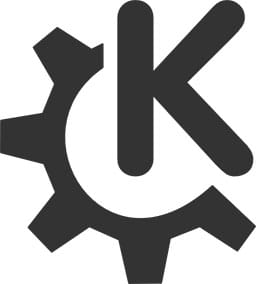
In this tutorial, we will show you how to install KDE Plasma on CentOS 8. For those of you who didn’t know, KDE is a well-known Desktop environment for Unix-like techniques designed for users who want to have a nice machine environment for their machines, It is probably the most used computing device interface out there.
This article assumes you have at least basic knowledge of Linux, know how to use the shell, and most importantly, you host your site on your own VPS. The installation is quite simple and assumes you are running in the root account, if not you may need to add ‘sudo‘ to the commands to get root privileges. I will show you the step-by-step installation of the KDE Plasma Desktop on CentOS 8.
Prerequisites
- A server running one of the following operating systems: CentOS 8 or RHEL-based.
- It’s recommended that you use a fresh OS install to prevent any potential issues.
- An active internet connection. You’ll need an internet connection to download the necessary packages and dependencies for KDE Plasma.
- A
non-root sudo useror access to theroot user. We recommend acting as anon-root sudo user, however, as you can harm your system if you’re not careful when acting as the root.
Install KDE Plasma on CentOS 8
Step 1. First, let’s start by ensuring your system is up-to-date.
sudo dnf clean all sudo dnf update
These repositories contain additional packages that may be required for KDE Plasma. To enable them, run the following commands:
sudo dnf config-manager --set-enabled PowerTools
Step 2. Installing KDE Plasma on CentOS 8.
Run a command that will enable the Power Tools on CentOS along with the installation of Plasma 5 Desktop with base X:
sudo dnf groupinstall "KDE Plasma Workspaces" "base-x"
Once everything is installed, you’ll need to make a quick change to your system before you can boot into your KDE Plasma desktop:
exec "/usr/bin/startkde" >> ~/.xinitrc startx
It would be great if you set your default server system boot in CLI to GUI. Therefore every time you boot into GUI only. To enable boot GUI run the following command:
systemctl set-default graphical.target ll /etc/systemd/system/default.target systemctl enable sddm
Step 3. Troubleshooting Tips.
In case you encounter any issues during the installation process, consider the following troubleshooting tips:
- Ensure that your system is up-to-date and all packages are installed.
- Double-check the commands and make sure they are executed correctly.
- If you are not using a root account, add ‘sudo’ to the commands to gain root privileges.
Congratulations! You have successfully installed KDE Plasma. Thanks for using this tutorial for installing the KDE Plasma Desktop Environment on CentOS 8 systems. For additional help or useful information, we recommend you check the official KDE Plasma website.