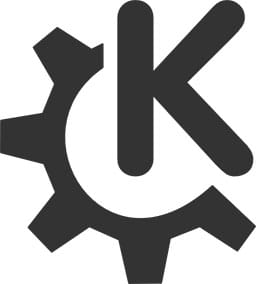
In this tutorial, we will show you how to install KDE Plasma on Debian 11. For those of you who didn’t know, KDE Plasma is one of the most popular Desktop Environments available for Linux Desktop users. KDE dedicate based to creating a free and user-friendly computer experience by offering advanced graphical desktop and a wide variety of applications for entertainment, learning, communication e.t.c
This article assumes you have at least basic knowledge of Linux, know how to use the shell, and most importantly, you host your site on your own VPS. The installation is quite simple and assumes you are running in the root account, if not you may need to add ‘sudo‘ to the commands to get root privileges. I will show you through the step-by-step installation of the KDE Plasma Desktop Environment on a Debian 11 (Bullseye).
Prerequisites
- A server running one of the following operating systems: Debian 11 (Bullseye).
- It’s recommended that you use a fresh OS install to prevent any potential issues.
- A
non-root sudo useror access to theroot user. We recommend acting as anon-root sudo user, however, as you can harm your system if you’re not careful when acting as the root.
Install KDE Plasma on Debian 11 Bullseye
Step 1. Before we install any software, it’s important to make sure your system is up to date by running the following apt commands in the terminal:
sudo apt update sudo apt upgrade
Step 2. Installing KDE Plasma on Debian 11.
- Install KDE Plasma using APT.
By default, KDE Plasma is available on the Debian 11 base repository. Now run the following below to install KDE Plasma Desktop Environment on a Debian system:
sudo apt install task-kde-desktop
- Install KDE Plasma using Tasksel.
First, install Taskel on your Debian 11 system:
sudo apt install tasksel
Next, launch it on your terminal using the command:
sudo tasksel
Now we navigate using the arrow keys and select KDE plasma using the space bar as shown:

Once the KDE installation is done, reboot the system to take effect. On the login screen, select KDE Plasma as a desktop environment and log in to the system. Now your Debian system has the KDE desktop environment.
Congratulations! You have successfully installed KDE Plasma. Thanks for using this tutorial for installing the latest version of KDE Plasma Desktop Environment on Debian 11 Bullseye. For additional help or useful information, we recommend you check the official KDE Plasma website.