How To Install Kdenlive on AlmaLinux 9

Kdenlive is a powerful and versatile open-source video editing software that has gained popularity among Linux users. Its user-friendly interface, extensive features, and compatibility with various formats make it an excellent choice for both beginners and advanced video editors. AlmaLinux 9, a community-driven Linux distribution, provides a stable and secure platform for running Kdenlive. In this article, we will guide you through the process of installing Kdenlive on AlmaLinux 9, exploring different installation methods and providing step-by-step instructions to ensure a smooth and hassle-free experience.
Prerequisites
Before proceeding with the installation of Kdenlive on AlmaLinux 9, it’s essential to ensure that your system meets the necessary requirements. Kdenlive requires a moderately powerful CPU, at least 4GB of RAM, and a dedicated GPU for optimal performance. Additionally, you should have access to the terminal and a basic understanding of Linux commands. To begin, make sure your AlmaLinux 9 system is up to date by running the following commands in the terminal:
sudo dnf update
sudo dnf upgradeInstallation Methods Overview
AlmaLinux 9 offers several methods to install Kdenlive, including Flatpak, Snap, and RPM packages. Each method has its advantages and disadvantages, which we will explore in the following sections. Flatpak and Snap provide a sandboxed environment, ensuring that the application is isolated from the rest of the system, while RPM packages offer a more traditional installation approach. Choose the method that best suits your needs and preferences.
Installing Kdenlive via Flatpak
Setting up Flatpak on AlmaLinux 9
To install Kdenlive using Flatpak, you first need to set up Flatpak on your AlmaLinux 9 system. If Flatpak is not already installed, run the following command in the terminal:
sudo dnf install flatpakAdding Flathub Repository
Next, you need to enable the Flathub repository, which hosts a wide range of Flatpak applications, including Kdenlive. To add the Flathub repository, execute the following command:
flatpak remote-add --if-not-exists flathub https://flathub.org/repo/flathub.flatpakrepoInstalling Kdenlive using Flatpak
With Flatpak and Flathub repository set up, you can now install Kdenlive using the following command:
flatpak install flathub org.kde.kdenliveFlatpak will download and install Kdenlive along with its dependencies, providing a seamless installation experience.
Updating and Managing Kdenlive
To keep Kdenlive up to date, you can use the following command:
flatpak updateThis command will update all your Flatpak applications, including Kdenlive, to their latest versions.
Installing Kdenlive via Snap
Enabling Snap on AlmaLinux 9
To install Kdenlive using Snap, you need to enable Snap support on your AlmaLinux 9 system. Start by installing the Snapd package with the following command:
sudo dnf install snapdOnce Snapd is installed, enable the Snap service and create a symbolic link to the Snap binary:
sudo systemctl enable --now snapd.socket
sudo ln -s /var/lib/snapd/snap /snapInstalling Kdenlive using Snap
With Snap enabled, you can now install Kdenlive using the following command:
sudo snap install kdenliveSnap will handle the installation process, downloading and setting up Kdenlive on your system.
Managing Snap Packages
To update Kdenlive and other Snap packages, use the following command:
sudo snap refreshIf you wish to remove Kdenlive installed via Snap, run:
sudo snap remove kdenliveInstalling Kdenlive via RPM
Setting up RPM Fusion Repository
To install Kdenlive using the RPM package, you need to enable the RPM Fusion repository on your AlmaLinux 9 system. Run the following commands to set up the repository:
sudo dnf install https://download1.rpmfusion.org/free/el/rpmfusion-free-release-9.noarch.rpm
sudo dnf install https://download1.rpmfusion.org/nonfree/el/rpmfusion-nonfree-release-9.noarch.rpmInstalling Kdenlive using RPM
With the RPM Fusion repository enabled, you can now install Kdenlive using the following command:
sudo dnf install kdenliveThe RPM package manager will handle the installation process, resolving dependencies and setting up Kdenlive on your system.
Advantages of using RPM over other methods
Using the RPM package to install Kdenlive offers several advantages. RPM packages are natively supported by AlmaLinux 9 and integrate seamlessly with the system. They also provide a more traditional installation approach, making it easier to manage the application using standard system tools.
Post-Installation Steps
After successfully installing Kdenlive on your AlmaLinux 9 system, you can verify the installation by launching the application from the application menu or by running the following command in the terminal:
kdenliveUpon launching Kdenlive for the first time, you may need to perform some basic configuration and setup, such as selecting your preferred language, configuring keyboard shortcuts, and setting up project defaults.
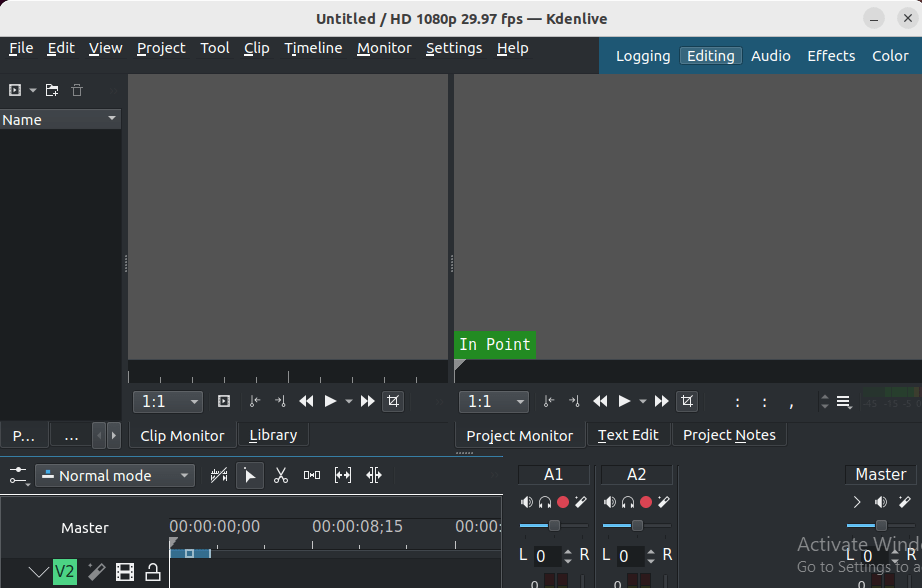
Troubleshooting Common Issues
If you encounter any issues during the installation process or while using Kdenlive on AlmaLinux 9, here are some common troubleshooting tips:
- Ensure that your system meets the minimum requirements for running Kdenlive.
- Double-check that you have followed the installation steps correctly for your chosen method.
- If you experience performance issues, consider updating your graphics drivers and allocating more resources to Kdenlive.
- Consult the Kdenlive documentation and community forums for specific issues and solutions.
To optimize Kdenlive’s performance on AlmaLinux 9, consider the following tips:
- Ensure that your system has sufficient RAM and a dedicated GPU.
- Close unnecessary applications and processes while working with Kdenlive.
- Adjust Kdenlive’s settings, such as proxy clips and rendering options, to suit your system’s capabilities.
Congratulations! You have successfully installed Kdenlive. Thanks for using this tutorial for installing the Kdenlive on your AlmaLinux 9 system. For additional help or useful information, we recommend you check the official Kdenlive website.