How To Install Kdenlive on Debian 11

In this tutorial, we will show you how to install Kdenlive on Debian 11. For those of you who didn’t know, Kdenlive is a free and open-source video editing software that offers a range of powerful features to create professional-looking videos. It is widely used by video editors, YouTubers, and content creators to edit their videos with ease.
This article assumes you have at least basic knowledge of Linux, know how to use the shell, and most importantly, you host your site on your own VPS. The installation is quite simple and assumes you are running in the root account, if not you may need to add ‘sudo‘ to the commands to get root privileges. I will show you the step-by-step installation of Kdenlive video editing software on a Debian 11 (Bullseye).
Prerequisites
- A server running one of the following operating systems: Debian 11.
- It’s recommended that you use a fresh OS install to prevent any potential issues.
- SSH access to the server (or just open Terminal if you’re on a desktop).
- An active internet connection. You’ll need an internet connection to download the necessary packages and dependencies for Kdenlive.
- A
non-root sudo useror access to theroot user. We recommend acting as anon-root sudo user, however, as you can harm your system if you’re not careful when acting as the root.
Install Kdenlive on Debian 11 Bullseye
Step 1. Before we install any software, it’s important to make sure your system is up to date by running the following apt commands in the terminal:
sudo apt update sudo apt upgrade sudo apt install ca-certificates apt-transport-https software-properties-common lsb-release
Step 2. Installing Kdenlive on Debian 11.
Method 1. Installing Kdenlive using Kdenlive PPA √
By default, Kdenlive is not available on the Debian 11 base repository. So, now run the following command below to add the Kdenlive PPA repository to your Debian system:
sudo add-apt-repository ppa:kdenlive/kdenlive-stable
After adding the PPA, you need to update the package list and install Kdenlive using the following command below:
sudo apt update sudo apt install kdenlive
- Method 2. Install Kdenlive using Flatpak √
Before you can install Kdenlive using Flatpak, you need to install Flatpak itself. To do that, open the Terminal and type the following command:
sudo apt install flatpak
After installing Flatpak, you need to add the Flathub repository to your system using the following command:
flatpak remote-add --if-not-exists flathub https://flathub.org/repo/flathub.flatpakrepo
Now that you have Flatpak and Flathub set up, you can install Kdenlive using the following command:
flatpak install flathub org.kde.kdenlive
For additional resources on installing Flatpak, read the post below:
Step 3. Accessing Kdenlive on Debian Linux.
Once successfully installed, you can launch Kdenlive from the application menu or by typing the following command in the Terminal:
kdenlive
For Flatpak users, you’ll need to launch Kdenlive with a slightly different command in a terminal instance:
flatpak run org.kde.kdenlive
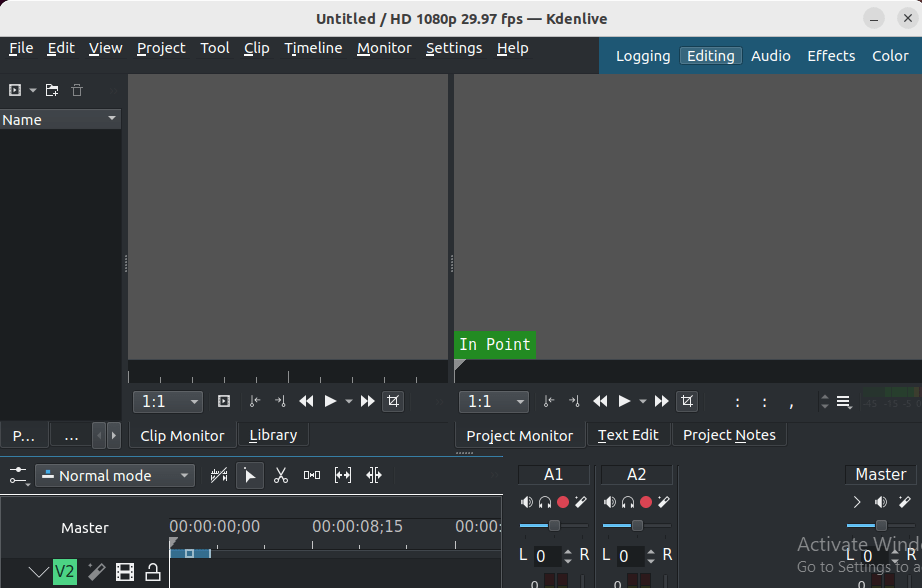
Congratulations! You have successfully installed Kdenlive. Thanks for using this tutorial for installing the latest version of Kdenlive open-source video editor on Debian 11 Bullseye. For additional help or useful information, we recommend you check the official Kdenlive website.