How To Install Kdenlive on Debian 12

In this tutorial, we will show you how to install Kdenlive on Debian 12. Kdenlive is an open-source, non-linear video editing software that provides both basic and advanced functionality for creating professional-grade videos. With its multi-track timeline, extensive effects library, and wide format support, Kdenlive is a powerful tool for video editors and aspiring filmmakers alike.
This article assumes you have at least basic knowledge of Linux, know how to use the shell, and most importantly, you host your site on your own VPS. The installation is quite simple and assumes you are running in the root account, if not you may need to add ‘sudo‘ to the commands to get root privileges. I will show you the step-by-step installation of Kdenlive video editing software on a Debian 12 (Bookworm).
Prerequisites
Before proceeding with the installation of Kdenlive on Debian 12, ensure you meet the following requirements:
- A server running one of the following operating systems: Debian 12 (Bookworm).
- It’s recommended that you use a fresh OS install to prevent any potential issues.
- SSH access to the server (or just open Terminal if you’re on a desktop).
- An active internet connection. You’ll need an internet connection to download the necessary packages and dependencies for Kdenlive.
- A user account with sudo privileges to execute administrative commands.
Install Kdenlive on Debian 12 Bookworm
Step 1. First, update your package index to ensure you have access to the latest software versions:
sudo apt update sudo apt upgrade
Step 2. Installing Kdenlive on Debian 12.
- Method 1: Installing Kdenlive via Debian APT Repository
The Advanced Packaging Tool (APT) allows installing applications directly from Debian’s repositories. Here’s how to leverage APT for installing Kdenlive:
sudo apt install kdenlive
During installation, APT will automatically fetch and install any required dependencies as well.
- Method 2: Installing Kdenlive via Flatpak
Flatpak is an alternative installation method that allows you to run applications in isolated environments. This method is particularly useful if you’re looking to install a version of Kdenlive not available in the Debian repositories.
If Flatpak is not already installed on your system, you’ll need to set it up and add the Flathub repository:
sudo apt install flatpak
Flathub is the main repository for Flatpak applications:
flatpak remote-add --if-not-exists flathub https://flathub.org/repo/flathub.flatpakrepo
With Flathub enabled, you can install Kdenlive:
flatpak install flathub org.kde.kdenlive
Step 3. Accessing Kdenlive on Debian.
Once installed via either method, you can launch Kdenlive using:
For APT installation:
kdenlive
For Flatpak installation:
flatpak run org.kde.kdenlive
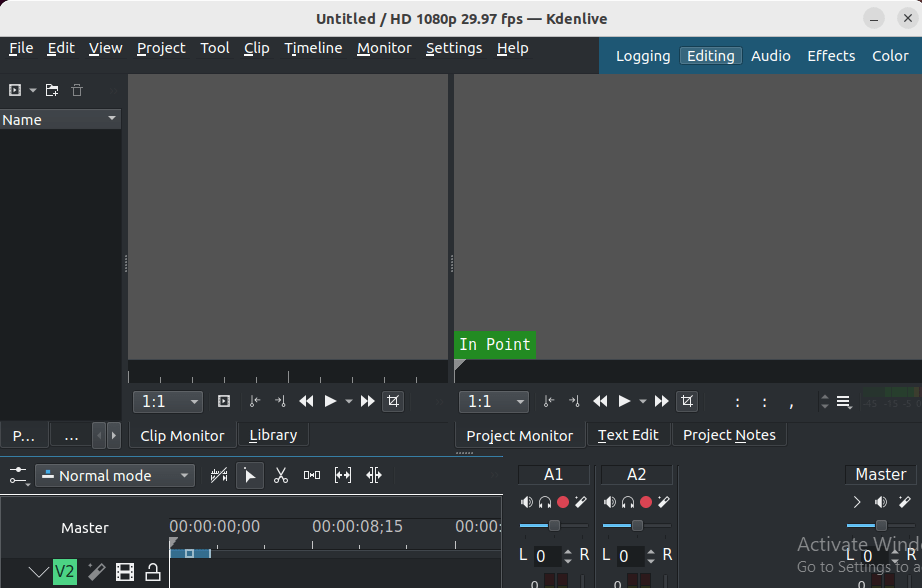
Step 4. Uninstall Kdenlive.
Should you need to uninstall Kdenlive, you can do so using the method corresponding to how it was installed:
sudo apt remove kdenlive # Or, if installed via Flatpak flatpak uninstall org.kde.kdenlive
Congratulations! You have successfully installed Kdenlive. Thanks for using this tutorial to install the latest version of the Kdenlive video editing on Debian 12 Bookworm. For additional help or useful information, we recommend you check the official Kdenlive website.