How To Install Kdenlive on Fedora 38

In this tutorial, we will show you how to install Kdenlive on Fedora 38. Kdenlive is a feature-rich, open-source video editing software that has gained popularity among content creators. If you’re a Fedora 38 user and eager to harness Kdenlive’s potential, you’re in the right place.
This article assumes you have at least basic knowledge of Linux, know how to use the shell, and most importantly, you host your site on your own VPS. The installation is quite simple and assumes you are running in the root account, if not you may need to add ‘sudo‘ to the commands to get root privileges. I will show you the step-by-step installation of the Kdenlive video editing on a Fedora 38.
Prerequisites
- A server running one of the following operating systems: Fedora 38.
- It’s recommended that you use a fresh OS install to prevent any potential issues.
- SSH access to the server (or just open Terminal if you’re on a desktop).
- An active internet connection. You’ll need an internet connection to download the necessary packages and dependencies for Kdenlive.
- A
non-root sudo useror access to theroot user. We recommend acting as anon-root sudo user, however, as you can harm your system if you’re not careful when acting as the root.
Install Kdenlive on Fedora 38
Step 1. Before we can install Kdenlive on Fedora 38, it’s important to ensure that our system is up-to-date with the latest packages. This will ensure that we have access to the latest features and bug fixes and that we can install Kdenlive without any issues:
sudo dnf upgrade --refresh
Step 2. Installing Kdenlive on Fedora 38.
- Install Kdenlive using AppImage
AppImage simplifies the installation process by providing a self-contained package that runs on most Linux distributions. First, we go to the official Kdenlive website and navigate to the “Download” section and click on the “AppImage” option, save the Kdenlive AppImage file to a location of your choice:
wget https://download.kde.org/stable/kdenlive/23.04/linux/kdenlive-23.04.2-x86_64.AppImage
Next, run the following command to make the file executable:
chmod +x Kdenlive-<version>.AppImage
After that, execute the following command to launch Kdenlive:
./Kdenlive-<version>.AppImage
- Install Kdenlive using Flatpak
Flatpak offers a containerized approach to software distribution, providing a secure and sandboxed environment for applications. First, run the following command to enable Flatpak support:
sudo dnf install flatpak
Next, adding the Flathub repository:
flatpak remote-add --if-not-exists flathub https://flathub.org/repo/flathub.flatpakrepo
Finally, installing Kdenlive using Flatpak from the Flathub repository:
flatpak install flathub org.kde.kdenlive
Step 3. Launch Kdenlive on Fedora.
Once successfully installed, you can launch Kdenlive from the application menu or for Flatpak users, you’ll need to launch Kdenlive with a slightly different command in a terminal instance:
flatpak run org.kde.kdenlive
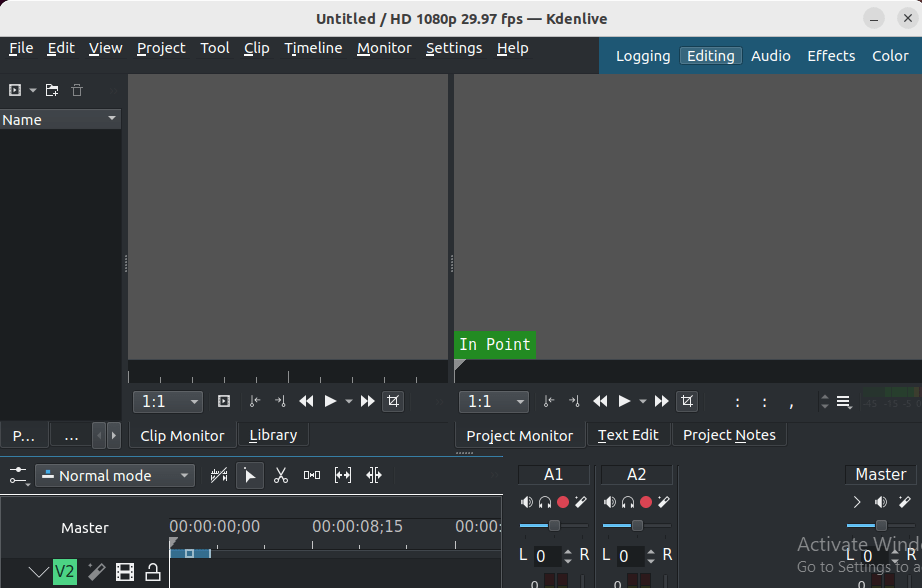
Step 4. Troubleshooting Tips.
In case you encounter any difficulties during the installation process or while using Kdenlive, consider the following troubleshooting tips:
- If Kdenlive fails to launch using AppImage, ensure that you’ve made the file executable using the
chmod +xcommand. - When encountering issues with Flatpak installation, make sure you have enabled Flatpak support and added the Flathub repository correctly.
- If you experience crashes or unexpected behavior, try updating your system and Kdenlive to the latest versions to benefit from bug fixes and enhancements.
Congratulations! You have successfully installed Kdenlive. Thanks for using this tutorial for installing Kdenlive video editing on your Fedora 38 system. For additional help or useful information, we recommend you check the official Kdenlive website.