How To Install Kdenlive on Linux Mint 21

In this tutorial, we will show you how to install Kdenlive on Linux Mint 21. For those of you who didn’t know, Kdenlive is a free, open-source, and multi-platform video editor. It is based on the MLT framework and accepts many audio and video formats, allowing you to add effects, transitions, and render into the format of your choice. If you’re a beginner at video editing then I’m sure Kdenlive will surely help you out.
This article assumes you have at least basic knowledge of Linux, know how to use the shell, and most importantly, you host your site on your own VPS. The installation is quite simple and assumes you are running in the root account, if not you may need to add ‘sudo‘ to the commands to get root privileges. I will show you the step-by-step installation of a Kdenlive video editor on Linux Mint 21 (Vanessa).
Prerequisites
- A server running one of the following operating systems: Linux Mint 21 (Vanessa).
- It’s recommended that you use a fresh OS install to prevent any potential issues.
- SSH access to the server (or just open Terminal if you’re on a desktop).
- A
non-root sudo useror access to theroot user. We recommend acting as anon-root sudo user, however, as you can harm your system if you’re not careful when acting as the root.
Install Kdenlive on Linux Mint 21 Vanessa
Step 1. Before running the tutorial below, it’s important to make sure your system is up to date by running the following apt commands in the terminal:
sudo apt update sudo apt install software-properties-common apt-transport-https wget ca-certificates gnupg2
Step 2. Installing Kdenlive on Linux Mint 21.
By default, Kdenlive is not available on the Linux Mint 21 base repository. Now we add the Kdenlive PPA repository to your system using the following command:
echo 'deb [signed-by=/usr/share/keyrings/kdenlive.gpg] https://ppa.launchpadcontent.net/kdenlive/kdenlive-stable/ubuntu jammy main' | sudo tee -a /etc/apt/sources.list.d/kdenlive-release.list
Next, import the GPG key:
sudo gpg --no-default-keyring --keyring /usr/share/keyrings/kdenlive.gpg --keyserver keyserver.ubuntu.com --recv-keys A59E5EBFCCC61564D6D4365B2763B0EE7709FE97 >> /dev/null
Now start by updating the packages list and install Kdenlive by using the command below:
sudo apt update sudo apt install kdenlive mediainfo
Step 3. Accessing Kdenlive on Linux Mint 21.
Once we finish with the installation, we will find Kdenlive in the Mint menu, in the Sound & Video section or you can launch it through the terminal with the help of the command shown below:
kdenlive
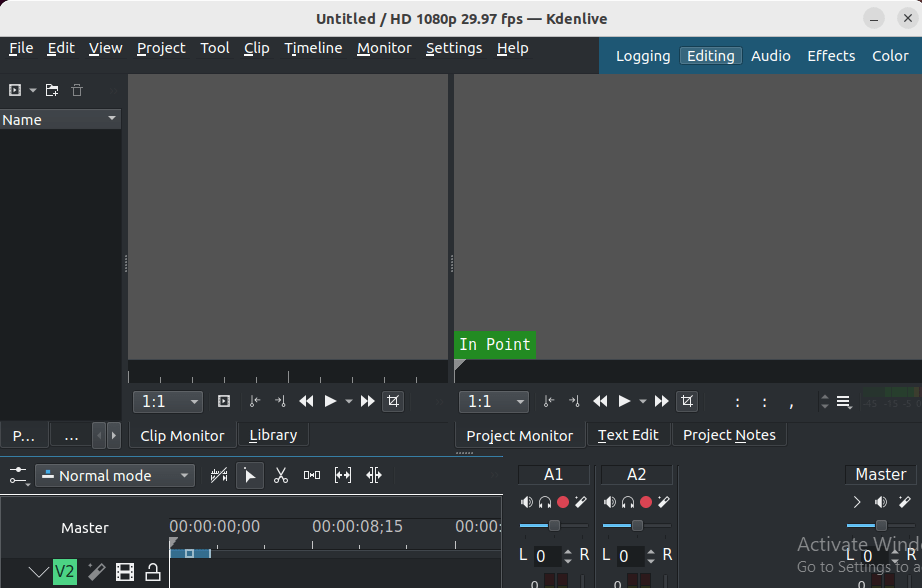
Congratulations! You have successfully installed Kdenlive. Thanks for using this tutorial for installing the latest version of the Kdenlive video editor on the Linux Mint system. For additional help or useful information, we recommend you check the official Kdenlive website.