How To Install KeePassXC on Debian 12
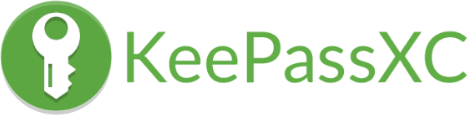
Password security is a critical aspect of our digital lives. Weak or reused passwords can lead to compromised accounts and potential data breaches. KeePassXC addresses this concern by providing a secure vault for all your passwords, coupled with advanced features like password generation and auto-typing.
KeePassXC is an excellent choice for Debian 12 users due to its compatibility, regular updates, and strong community support. As a cross-platform application, it ensures that your password database remains accessible across various devices and operating systems.
Prerequisites
Before diving into the installation process, ensure that your system meets the following requirements:
- A Debian 12 (Bookworm) system with up-to-date packages
- Terminal access (Ctrl + Alt + T opens a terminal window)
- Administrative privileges (sudo access)
- An active internet connection for downloading packages
It’s always a good practice to update your system before installing new software. Run the following commands in your terminal:
sudo apt update
sudo apt upgradeInstallation Methods Overview
Debian 12 offers several methods to install KeePassXC, each with its own advantages. We’ll explore the following options:
- Default APT repository installation
- PPA installation
- Flatpak installation
- Snap package installation
Choose the method that best suits your needs and system configuration.
Method 1: Default APT Repository Installation
The simplest and most straightforward method to install KeePassXC on Debian 12 is through the default APT repository.
Step-by-step instructions:
- Open a terminal window.
- Update your package lists:
sudo apt update - Install KeePassXC:
sudo apt install keepassxc - Verify the installation:
keepassxc --version
This method ensures you’re installing a version that’s been tested and approved for Debian 12. However, it may not always provide the latest release of KeePassXC.
Troubleshooting:
If you encounter any issues during installation, try the following:
- Check your internet connection
- Ensure your system is up-to-date:
sudo apt upgrade - If the package is not found, try refreshing your package lists:
sudo apt update
Method 2: PPA Installation
For users who prefer the latest stable version of KeePassXC, installing via a Personal Package Archive (PPA) is an excellent option.
Step-by-step instructions:
- Add the KeePassXC PPA:
sudo add-apt-repository ppa:phoerious/keepassxc - Update your package lists:
sudo apt update - Install KeePassXC:
sudo apt install keepassxc - Verify the installation:
keepassxc --version
Using a PPA ensures you have access to the most recent stable release of KeePassXC, often including the latest features and security updates.
Key authentication:
If you encounter a GPG error, you may need to add the PPA’s GPG key manually:
sudo apt-key adv --keyserver keyserver.ubuntu.com --recv-keys [PPA_KEY]Replace [PPA_KEY] with the actual key provided in the error message.
Method 3: Flatpak Installation
Flatpak offers a universal package format that works across different Linux distributions. It provides sandboxing for applications, enhancing security.
Step-by-step instructions:
- Install Flatpak if it’s not already on your system:
sudo apt install flatpak - Add the Flathub repository:
flatpak remote-add --if-not-exists flathub https://flathub.org/repo/flathub.flatpakrepo - Install KeePassXC:
flatpak install flathub org.keepassxc.KeePassXC - Launch KeePassXC:
flatpak run org.keepassxc.KeePassXC
Flatpak installation provides a consistent experience across different Linux distributions and ensures the application runs in a sandboxed environment.
Post-installation configuration:
After installing via Flatpak, you may need to grant additional permissions for features like auto-type to work correctly. Use the Flatseal application to manage Flatpak permissions.
Method 4: Snap Package Installation
Snap packages offer another universal format for Linux applications, providing easy installation and automatic updates.
Step-by-step instructions:
- Install snapd if it’s not already on your system:
sudo apt install snapd - Install KeePassXC:
sudo snap install keepassxc - Launch KeePassXC:
snap run keepassxc
Snap packages are self-contained and include all necessary dependencies, making installation straightforward.
Advantages and limitations:
Snap packages offer automatic updates and easy installation. However, they may have slower startup times compared to native packages and may require additional permissions for full functionality.
Initial Configuration
After successfully installing KeePassXC, it’s time to set up your password database and configure security settings.
Creating a password database:
- Launch KeePassXC
- Click on “Create new database”
- Choose a strong master password
- Select a location to save your database file
- Configure additional security settings as needed
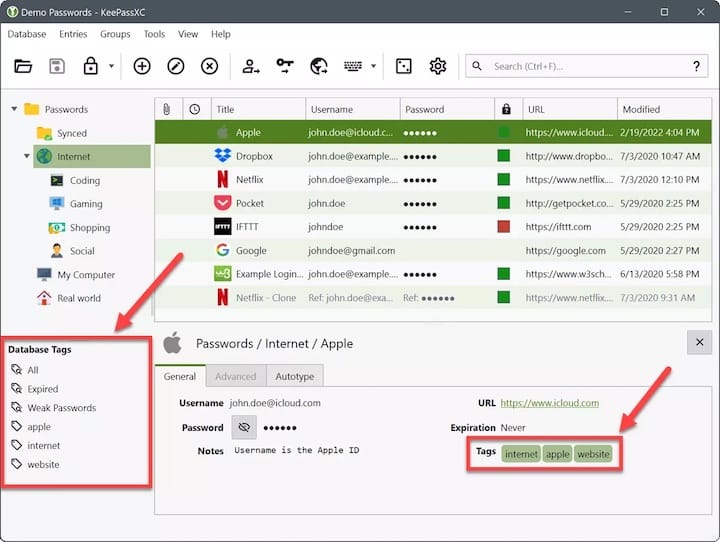
Security settings configuration:
- Enable key file or YubiKey for additional security
- Set up automatic locking of the database after inactivity
- Configure browser integration for secure auto-fill
Backup recommendations:
Regularly back up your KeePassXC database file to prevent data loss. Consider using cloud storage or an encrypted external drive for backups.
Advanced Features and Usage
KeePassXC offers a range of advanced features to enhance your password management experience.
Browser integration:
Set up browser integration to securely auto-fill login credentials:
- Go to Tools > Settings > Browser Integration
- Enable browser integration
- Install the KeePassXC-Browser extension for your preferred browser
- Connect the browser extension to KeePassXC
Auto-type functionality:
Configure auto-type to quickly enter credentials in applications:
- Select an entry in your database
- Go to the Auto-Type tab
- Set up custom auto-type sequences if needed
Two-factor authentication setup:
KeePassXC can generate and store TOTP (Time-based One-Time Password) codes:
- Edit an entry in your database
- Go to the TOTP tab
- Enter the TOTP secret key or scan the QR code
Password generation tools:
Utilize KeePassXC’s powerful password generator:
- Click on the password generator icon
- Adjust length, character types, and other settings
- Generate and use strong, unique passwords for each account
Maintenance and Updates
Keeping KeePassXC up-to-date is crucial for security and functionality.
Updating KeePassXC:
- For APT installations:
sudo apt update && sudo apt upgrade - For Flatpak:
flatpak update - For Snap: Updates are automatic, but you can force an update with
sudo snap refresh keepassxc
Backup procedures:
Regularly export your database and store it securely:
- Go to Database > Export
- Choose a secure location for your backup
- Consider encrypting the backup file for additional security
Troubleshooting common issues:
- If KeePassXC fails to start, check system logs:
journalctl -xe - For database corruption issues, use the database maintenance tool in KeePassXC
- If auto-type isn’t working, ensure the necessary permissions are granted
Removal instructions:
To remove KeePassXC, use the appropriate command based on your installation method:
- APT:
sudo apt remove keepassxc - Flatpak:
flatpak uninstall org.keepassxc.KeePassXC - Snap:
sudo snap remove keepassxc
Security Best Practices
Maximize the security of your password database with these best practices:
Database encryption recommendations:
- Use a combination of a strong master password and a key file
- Enable Argon2 as the key derivation function for enhanced security
- Increase the number of transformation rounds for added protection
Master password guidelines:
- Create a long, complex master password (aim for at least 20 characters)
- Use a combination of uppercase, lowercase, numbers, and special characters
- Consider using a passphrase for improved memorability and security
Backup strategies:
- Store backups in multiple secure locations
- Use encrypted cloud storage for off-site backups
- Regularly test your backups to ensure they can be restored
Additional security measures:
- Enable two-factor authentication for critical accounts
- Regularly audit and update your passwords
- Use unique passwords for each account
- Keep your operating system and KeePassXC up-to-date
Congratulations! You have successfully installed KeePassXC. Thanks for using this tutorial to install the latest version of the KeePassXC password manager on Debian 12 “Bookworm” system. For additional help or useful information, we recommend you check the official KeePassXC website.