How To Install KeePassXC on Ubuntu 24.04 LTS
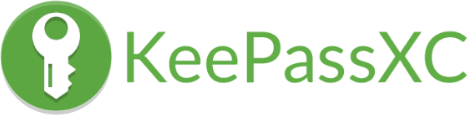
In today’s digital age, managing passwords securely is more important than ever. With the increasing number of online accounts and the growing threat of cyber attacks, using a reliable password manager is crucial. KeePassXC is a popular, open-source password manager that offers a secure and user-friendly solution for storing and managing your passwords. In this article, we will guide you through the process of installing KeePassXC on Ubuntu 24.04, ensuring that your passwords are kept safe and easily accessible.
Prerequisites
Before we dive into the installation process, let’s ensure that your system meets the minimum requirements for running KeePassXC. Ubuntu 24.04 should be up-to-date with the latest security patches and updates. Additionally, you will need administrative privileges to install software on your system.
Installation Methods Overview
Ubuntu 24.04 offers several methods for installing KeePassXC, each with its own advantages. In this article, we will cover four popular installation methods: PPA, Flatpak, AppImage, and Snap. PPA (Personal Package Archive) is a convenient method that provides automatic updates, while Flatpak and Snap offer containerized solutions for easy installation and management. AppImage, on the other hand, is a portable and self-contained option that doesn’t require installation.
Method 1: Installing via PPA
One of the easiest ways to install KeePassXC on Ubuntu 24.04 is by using a PPA. Follow these step-by-step instructions to add the official KeePassXC PPA and install the application:
- Open a terminal window by pressing
Ctrl+Alt+T. - Add the KeePassXC PPA by running the following command:
sudo add-apt-repository ppa:phoerious/keepassxc - Once the PPA is added, update the package lists:
sudo apt update - Now, install KeePassXC by executing:
sudo apt install keepassxc
After the installation is complete, you can verify that KeePassXC is installed correctly by launching it from the application menu or by running keepassxc in the terminal.
Method 2: Installing via Flatpak
Flatpak is a universal packaging system that allows you to install applications in a sandboxed environment. Here’s how to install KeePassXC using Flatpak:
- Install Flatpak on Ubuntu 24.04 by running:
sudo apt install flatpak - Add the Flathub repository, which hosts a wide range of Flatpak applications:
flatpak remote-add --if-not-exists flathub https://flathub.org/repo/flathub.flatpakrepo - Install KeePassXC using Flatpak with the following command:
flatpak install flathub org.keepassxc.KeePassXC - Once the installation is complete, you can launch KeePassXC from the application menu or by running:
flatpak run org.keepassxc.KeePassXC
Flatpak installations are self-contained and run in a sandboxed environment, providing an additional layer of security.
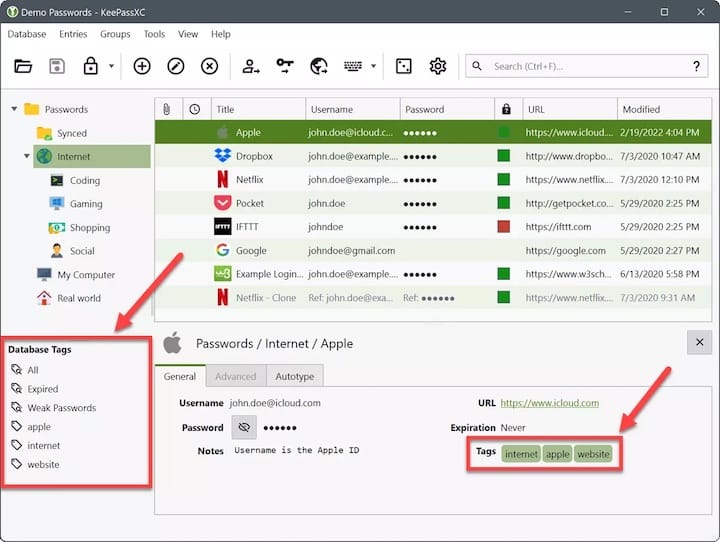
Method 3: Using AppImage
AppImage is a portable format that allows you to run applications without the need for installation. Follow these steps to use KeePassXC as an AppImage:
- Download the KeePassXC AppImage from the official website:
wget https://keepassxc.org/download/KeePassXC-2.7.1-x86_64.AppImageReplace “2.7.1” with the latest version available.
- Make the AppImage executable by running:
chmod +x KeePassXC-2.7.1-x86_64.AppImage - Run KeePassXC by double-clicking the AppImage file or executing it in the terminal:
./KeePassXC-2.7.1-x86_64.AppImage
AppImage provides a convenient way to use KeePassXC without the need for a system-wide installation.
Method 4: Installing via Snap
Snap is another packaging system that allows for easy installation and management of applications. However, it’s important to note that the KeePassXC Snap package may have some limitations compared to other installation methods. Here’s how to install KeePassXC using Snap:
- Ensure that Snap support is enabled on your Ubuntu 24.04 system. It should be enabled by default, but you can check by running:
sudo snap install core - Install KeePassXC using Snap with the following command:
sudo snap install keepassxc
Keep in mind that Snap packages run in a confined environment and may have limited access to system resources.
Troubleshooting Common Issues
If you encounter any issues during the installation process or while using KeePassXC, here are a few common problems and their solutions:
- Installation errors: Ensure that you have a stable internet connection and that your system is up-to-date. If you encounter any errors during the installation, try running
sudo apt updateand then retry the installation command. - Missing dependencies: If KeePassXC fails to start due to missing dependencies, run
sudo apt install -fto automatically install any missing dependencies. - Database compatibility: KeePassXC is compatible with KeePass 2.x databases. If you have an older KeePass 1.x database, you’ll need to convert it to the newer format using the KeePass 2.x application before using it with KeePassXC.
Congratulations! You have successfully installed KeePassXC. Thanks for using this tutorial for installing the KeePassXC password manager on Ubuntu 24.04 LTS system. For additional help or useful information, we recommend you check the official KeePassXC website.