How To Install KeeWeb Password Manager on Ubuntu 22.04
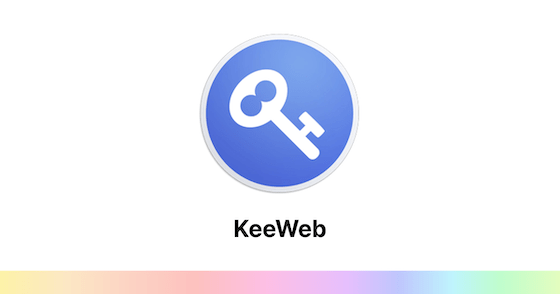
In this tutorial, we will show you how to install KeeWeb Password Manager on Ubuntu 22.04 LTS. For those of you who didn’t know, KeeWeb Password Manager is a free and open-source password manager that can help you securely store and manage your passwords, as well as other sensitive information such as credit card numbers and personal notes. You can also synchronize your data with various cloud services such as Google Drive, Dropbox, and Nextcloud. KeeWeb Password Manager is built on top of the KeePass password manager, which is a well-established and widely-used open-source password manager. It is available for a variety of platforms including Windows, macOS, and Linux.
This article assumes you have at least basic knowledge of Linux, know how to use the shell, and most importantly, you host your site on your own VPS. The installation is quite simple and assumes you are running in the root account, if not you may need to add ‘sudo‘ to the commands to get root privileges. I will show you the step-by-step installation of the KeeWeb Password Manager on Ubuntu 22.04 (Jammy Jellyfish). You can follow the same instructions for Ubuntu 22.04 and any other Debian-based distribution like Linux Mint, Elementary OS, Pop!_OS, and more as well.
Prerequisites
- A server running one of the following operating systems: Ubuntu 22.04, 20.04, and any other Debian-based distribution like Linux Mint.
- It’s recommended that you use a fresh OS install to prevent any potential issues.
- An active internet connection. You’ll need an internet connection to download the necessary packages and dependencies for KeeWeb.
- SSH access to the server (or just open Terminal if you’re on a desktop).
- A
non-root sudo useror access to theroot user. We recommend acting as anon-root sudo user, however, as you can harm your system if you’re not careful when acting as the root.
Install KeeWeb Password Manager on Ubuntu 22.04 LTS Jammy Jellyfish
Step 1. First, make sure that all your system packages are up-to-date by running the following apt commands in the terminal.
sudo apt update sudo apt upgrade sudo apt install wget apt-transport-https gnupg2 software-properties-common
Step 2. Installing KeeWeb Password Manager on Ubuntu 22.04.
By default, KeeWeb is not available on Ubuntu 22.04 base repository. Now run the following command below to download the latest version of the KeeWeb package from the official page to your Ubuntu system:
wget https://github.com/keeweb/keeweb/releases/download/v1.18.7/KeeWeb-1.18.7.linux.x64.deb
Once you downloaded the package, you can install it using the Ubuntu package manager. Open a terminal window and navigate to the directory where the package is located. Then, run the following command below:
sudo apt install ./KeeWeb-1.18.7.linux.x64.deb
Step 3. Accessing KeeWeb Password Manager on Ubuntu 22.04.
Once successfully installed on your Ubuntu system, run the following path on your desktop to open the path: Activities -> Show Applications -> KeeWeb or execute the command on the terminal:
keeweb
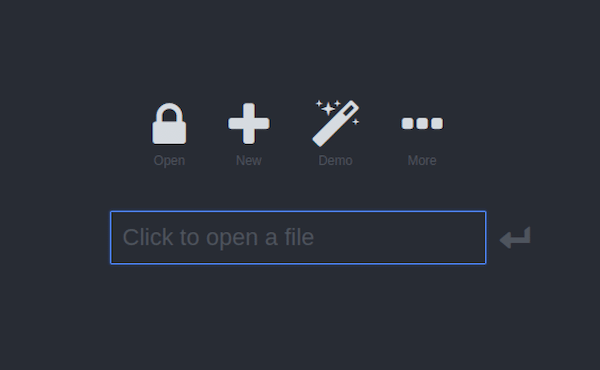
Congratulations! You have successfully installed KeeWeb. Thanks for using this tutorial for installing the KeeWeb Password Manager on Ubuntu 22.04 LTS Jammy Jellyfish system. For additional help or useful information, we recommend you check the official KeeWeb website.