How To Install Kodi on CentOS Stream 9

In this tutorial, we will show you how to install Kodi on CentOS Stream 9. Kodi, the popular open-source media center software, has taken the world by storm with its versatility and user-friendly interface. It allows users to stream and enjoy their favorite movies, TV shows, music, and more from the comfort of their own homes. On the other hand, CentOS Stream 9, a cutting-edge Linux distribution, has gained significant traction among enthusiasts for its stability, security, and performance.
This article assumes you have at least basic knowledge of Linux, know how to use the shell, and most importantly, you host your site on your own VPS. The installation is quite simple and assumes you are running in the root account, if not you may need to add ‘sudo‘ to the commands to get root privileges. I will show you the step-by-step installation of the Kodi media player on CentOS Stream 9.
Prerequisites
- A server running one of the following operating systems: CentOS Stream 9.
- It’s recommended that you use a fresh OS install to prevent any potential issues.
- SSH access to the server (or just open Terminal if you’re on a desktop).
- An active internet connection.
- You’ll need administrative privileges or root access on your CentOS Stream 9 system. If you don’t have them, reach out to your system administrator.
Install Kodi on CentOS Stream 9
Step 1. Before proceeding with the Kodi installation, it’s crucial to update your CentOS Stream 9 system to the latest versions of all packages. Log in to your account and switch to the root user using the su command. Run the following command to update your system:
sudo dnf clean all sudo dnf update sudo dnf install epel-release
With EPEL enabled, you can now install the required dependencies for Kodi. Run the following command to install the essential packages:
dnf install ffmpeg sqlite taglib
This command will install FFMPEG for multimedia support, SQLite for database management, and TagLib for metadata handling. If any dependency issues or conflicts arise during the installation process, DNF will prompt you with suggestions to resolve them.
Step 2. Installing Kodi on CentOS Stream 9.
To simplify the Kodi installation process, we’ll use the Flatpak package manager. Install Flatpak by running:
dnf install flatpak
With the dependencies and Flatpak installed, we can now proceed with installing Kodi. First, add the Flathub remote repository, which hosts a wide range of Flatpak applications, including Kodi:
flatpak remote-add --if-not-exists flathub https://flathub.org/repo/flathub.flatpakrepo
Next, install the stable version of Kodi using the following command:
flatpak install flathub tv.kodi.Kodi
Flatpak will download and install Kodi along with its required runtime and dependencies. Once the installation is complete, you may need to override some Flatpak permissions to ensure Kodi has the necessary access to your system. Run the following command to grant Kodi network access:
flatpak override tv.kodi.Kodi --share=network
You can now launch Kodi by running:
flatpak run tv.kodi.Kodi
Kodi will start, and you’ll be greeted with its setup wizard. Follow the on-screen instructions to configure Kodi according to your preferences, such as setting up your media library and configuring add-ons.
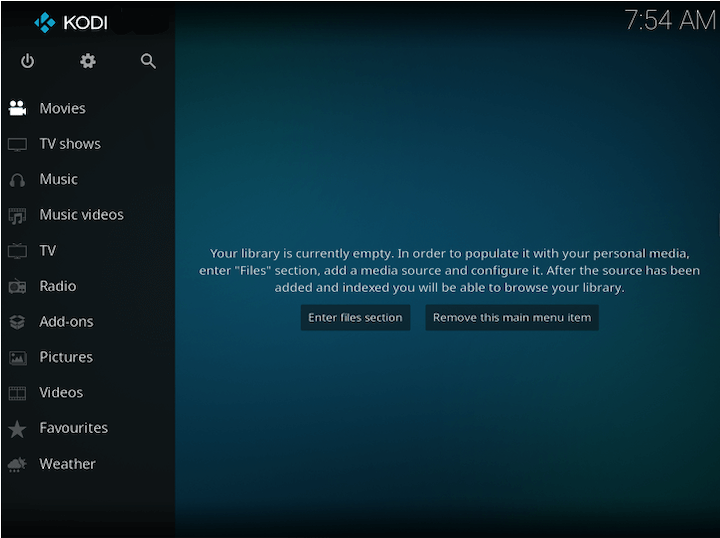
Congratulations! You have successfully installed Kodi. Thanks for using this tutorial to install the Kodi media player on CentOS Stream 9. For additional help or useful information, we recommend you check the official Kodi website.