How To Install Kodi on Debian 12

In this tutorial, we will show you how to install Kodi on Debian 12. Kodi, the renowned open-source media center software, has gained immense popularity for its ability to transform your Debian 12 Bookworm system into a versatile entertainment hub. By installing Kodi, you can effortlessly manage and enjoy a wide range of media, including movies, TV shows, music, photos, and more, all from the comfort of your own home.
This article assumes you have at least basic knowledge of Linux, know how to use the shell, and most importantly, you host your site on your own VPS. The installation is quite simple and assumes you are running in the root account, if not you may need to add ‘sudo‘ to the commands to get root privileges. I will show you the step-by-step installation of Kodi multimedia on a Debian 12 (Bookworm).
Prerequisites
- A server running one of the following operating systems: Debian 12 (Bookworm).
- It’s recommended that you use a fresh OS install to prevent any potential issues.
- SSH access to the server (or just open Terminal if you’re on a desktop).
- An active internet connection. You’ll need an internet connection to download the necessary packages and dependencies for Kodi.
- A
non-root sudo useror access to theroot user. We recommend acting as anon-root sudo user, however, as you can harm your system if you’re not careful when acting as the root.
Install Kodi on Debian 12 Bookworm
Step 1. Before we install any software, it’s important to make sure your system is up to date by running the following apt commands in the terminal:
sudo apt update && sudo apt upgrade
This command will refresh the repository, allowing you to install the latest versions of software packages.
Step 2. Installing Kodi on Debian 12.
Now that you’ve met the prerequisites, let’s dive into the step-by-step installation process of Kodi on Debian 12 Bookworm using the command line interface. This method provides precise control and allows you to monitor the installation progress. First, edit the source list to add the testing repo:
sudo nano /etc/apt/sources.list
Add the line below at end:
deb http://deb.debian.org/debian testing main non-free contrib
After adding the repository, update the package list and you can install Kodi by running the following command:
sudo apt update sudo apt install kodi
Enter your password when prompted and confirm the installation by typing “Y” and pressing Enter and wait for the installation to complete. Kodi and its dependencies will be downloaded and installed on your system.
Step 3. Configuring Kodi.
Now that Kodi is installed, it’s time to customize and configure it according to your preferences. Let’s explore some essential post-installation configurations.
- Language and Regional Settings:
Kodi supports multiple languages, allowing you to set your preferred language and region. Navigate to the Settings menu within Kodi and access the Interface settings to modify the language and regional options.
- Media Sources and Libraries:
To access your media content, you’ll need to add sources to Kodi. Whether it’s local storage or network-attached drives, Kodi enables you to add media libraries effortlessly. Navigate to the Settings menu and choose the Media settings to configure your media sources.
- Skins and Themes:
Kodi’s appearance can be customized using different skins and themes. You can personalize the interface to match your style and preferences. Explore the available skins within the Settings menu under the Appearance settings.
- Add-ons and Extensions:
One of the standout features of Kodi is its extensive collection of add-ons and extensions. These enable you to enhance functionality and access additional media content. Navigate to the Settings menu and access the Add-ons settings to explore and install various add-ons.
Step 4. Accessing Kodi on Debian.
Once successfully installed, now launch Kodi from the applications menu or by running the following command in the terminal:
kodi
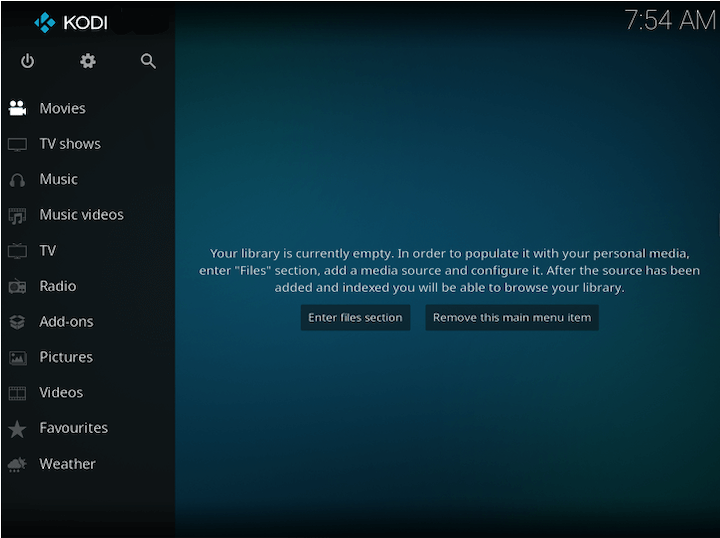
Congratulations! You have successfully installed Kodi. Thanks for using this tutorial for installing the latest version of Kodi multimedia on Debian 12 Bookworm. For additional help or useful information, we recommend you check the official Kodi website.