How To Install Kodi on Debian 13

Kodi transforms any Debian 13 system into a powerful entertainment hub capable of managing and streaming all your digital media content. Whether you’re looking to organize your movie collection, stream music, or create a dedicated home theater PC, installing Kodi on Debian 13 “Trixie” provides a robust, open-source solution. This comprehensive guide walks through three proven installation methods, complete configuration steps, and essential troubleshooting techniques to get your media center running smoothly. Debian 13’s stability combined with Kodi’s versatility creates an ideal platform for both beginners and advanced Linux users seeking complete control over their media experience.
What is Kodi?
Kodi serves as a free, open-source media player application that brings professional-grade media management to your desktop. Originally known as XBMC (Xbox Media Center), this versatile software organizes and plays videos, music, podcasts, and other digital media files from local and network storage locations. The platform supports virtually every media format imaginable, from MP4 and MKV video files to FLAC and MP3 audio streams.
The real power comes from Kodi’s extensive add-on ecosystem. Users can extend functionality with thousands of community-developed plugins for streaming services, weather information, gaming emulators, and content sources. The customizable interface adapts to your preferences through skins and themes, making it equally suitable for casual users and home theater enthusiasts. Linux users particularly appreciate Kodi’s native support and optimization for Unix-based systems, delivering smooth performance without proprietary restrictions.
What is Debian 13 Trixie?
Debian 13 “Trixie” represents the latest stable release from the Debian Project, officially launched on August 9, 2025. This version brings significant improvements to system performance, hardware compatibility, and desktop environment options. Trixie ships with modern desktop environments including GNOME 48, KDE Plasma 6.3, and Xfce 4.20, providing users multiple choices for their graphical interface.
The stable release cycle ensures thoroughly tested packages, making Debian 13 an excellent foundation for media center installations. System reliability matters when streaming content, and Trixie delivers that stability while maintaining compatibility with current software packages. The distribution’s commitment to free software principles aligns perfectly with Kodi’s open-source philosophy, creating a cohesive environment for your entertainment needs.
Prerequisites and System Requirements
Before beginning the Kodi installation process, verify your system meets the necessary requirements. Debian 13 (Trixie) must be installed and running on your machine, whether as a desktop system or dedicated media server. Root access or sudo privileges are essential for package installation and system configuration tasks.
Hardware requirements remain modest for basic Kodi operation. A modern multi-core processor handles media playback smoothly, while 2GB of RAM supports the interface and background processes. For 4K video playback and advanced features, 4GB of RAM and dedicated graphics hardware provide better performance. Storage needs depend on your media library size, but allocate at least 10GB for the operating system, Kodi installation, and associated data.
An active internet connection enables package downloads, add-on installations, and streaming capabilities. For remote server installations, SSH access simplifies the setup process and allows headless configuration. Starting with a fresh Debian 13 installation prevents potential package conflicts, though Kodi installs successfully on existing systems with proper dependency management. Basic command-line familiarity helps navigate terminal commands, though this guide provides detailed instructions for each step.
Preparing Your Debian 13 System
System preparation establishes a clean foundation for successful Kodi installation. Begin by updating all existing packages to their latest versions, which resolves security vulnerabilities and ensures compatibility with new software. Open a terminal window and execute the update command, which refreshes the package repository lists and installs available upgrades.
This process may take several minutes depending on your system’s current state and internet connection speed. The package manager displays progress information as it downloads and applies updates. Allow the upgrade process to complete fully before proceeding with Kodi installation, as interrupted updates can leave your system in an inconsistent state.
Verify available disk space using the df -h command to ensure adequate room for Kodi and its dependencies. Check your system architecture with uname -m to confirm compatibility, though Debian 13 supports both x86_64 and ARM architectures. Creating a system backup before major software installations provides a safety net, allowing quick recovery if unexpected issues arise. These preparatory steps take only a few moments but significantly improve installation success rates.
Method 1: Install Kodi via Official Debian APT Repository
The simplest approach leverages Debian’s official package repositories, which include tested and stable Kodi builds. This method suits users who prioritize system stability and appreciate automated dependency resolution. The APT package manager handles all installation details, downloading required libraries and configuring the application automatically.
Step 1: Update System Packages
Open your terminal application and run the system update command:
sudo apt update && sudo apt upgradeEnter your password when prompted. The update command refreshes local package indexes from Debian’s repositories, while upgrade installs newer versions of installed software. This ensures your system has the latest security patches and compatibility improvements. Wait for the process to complete, which typically takes two to five minutes on a standard internet connection.
Step 2: Install Kodi from Debian Repository
Execute the installation command:
sudo apt install kodiAPT resolves all dependencies automatically, downloading approximately 150-200MB of packages depending on your existing system configuration. The package manager displays a list of additional packages required and asks for confirmation before proceeding. Type ‘Y’ and press Enter to continue. Installation completes in three to ten minutes based on your download speed and system performance.
This method provides excellent stability since Debian maintainers test packages extensively before repository inclusion. However, Debian repositories may not always contain the absolute latest Kodi version immediately upon release, typically lagging a few weeks behind upstream releases while ensuring compatibility.
Step 3: Verify Kodi Installation
Confirm successful installation by checking the installed version:
kodi --versionThe command displays Kodi’s version number and build information. A successful installation shows output similar to “Kodi 21.0 ‘Omega'” followed by additional details about the build. If you receive a “command not found” error, the installation encountered problems requiring troubleshooting.
Step 4: Post-Installation Check
Test Kodi’s functionality by launching it from the terminal with the simple kodi command. The application should start, displaying its interface within a few seconds. Initial startup takes slightly longer as Kodi creates configuration directories and initializes default settings. Close Kodi after verifying it launches successfully.
This installation method works best for users wanting a straightforward, maintenance-free setup. System updates automatically include Kodi upgrades when Debian maintainers publish new versions, keeping your media center current without manual intervention.
Method 2: Install Kodi via DEB-Multimedia Repository
The DEB-Multimedia repository offers an alternative source for Kodi packages, sometimes providing newer versions or additional multimedia components. This approach requires more configuration steps but gives users access to potentially more current releases and optimized builds. The repository specializes in multimedia applications, ensuring comprehensive codec and library support.
Step 1: Import GPG Key for DEB-Multimedia
Security requires verifying package authenticity through GPG key validation. Import the DEB-Multimedia repository key:
sudo gpg --no-default-keyring --keyring /usr/share/keyrings/deb-multimedia.gpg --keyserver keyserver.ubuntu.com --recv-keys 5C808C2B65558117This lengthy command creates a dedicated keyring file and retrieves the repository’s signing key from a public keyserver. Successful execution displays output confirming key import, showing the key ID and associated information. The GPG key prevents malicious package injection by verifying that downloaded packages originate from legitimate repository maintainers.
If the keyserver connection fails, alternative servers include hkp://keys.gnupg.net or pgp.mit.edu. Network firewalls occasionally block keyserver access, requiring alternative connection methods or proxy configuration.
Step 2: Add DEB-Multimedia Repository
Install necessary tools for repository management:
sudo apt install dirmngr software-properties-common apt-transport-httpsThese packages enable secure HTTPS connections and advanced repository management. Next, add the DEB-Multimedia repository to your system:
echo "deb [signed-by=/usr/share/keyrings/deb-multimedia.gpg] https://www.deb-multimedia.org trixie main non-free" | sudo tee /etc/apt/sources.list.d/deb-multimedia.listThis command creates a new repository configuration file specifying the DEB-Multimedia source for Debian Trixie. The signed-by parameter references the GPG key imported in the previous step, ensuring package verification during downloads.
Step 3: Configure APT Pinning for Kodi
APT pinning controls package priority when multiple repositories offer the same software. Create a pinning configuration:
sudo nano /etc/apt/preferences.d/deb-multimedia-pinAdd the following content to prioritize DEB-Multimedia packages:
Package: kodi*
Pin: origin www.deb-multimedia.org
Pin-Priority: 900
Package: *
Pin: origin www.deb-multimedia.org
Pin-Priority: 100This configuration gives Kodi packages from DEB-Multimedia highest priority (900) while keeping other packages at lower priority (100), preventing unintended system-wide changes. Save the file with Ctrl+O, press Enter, then exit with Ctrl+X. The pinning rules ensure APT selects DEB-Multimedia’s Kodi version while maintaining Debian’s default packages for everything else.
Step 4: Update Package Lists
Refresh APT’s package database to include the new repository:
sudo apt update && sudo apt upgradeThe update incorporates DEB-Multimedia’s package listings, making Kodi available for installation. Watch for any warning messages about repository authentication, though the properly configured GPG key should prevent such issues.
Step 5: Install Kodi Package
Install Kodi from the DEB-Multimedia repository:
sudo apt install kodiThanks to the pinning configuration, APT automatically selects the DEB-Multimedia version. The installation process mirrors the standard repository method, downloading packages and configuring dependencies. This approach potentially provides more recent Kodi builds and optimized multimedia libraries, benefiting users who want cutting-edge features while maintaining Debian’s stability foundation.
Method 3: Install Kodi via Flatpak and Flathub
Flatpak offers containerized application installation, isolating Kodi in a sandboxed environment with its own dependencies. This modern approach prevents conflicts with system libraries and simplifies cross-distribution compatibility. Flatpak applications include all required components, eliminating dependency management concerns.
Step 1: Install Flatpak
Check if Flatpak is already installed:
flatpak --versionIf the command returns version information, skip to Step 2. Otherwise, install Flatpak:
sudo apt install flatpakFlatpak provides the runtime environment for containerized applications. The installation completes quickly, adding only essential components for the Flatpak system. After installation, reboot your system or log out and back in to ensure proper environment variable configuration.
Step 2: Enable Flathub Repository
Flathub serves as the primary repository for Flatpak applications, hosting thousands of software packages. Add Flathub to your system:
sudo flatpak remote-add --if-not-exists flathub https://flathub.org/repo/flathub.flatpakrepoThe --if-not-exists flag prevents errors if Flathub is already configured, making the command safe to run multiple times. This repository connection enables access to the latest Flatpak applications, including Kodi and its associated runtimes.
Step 3: Install Kodi via Flatpak
Execute the Flatpak installation command:
flatpak install flathub tv.kodi.Kodi -yThe unique identifier tv.kodi.Kodi specifies the official Kodi Flatpak package. Flatpak downloads approximately 300-500MB including the application and necessary runtime environments. The -y flag automatically confirms installation prompts, streamlining the process. First-time Flatpak installations require additional runtime downloads, increasing initial installation time.
Step 4: Flatpak Method Advantages
The Flatpak approach excels in several scenarios. Sandboxing enhances security by limiting Kodi’s system access, containing potential security vulnerabilities within the container. Applications receive updates directly from upstream developers, often providing newer versions than distribution repositories. The isolated environment prevents conflicts with system libraries, particularly valuable on heavily customized systems or when running multiple media applications.
However, Flatpak applications consume more disk space due to bundled dependencies and may exhibit slightly different system integration compared to native packages. Users prioritizing bleeding-edge features and enhanced security find Flatpak installations highly beneficial.
Launching Kodi on Debian 13
Starting Kodi depends on your installation method. Each approach uses slightly different launch procedures, though all deliver the same media center experience.
Using Command Line Interface
For APT or DEB-Multimedia installations, simply type:
kodiThe application launches in the foreground, displaying output in the terminal. To run Kodi in the background while keeping terminal access, use:
kodi &Flatpak installations require the full package identifier:
flatpak run tv.kodi.KodiAdditional command-line options modify Kodi’s behavior. Launch in portable mode with --portable, or specify a custom data directory using --storage followed by a path. These advanced options suit specific deployment scenarios like USB-based installations or multi-user configurations.
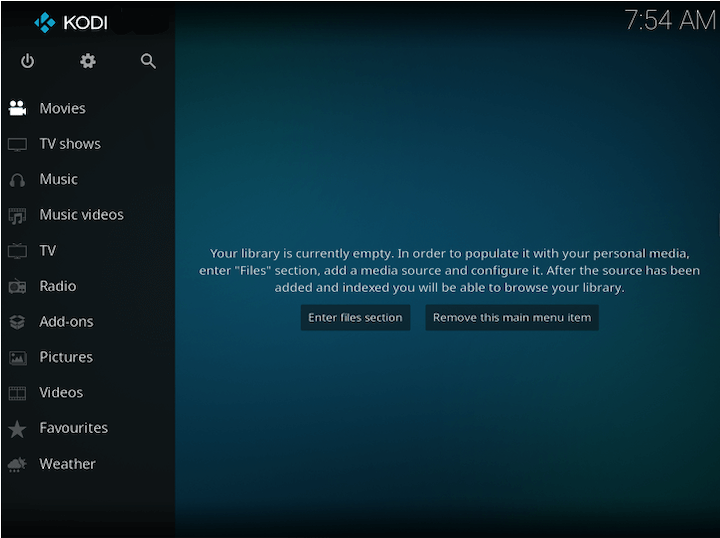
Using Graphical User Interface
Desktop environment users find Kodi in the applications menu. Click the Activities button or open the application launcher, then search for “Kodi” in the search field. The Kodi icon appears in the results list – click to launch. Pin Kodi to your favorites bar or dock for quick access by right-clicking the icon and selecting the appropriate option.
Create a desktop shortcut by locating Kodi in the applications menu, right-clicking, and choosing “Add to Desktop” if your environment supports this feature. Desktop shortcuts provide one-click access without navigating through menus.
First Launch Expectations
Kodi’s initial startup performs several background tasks. The application creates configuration directories in your home folder, initializes the database, and establishes default settings. This first launch takes longer than subsequent starts, potentially requiring 30-60 seconds on slower systems. The default interface greets you with a clean, modern design featuring large icons and straightforward navigation.
Initial Kodi Configuration on Debian 13
Customizing Kodi optimizes the experience for your specific needs and preferences. Configuration happens through the Settings menu, accessible via the gear icon on the main screen.
Language and Regional Settings
Navigate to Settings > Interface settings to configure language and regional preferences. Select your preferred display language from the comprehensive list supporting dozens of languages. Regional settings control date formats, time display, and temperature units. Choose your timezone for accurate scheduled recordings and timed content.
The interface also allows keyboard layout configuration, essential for non-English users or those with specialized input devices. These fundamental settings ensure Kodi displays information in your preferred format and language.
Configuring Media Sources
Kodi requires media source configuration before playing content. Navigate to Settings > Media settings > Library, then select the media type (Videos, Music, or Pictures). Click “Add videos” or the equivalent option for your media type. The file browser appears, allowing local folder selection or network location entry.
For network-attached storage (NAS), select “Add network location” and enter connection details including protocol (SMB, NFS, FTP), server address, port, username, and password. Test the connection to verify access before saving. SMB shares require proper Samba configuration on your network storage device, while NFS offers better Linux-native performance.
Label each source descriptively to identify content easily. Multiple sources can point to different folders or devices, creating an organized media library spanning various storage locations.
Setting Up Media Libraries
Transform media sources into organized libraries through content scraping. When adding a video source, Kodi prompts for content type – Movies, TV Shows, Music Videos, or Other. Selecting the appropriate type enables metadata retrieval from online databases like TheMovieDB or TheTVDB.
Scrapers automatically download movie posters, plot summaries, cast information, and ratings. Enable “Movies are in separate folders that match the movie title” if your file structure follows this organization, improving scraping accuracy. For TV shows, proper naming conventions (ShowName.S01E01.mkv) ensure correct episode identification.
Music libraries benefit from embedded ID3 tags, though Kodi also scrapes album information from online sources. Picture libraries organize by folder without external metadata. After configuration, select “Scan for new content” to populate your library with media information.
Customizing Appearance
Personalize Kodi’s look through Settings > Interface settings > Skin. The default Estuary skin provides clean, modern aesthetics, but dozens of alternatives exist. Install new skins through Settings > Interface settings > Skin > Get more, browsing available options from the Kodi repository.
Skins dramatically change navigation and visual style, from minimalist designs to feature-rich interfaces. Experiment with different options to find your preferred aesthetic. Font size adjustments improve readability on different screen sizes, accessible through the skin settings submenu.
Color schemes and icon packs further customize appearance. Some skins offer extensive customization options, allowing precise control over every interface element. Remember that complex skins may require more system resources, potentially affecting performance on lower-powered hardware.
Essential Kodi Add-ons and Extensions
Add-ons extend Kodi’s functionality far beyond basic media playback, adding streaming services, information widgets, and utility features.
Understanding Kodi Add-ons
Add-ons function as plugins that integrate seamlessly with Kodi’s interface. Official repository add-ons undergo community review and maintain high compatibility standards. Categories include video add-ons for streaming content, music add-ons for audio services, program add-ons for utilities, and services that run in the background.
Exercise caution with third-party repositories, as unofficial add-ons may access copyrighted content or contain security vulnerabilities. Stick to official sources when possible, ensuring add-on quality and safety. Add-ons receive updates through Kodi’s built-in update system, keeping features current and fixing bugs.
Accessing Add-ons Repository
Navigate to Add-ons from the main menu, then click the open box icon to access the Add-on browser. Select “Install from repository” to browse official Kodi add-ons. Categories organize add-ons by function, making discovery straightforward.
Installing add-ons from ZIP files requires enabling “Unknown sources” under Settings > System > Add-ons. This setting removes safety restrictions, so only enable it when installing trusted add-ons from verified sources. The security warning emphasizes the risks associated with unofficial content.
Recommended Add-ons for Beginners
YouTube add-on provides access to the world’s largest video platform directly within Kodi. Search videos, subscribe to channels, and watch content without leaving the media center interface. Configuration requires YouTube API credentials for full functionality, obtained free from Google’s developer console.
Music streaming add-ons like SoundCloud and Bandcamp integrate audio content. Weather information add-ons display forecasts on the home screen, customizable by location. Cloud storage integration connects services like Google Drive or Dropbox, streaming media from online storage.
Subtitle services automatically download synchronized subtitles in multiple languages. OpenSubtitles and Addic7ed provide comprehensive subtitle databases. Local TV network add-ons offer on-demand content from broadcasters, availability varying by region and content licensing.
Kodi Performance Optimization on Debian 13
Fine-tuning Kodi settings maximizes performance and ensures smooth playback across various media types.
Video cache settings control buffering behavior. Access advanced settings by navigating to Settings > Player settings > Videos, then selecting the Expert or Advanced level. Increase buffer size for network streaming to prevent interruptions on slower connections. The advancedsettings.xml file allows granular cache control, though improper values can cause playback issues.
Hardware acceleration offloads video decoding to GPU resources, reducing CPU load and improving playback smoothness. Enable hardware acceleration under Settings > Player settings > Videos, selecting the appropriate method for your graphics hardware (VAAPI for AMD/Intel, VDPAU for NVIDIA on Linux). Some formats require additional codec installations for hardware acceleration support.
Audio passthrough sends encoded audio directly to receiver equipment for decoding, preserving surround sound quality. Configure passthrough under Settings > System > Audio, enabling formats your audio system supports (DTS, Dolby Digital, etc.). Incorrect passthrough settings may result in audio playback failures, requiring decoder selection adjustment.
Network buffer adjustments help streaming performance. Modify the buffermode value in advanced settings: 0 for all internet filesystems, 1 for true internet filesystems, 2 for progressive HTTP downloads, or 3 for local network sources. Match the setting to your primary content source for optimal buffering.
Disable unused add-ons and services to free system resources. Deactivated add-ons don’t consume memory or processing power, improving overall responsiveness. Database optimization through periodic maintenance prevents performance degradation as libraries grow. Third-party maintenance add-ons automate cleanup tasks, removing orphaned entries and optimizing database files.
Security Best Practices for Kodi
Protecting your Kodi installation safeguards personal data and prevents unauthorized access to your media center.
Configure web server authentication to restrict remote access. Navigate to Settings > Services > Control and enable “Allow remote control via HTTP.” Set a strong username and password combination, preventing unauthorized users from controlling Kodi remotely. Web interface access allows smartphone control and remote library management, but requires proper authentication.
Add-on security remains crucial since unofficial plugins may contain malware or privacy-invasive code. Install add-ons exclusively from trusted sources, preferably the official Kodi repository. Research unfamiliar add-ons before installation, checking user reviews and community feedback. Remove unused add-ons promptly to minimize attack surface.
VPN usage considerations depend on your content sources and privacy requirements. Streaming copyrighted content without proper authorization may violate laws in your jurisdiction. VPNs encrypt internet traffic and mask IP addresses, providing privacy but potentially reducing connection speeds. Configure VPN connections at the system level rather than within Kodi for comprehensive traffic protection.
Enable automatic security updates for Debian system packages, ensuring timely patch deployment. Regular Kodi updates address vulnerabilities and improve stability. Check for updates weekly through APT or enable automatic updates through Debian’s unattended-upgrades package.
Backup Kodi configuration regularly to prevent data loss. The .kodi directory in your home folder contains all settings, library databases, and add-on configurations. Archive this directory to external storage or cloud backup services. Automated backup scripts simplify the process, running on scheduled intervals without manual intervention.
Troubleshooting Common Kodi Issues on Debian 13
Even properly configured Kodi installations occasionally encounter problems. Systematic troubleshooting identifies and resolves most issues quickly.
Kodi Won’t Start or Crashes
Launch Kodi from the terminal to view error messages, providing diagnostic information for crash causes. Common problems include library conflicts, corrupted databases, or incompatible add-ons. Check log files under ~/.kodi/temp/ for detailed error information. The kodi.log file contains recent activity and crash details.
Python errors indicate add-on or skin compatibility issues. Disable recently installed add-ons by renaming their folders in ~/.kodi/addons/, then relaunch Kodi. Reinstall or update problematic add-ons after identifying the culprit.
Flatpak installations sometimes resolve persistent crash issues by providing a clean, isolated environment. Convert your installation method if native packages exhibit consistent problems. Migration requires reconfiguring media sources and add-ons, but provides stability advantages.
Video Playback Problems
Missing codecs cause certain videos to play without audio or fail entirely. Install additional codec packages through APT:
sudo apt install ffmpeg libavcodec-extraHardware acceleration problems manifest as stuttering, artifacts, or playback failures. Disable hardware acceleration temporarily to verify whether it’s causing issues. Update graphics drivers to the latest versions available for Debian 13, improving compatibility and performance.
Network streaming buffering indicates insufficient bandwidth or poor connection quality. Increase cache size in advanced settings or reduce video quality for smoother playback. Test network speed to identify connection bottlenecks, upgrading network equipment if necessary.
Audio synchronization issues require offset adjustment. During playback, press the audio delay button (+ or – on keyboard) to shift audio timing relative to video. These adjustments save per-file, allowing different corrections for various content.
Add-on Installation Failures
Repository connection problems prevent add-on downloads. Verify internet connectivity and check repository URLs for accuracy. Some repositories go offline permanently, requiring alternative add-on sources.
Dependency resolution errors indicate missing components. Update all add-ons through Settings > Add-ons > My add-ons, then select “Update all” to retrieve latest versions resolving dependency issues. Reinstall the Kodi package if system libraries became corrupted.
Enable “Unknown sources” if installing from ZIP files, though remember the security implications. Official repository add-ons never require this setting, which signals potential risk.
Performance and Lag Issues
Resource monitoring identifies bottlenecks causing lag. Install and run htop to view CPU, memory, and swap usage while Kodi operates. High resource consumption indicates inefficient configurations or overtaxed hardware.
Database maintenance improves responsiveness as libraries grow. Install a maintenance add-on that vacuum databases and cleans unnecessary files. Manual optimization involves stopping Kodi and running SQLite vacuum commands on database files in .kodi/userdata/Database/.
Thumbnail cache clearing frees disk space and improves browsing performance. Navigate to Settings > File manager > Add source, enter special://home/userdata/Thumbnails/ as the path, then delete the entire contents. Kodi regenerates thumbnails as needed, though initial browsing may be slower temporarily.
Reduce interface animations under skin settings to decrease rendering overhead. Simpler skins with minimal effects perform better on lower-powered hardware while maintaining full functionality.
Updating Kodi on Debian 13
Keeping Kodi current ensures access to latest features, security patches, and bug fixes.
APT Method Updates
Update Kodi along with other system packages:
sudo apt update && sudo apt upgradeAPT automatically detects and installs newer Kodi versions when Debian maintainers publish updates. This seamless process requires no manual intervention, maintaining system consistency. Check specifically for Kodi updates with:
apt list --upgradable | grep kodiFlatpak Method Updates
Update all Flatpak applications including Kodi:
flatpak updateThe command lists available updates and prompts for confirmation. Flatpak applications typically receive updates more frequently than distribution packages, providing quicker access to new features. Automate Flatpak updates by creating a cron job or systemd timer executing the update command regularly.
Major version upgrades occasionally introduce breaking changes to add-ons or skins. Review release notes before applying significant updates, ensuring compatibility with your current configuration. Backup configuration files before major version changes, allowing rollback if issues arise.
Uninstalling Kodi from Debian 13
Removing Kodi completely frees disk space and cleans system configuration when you no longer need the media center.
Removing APT Installation
Uninstall Kodi packages:
sudo apt remove kodiThis command removes the application but preserves configuration files. Remove dependencies automatically installed with Kodi:
sudo apt autoremoveCompletely purge all Kodi-related files including configurations:
sudo apt purge kodiManually delete the .kodi directory in your home folder to remove personal data, library databases, and add-on configurations:
rm -rf ~/.kodiRemoving Flatpak Installation
Uninstall the Kodi Flatpak:
flatpak uninstall tv.kodi.KodiRemove unused Flatpak runtimes to reclaim additional space:
flatpak uninstall --unusedClean Flatpak cache:
flatpak repair --userVerify complete removal by searching for Kodi in your application menu. No results indicate successful uninstallation.
Kodi Keyboard Shortcuts and Tips
Master these keyboard shortcuts to navigate Kodi efficiently:
- Spacebar or P: Pause/Play
- X: Stop playback
- Backspace: Return to previous screen
- I: Information panel for current item
- M: Music OSD during playback
- O: Audio and subtitle settings
- T: Toggle subtitles on/off
- F: Fast forward
- R: Rewind
- Arrow keys: Navigate menus
- Enter: Select item
- Escape: Exit full screen or context menu
- Ctrl+S: Screenshot
- F11: Toggle full screen
- Plus/Minus: Adjust audio delay
Customize keyboard mappings through keyboard.xml in the userdata folder, creating personalized shortcuts matching your workflow. Remote controls and smartphone apps provide alternative input methods, offering touch-friendly interfaces for couch-based operation.
Congratulations! You have successfully installed Kodi. Thanks for using this tutorial for installing the latest version of Kodi multimedia on Debian 13 “Trixie” system. For additional help or useful information, we recommend you check the official Kodi website.