How To Install Kodi on Rocky Linux 10

Kodi stands as one of the most versatile open-source media center applications available today. Originally developed as Xbox Media Centre (XBMC), this powerful software has evolved into a comprehensive multimedia platform that transforms any computer into a sophisticated entertainment hub. Kodi excels at organizing, playing, and streaming various media formats including videos, music, photos, and live television content.
The application’s cross-platform compatibility makes it an excellent choice for Linux distributions, particularly enterprise-grade systems like Rocky Linux. Rocky Linux 10 represents the latest iteration of this community-driven, enterprise-focused operating system. As a downstream rebuild of Red Hat Enterprise Linux (RHEL), Rocky Linux provides exceptional stability, long-term support, and robust security features that make it ideal for both home media servers and professional deployment scenarios.
This comprehensive guide covers multiple installation methods for Kodi on Rocky Linux 10, ensuring users can choose the approach that best fits their technical expertise and system requirements. Whether you prefer package manager installation, containerized deployment via Flatpak, or building from source code, each method offers distinct advantages for different use cases.
The installation process requires careful attention to system prerequisites, security considerations, and post-installation configuration. This article follows established best practices based on official documentation and community expertise, providing step-by-step instructions with detailed troubleshooting guidance to ensure successful deployment.
Prerequisites and System Requirements
Rocky Linux 10 System Requirements
Rocky Linux 10 introduces enhanced hardware requirements compared to previous versions. The operating system requires a modern 64-bit processor supporting the x86_64-v3 instruction set with Advanced Vector Extensions (AVX) capabilities. This architectural requirement ensures optimal performance with contemporary software packages and security features.
Memory requirements start at 2GB RAM minimum for basic system operation. However, 4GB or more RAM provides significantly better performance, especially when running Kodi alongside other applications or services. The additional memory enables smooth video playback, faster library scanning, and improved responsiveness during intensive operations like transcoding or streaming multiple media files simultaneously.
Storage considerations extend beyond the base operating system installation. Rocky Linux 10 requires approximately 10GB for minimal installation, but a complete desktop environment with development tools can consume 25GB or more. Plan for additional storage space based on your media library size and intended Kodi usage patterns. SSDs offer superior performance for both system responsiveness and media file access compared to traditional mechanical drives.
Network connectivity remains essential for repository access, package downloads, and media streaming capabilities. Ensure stable internet connection during installation to avoid interruptions during package dependency resolution and download processes.
Kodi System Requirements
Kodi’s hardware requirements complement Rocky Linux 10’s specifications while adding multimedia-specific considerations. The media center application requires x86 or x64 processors with SSE2 (Streaming SIMD Extensions 2) support, which modern CPUs provide by default. Processing power directly impacts video decoding performance, particularly for high-resolution content like 4K videos or complex codec formats.
Graphics hardware plays a crucial role in Kodi performance. OpenGL 2.0 or higher compatibility ensures smooth user interface rendering and enables hardware-accelerated video decoding when properly configured. Modern integrated graphics solutions from Intel, AMD, or NVIDIA typically provide adequate performance for most use cases, though dedicated graphics cards offer superior capabilities for demanding scenarios.
Audio hardware compatibility encompasses various output devices including analog speakers, digital optical connections, HDMI audio, and USB audio interfaces. Kodi supports multiple audio formats and can handle surround sound configurations when the underlying hardware and drivers provide appropriate capabilities.
The application itself requires minimal storage space—approximately 200MB for core installation. However, metadata caching, thumbnails, and add-on storage can consume several gigabytes depending on library size and configuration choices.
User Privileges and Access
Administrative privileges are mandatory for Kodi installation regardless of the chosen method. Root access or sudo capabilities enable package installation, repository configuration, and system file modifications necessary for proper deployment. Consider creating dedicated user accounts for media center operations while maintaining administrative access for maintenance tasks.
Repository access requirements vary by installation method. Package manager installations need EPEL (Extra Packages for Enterprise Linux) and potentially RPM Fusion repositories for comprehensive codec support. Flatpak installations require Flathub repository access, while source compilation demands development package repositories.
Security implications differ across installation approaches. System-wide installations provide broader hardware access but increase security surface area, while containerized deployments like Flatpak offer enhanced isolation at the potential cost of some functionality limitations.
Installation Methods Overview
Available Installation Approaches
Rocky Linux 10 supports multiple Kodi installation strategies, each offering distinct advantages and trade-offs. Package manager installation through DNF (Dandified YUM) represents the most straightforward approach, leveraging Rocky Linux’s native package management system for automated dependency resolution and system integration.
Flatpak installation provides containerized deployment with enhanced security isolation and consistent runtime environments across different Linux distributions. This method ensures Kodi runs in a sandboxed environment while maintaining access to necessary system resources for media playback and library management.
Building from source code offers maximum customization and control over compilation options, optimization flags, and feature selection. Source compilation enables cutting-edge features and custom modifications but requires significant technical expertise and development environment setup.
Third-party repositories like RPM Fusion extend package availability beyond standard Rocky Linux repositories, providing multimedia codecs and applications not included in the base distribution due to licensing considerations.
Method Comparison and Recommendations
Package manager installation excels in simplicity and system integration while providing automatic updates through standard system update mechanisms. This approach works well for users prioritizing stability and ease of maintenance over accessing the latest features immediately upon release.
Flatpak installation offers superior security through application sandboxing and consistent behavior across different system configurations. The containerized approach prevents conflicts with system libraries while potentially limiting deep system integration features that some advanced users may require.
Source compilation provides ultimate flexibility and optimization potential but demands considerable time investment and technical knowledge. This method suits advanced users who need specific features or optimizations not available in pre-compiled packages.
Performance considerations vary minimally between installation methods under normal usage conditions. System resource utilization remains comparable across approaches, with differences primarily affecting installation complexity rather than runtime performance.
Method 1: Installing Kodi via DNF Package Manager
Repository Setup
EPEL repository configuration forms the foundation for Kodi installation on Rocky Linux 10. The Extra Packages for Enterprise Linux repository provides software packages not included in the standard Rocky Linux distribution, including multimedia applications and libraries essential for comprehensive media center functionality.
Begin repository setup by updating the system package database to ensure all package information remains current:
sudo dnf update -yInstall the EPEL repository configuration package to enable access to extended software collections:
sudo dnf install epel-release -yRPM Fusion repositories provide crucial multimedia codecs and libraries that enhance Kodi’s media format compatibility. These repositories split into “free” and “nonfree” components based on licensing considerations, with both typically required for comprehensive multimedia support.
Add RPM Fusion free repository for open-source multimedia packages:
sudo dnf install --nogpgcheck https://download1.rpmfusion.org/free/el/rpmfusion-free-release-$(rpm -E %rhel).noarch.rpmInstall RPM Fusion nonfree repository for proprietary codecs and drivers:
sudo dnf install --nogpgcheck https://download1.rpmfusion.org/nonfree/el/rpmfusion-nonfree-release-$(rpm -E %rhel).noarch.rpmVerify repository configuration by listing enabled repositories to confirm successful setup:
sudo dnf repolist enabledInstallation Process
System preparation ensures optimal conditions for Kodi installation. Refresh package metadata and apply any pending system updates before proceeding with application installation to avoid potential conflicts or dependency issues.
Update all system packages to current versions:
sudo dnf upgrade -yInstall Kodi media center application along with recommended dependencies:
sudo dnf install kodi -yThe DNF package manager automatically resolves and installs required dependencies including multimedia libraries, Python runtime components, and system integration packages. This process may download several hundred megabytes of data depending on existing system packages and dependency requirements.
Monitor installation progress and verify successful completion by checking for any error messages or warnings during the process. DNF provides detailed output including package names, versions, and installation status for troubleshooting purposes if issues arise.
Confirm successful installation by verifying the Kodi executable location and basic functionality:
which kodi
kodi --versionDependencies and Additional Packages
Automatic dependency resolution handles most required packages during initial installation. However, additional codec packages and multimedia support libraries may enhance Kodi’s format compatibility and performance characteristics beyond the basic installation scope.
Install comprehensive multimedia codec collection for broad format support:
sudo dnf install kodi-inputstream-adaptive kodi-inputstream-rtmp kodi-pvr-hts kodi-visualization-spectrum -yFirewall configuration may require adjustment to enable Kodi’s network features including remote control interfaces, media sharing, and streaming capabilities. Consider opening relevant ports based on intended usage patterns:
sudo firewall-cmd --permanent --add-port=8080/tcp
sudo firewall-cmd --permanent --add-port=9777/udp
sudo firewall-cmd --reloadVerify firewall status and confirm rule application:
sudo firewall-cmd --list-allMethod 2: Installing Kodi via Flatpak
Flatpak Setup on Rocky Linux 10
Flatpak provides containerized application deployment with enhanced security isolation and consistent runtime environments. This universal package management system enables applications to run across different Linux distributions while maintaining strict separation from the host system.
Install Flatpak package manager through Rocky Linux’s standard repositories:
sudo dnf install flatpak -yAdd Flathub repository to access the comprehensive Flatpak application catalog including official Kodi packages and numerous other applications:
flatpak remote-add --if-not-exists flathub https://flathub.org/repo/flathub.flatpakrepoConfigure Flatpak runtime environments by installing essential runtime components that applications require for proper operation:
flatpak install flathub org.freedesktop.Platform//22.08 -ySystem-wide versus user-specific installation options provide flexibility for different deployment scenarios. System-wide installation requires administrative privileges but makes applications available to all users, while user-specific installation limits access to the installing user account.
Kodi Flatpak Installation
Access the official Kodi Flatpak package through the Flathub repository to ensure authenticity and proper maintenance. The Flatpak version includes all necessary dependencies within the container environment.
Install Kodi via Flatpak with comprehensive permissions for media access:
flatpak install flathub tv.kodi.Kodi -yGrant necessary filesystem permissions for media library access to enable Kodi to scan and play content from various system locations:
flatpak override tv.kodi.Kodi --filesystem=/home --filesystem=/media --filesystem=/mntConfigure desktop integration to enable proper application launching and system integration:
flatpak override tv.kodi.Kodi --socket=x11 --socket=pulseaudio --device=driLaunch Kodi through Flatpak to verify successful installation:
flatpak run tv.kodi.KodiFlatpak Advantages and Limitations
Sandboxing capabilities provide enhanced security through application isolation while preventing unauthorized access to system resources and user data. This containment approach reduces security risks associated with third-party add-ons and external content sources.
Version consistency across different systems ensures predictable behavior regardless of underlying distribution differences or library versions. Flatpak applications bundle all dependencies within the container, eliminating compatibility issues and version conflicts.
Potential limitations include restricted system integration capabilities compared to native package installations. Some advanced features requiring deep system access may not function properly within the sandboxed environment.
Performance overhead remains minimal for most use cases, though the containerized approach may introduce slight latency compared to native installations. Storage requirements increase due to bundled dependencies but typically remain acceptable for modern systems.
Method 3: Building Kodi from Source
Development Dependencies
Source compilation requires comprehensive development environment setup including compilers, build tools, and numerous libraries essential for Kodi’s multimedia capabilities. This process demands significant disk space and compilation time but provides maximum customization flexibility.
Install essential development tools and compilers:
sudo dnf groupinstall "Development Tools" "C Development Tools and Libraries" -yAdd multimedia development libraries required for Kodi compilation:
sudo dnf install git cmake boost-devel tinyxml-devel mysql-devel sqlite-devel \
alsa-lib-devel pulseaudio-libs-devel mesa-libGL-devel mesa-libEGL-devel \
libX11-devel libXrandr-devel libXt-devel libxkbcommon-devel \
systemd-devel dbus-devel upower-devel libcap-devel -yInstall Python development components and additional scripting support:
sudo dnf install python3-devel python3-pillow python3-pycryptodomex -yConfigure development environment variables to ensure proper library detection during compilation:
export PKG_CONFIG_PATH=/usr/local/lib/pkgconfig:/usr/lib64/pkgconfig
export LD_LIBRARY_PATH=/usr/local/lib:/usr/lib64Source Code Acquisition
Clone the official Kodi repository from GitHub to access the complete source code tree including all components and build scripts:
git clone https://github.com/xbmc/xbmc.git kodi-source
cd kodi-sourceSelect the appropriate version branch based on stability requirements and feature preferences. Stable branches provide tested functionality, while development branches offer cutting-edge features with potential stability trade-offs:
git checkout Matrix
git submodule update --init --recursiveVerify source code integrity and completeness by checking submodule status and ensuring all dependencies are properly downloaded:
git submodule statusCreate dedicated build directory to maintain clean separation between source code and compiled objects:
mkdir build
cd buildCompilation Process
Initialize build configuration using CMake to generate appropriate Makefiles for the target system:
cmake .. -DCMAKE_INSTALL_PREFIX=/usr/local \
-DCMAKE_BUILD_TYPE=Release \
-DENABLE_INTERNAL_CROSSGUID=ONBegin compilation process using multiple CPU cores to accelerate build time. Adjust the job count based on available system resources:
make -j$(nproc)The compilation process may require 30 minutes to several hours depending on system performance and selected options. Monitor output for any error messages indicating missing dependencies or configuration issues.
Install compiled Kodi to the system:
sudo make installUpdate library cache to ensure proper runtime linking:
sudo ldconfigVerify installation success by launching Kodi:
/usr/local/bin/kodiInitial Configuration and Setup
First Launch and Basic Setup
Launch Kodi from the applications menu or terminal to begin initial configuration. The first startup triggers a setup wizard that guides users through essential configuration options and interface customization.
Open Kodi from the terminal to monitor startup messages:
kodiNavigate through the initial setup wizard to configure language preferences, regional settings, and basic interface options. These settings affect content metadata, date formats, and localization features throughout the application.
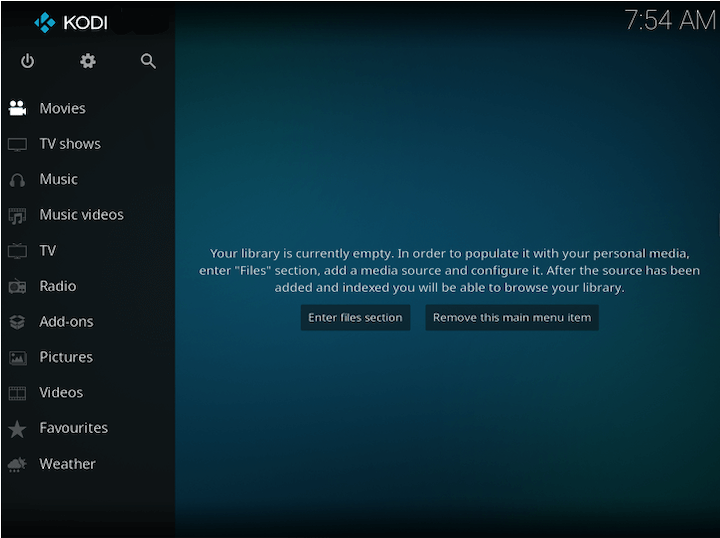
Configure display settings including resolution, refresh rate, and aspect ratio to match your monitor or television specifications. Proper display configuration ensures optimal visual quality and prevents scaling issues that can affect user interface clarity.
Select appropriate audio output device and configuration based on your system’s hardware setup. Test audio output during configuration to verify proper channel mapping and volume levels.
Media Library Configuration
Add media sources to enable Kodi’s library management features by navigating to Settings > Media > Library. This process connects Kodi to your existing media collections and enables automated metadata retrieval.
Configure video library sources by specifying directory paths containing movie and television content:
Settings > Media > Library > Videos > Add Videos...Set up music library sources for audio content organization and playback:
Settings > Media > Library > Music > Add Music...Enable library scanning automation to maintain current metadata and detect new content additions automatically. Configure scraper settings to control metadata source preferences and content matching accuracy.
Network media source configuration enables access to remote content including NAS devices, network shares, and streaming protocols. Configure SMB, NFS, or FTP connections based on your network storage setup.
Add-ons and Extensions
Access the official Kodi repository through the Add-ons menu to browse and install additional functionality including video players, music services, and system utilities:
Settings > Add-ons > Install from repositoryPopular official add-ons enhance Kodi functionality:
- YouTube for streaming video content
- Spotify for music streaming (requires premium account)
- Weather for current conditions and forecasts
- Subtitle services for multilingual content support
Exercise caution with third-party repositories and unofficial add-ons that may contain unreliable or potentially harmful content. Stick to official repositories whenever possible to maintain system security and stability.
Configure automatic add-on updates to ensure current versions and security patches:
Settings > Add-ons > Automatic updatesTroubleshooting Common Issues
Installation Problems
Dependency resolution failures often result from repository configuration issues or incomplete package metadata. Resolve these problems by refreshing repository information and verifying internet connectivity:
sudo dnf clean all
sudo dnf makecacheRepository access issues may indicate network problems or repository server maintenance. Check repository status and consider temporary alternative mirrors if standard repositories become unavailable.
Permission and access problems typically stem from insufficient user privileges or SELinux policy restrictions. Verify sudo access and consider temporary SELinux permissive mode for troubleshooting complex permission issues:
sudo getenforce
sudo setenforce PermissiveNetwork connectivity troubleshooting involves verifying DNS resolution, proxy configuration, and firewall rules that may block repository access or package downloads.
Runtime Issues
Audio and video playback problems often relate to codec availability or hardware configuration issues. Install comprehensive codec packages and verify audio device selection within Kodi settings.
Performance optimization may require adjusting video acceleration settings, cache sizes, or display refresh rates. Monitor system resource usage during playback to identify bottlenecks:
htop
iostat -x 1Graphics driver compatibility affects hardware acceleration and video quality. Ensure current graphics drivers and OpenGL support for optimal performance.
System resource management includes monitoring CPU usage, memory consumption, and disk I/O patterns during intensive operations like library scanning or video transcoding.
Update and Maintenance
Update procedures vary by installation method but generally follow the same patterns as the original installation approach. Package manager installations update through standard system update mechanisms:
sudo dnf update kodiFlatpak updates use the Flatpak update command:
flatpak update tv.kodi.KodiBackup and restore considerations include user configuration directories, library databases, and custom add-on settings. Regular backups prevent data loss during system upgrades or hardware changes.
Log file locations provide valuable troubleshooting information:
- System logs:
/var/log/messages - Kodi logs:
~/.kodi/temp/kodi.log - Crash dumps:
~/.kodi/temp/
Security and Performance Considerations
Security Best Practices
Firewall configuration should limit access to essential Kodi network services while blocking unnecessary ports. Consider implementing strict ingress rules for remote access capabilities.
User permission management involves running Kodi with minimal necessary privileges and avoiding unnecessary administrative access during normal operation. Create dedicated media user accounts for enhanced security isolation.
Remote access security requires strong authentication mechanisms and encrypted communication channels when enabling web interfaces or remote control capabilities.
Add-on security evaluation becomes crucial when installing third-party extensions that may introduce security vulnerabilities or privacy concerns.
Performance Optimization
System resource allocation affects overall Kodi performance including video decoding, library scanning, and user interface responsiveness. Consider dedicating adequate RAM and CPU resources for media center operations.
Hardware acceleration setup enables GPU-assisted video decoding and rendering for improved performance and reduced CPU utilization. Configure VA-API or VDPAU based on graphics hardware capabilities.
Network optimization includes configuring appropriate buffer sizes, quality settings, and caching mechanisms for streaming content and remote media access.
Storage configuration for media libraries should prioritize fast access times and adequate capacity for metadata caching and thumbnail generation.
Congratulations! You have successfully installed Kodi. Thanks for using this tutorial for installing Kodi Media Server on your Rocky Linux 10 system. For additional help or useful information, we recommend you check the official Kodi website.