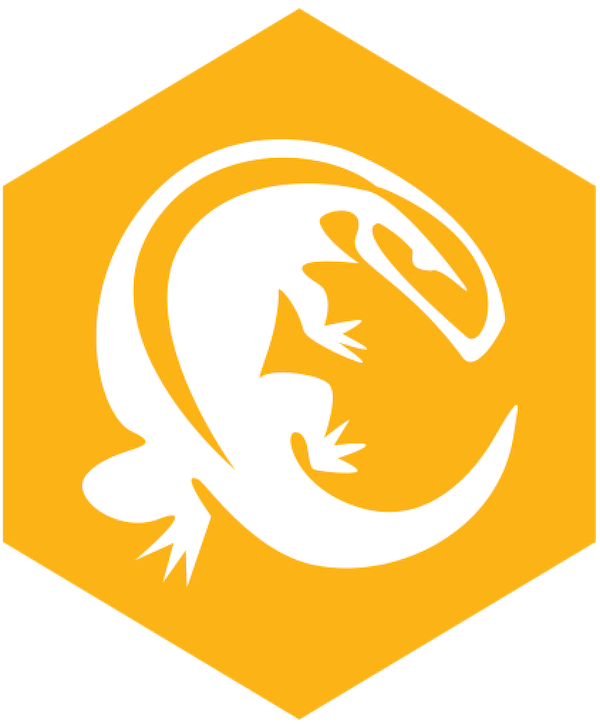
In this tutorial, we will show you how to install Komodo Edit on Ubuntu 20.04 LTS. For those of you who didn’t know, Komodo Edit is a programming text editor and is available free for Ubuntu and other Linux operating systems.
This article assumes you have at least basic knowledge of Linux, know how to use the shell, and most importantly, you host your site on your own VPS. The installation is quite simple and assumes you are running in the root account, if not you may need to add ‘sudo‘ to the commands to get root privileges. I will show you the step-by-step installation of Komodo Edit on an Ubuntu 20.04 (Focal Fossa). You can follow the same instructions for Ubuntu 18.04, 16.04, and any other Debian-based distribution like Linux Mint.
Prerequisites
- A server running one of the following operating systems: Ubuntu 20.04 (Focal Fossa).
- It’s recommended that you use a fresh OS install to prevent any potential issues.
- SSH access to the server (or just open Terminal if you’re on a desktop).
- An active internet connection. You’ll need an internet connection to download the necessary packages and dependencies for Komodo.
- A
non-root sudo useror access to theroot user. We recommend acting as anon-root sudo user, however, as you can harm your system if you’re not careful when acting as the root.
Install Komodo Edit on Ubuntu 20.04 LTS Focal Fossa
Step 1. First, make sure that all your system packages are up-to-date by running the following apt commands in the terminal.
sudo apt update sudo apt upgrade
Step 2. Download and Install Komodo Edit on Ubuntu 20.04.
Now we download the Komodo Edit package from its official website:
wget https://downloads.activestate.com/Komodo/releases/12.0.1/Komodo-Edit-12.0.1-18441-linux-x86_64.tar.gz tar xzvf Komodo-Edit-*.tar.gz
Next, change into the newly extracted folder, then run the commands below to begin the installation:
cd Komodo-Edit-12.0.1-18441-linux-x86_64 sudo ./install.sh -I /opt/KomodoEdit
Once the installation process is complete, add “komodo” to your PATH variable:
gedit ~/.bashrc
Then, copy and paste the line into the file, then save it:
export PATH="/opt/KomodoEdit/bin:$PATH"
Finally, run the following commands to apply the configuration:
source ~/.bashrc
You may also want to run this command:
sudo ln -s "/opt/KomodoEdit/bin/komodo" /usr/local/bin/komodo
Step 3. Accessing Komodo Edit on the Ubuntu system.
Once the software is installed on your Linux machine, go to Unity Dash and search for Komodo Edit, and you will be able to launch it from there.
Congratulations! You have successfully installed Komodo Edit. Thanks for using this tutorial for installing the Komodo Edit on your Ubuntu 20.04 LTS Focal Fossa system. For additional help or useful information, we recommend you check the official Komodo website.