How To Install Kotlin on Fedora 38
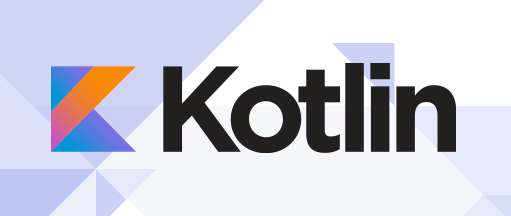
In this tutorial, we will show you how to install Kotlin on Fedora 38. Kotlin, an innovative programming language that combines the best of Java with modern features, has captured the hearts of developers worldwide. It offers concise syntax, enhanced safety, and seamless interoperability with Java, making it an excellent choice for a variety of software projects.
This article assumes you have at least basic knowledge of Linux, know how to use the shell, and most importantly, you host your site on your own VPS. The installation is quite simple and assumes you are running in the root account, if not you may need to add ‘sudo‘ to the commands to get root privileges. I will show you the step-by-step installation of the Kotlin programming language on a Fedora 38.
Prerequisites
- A server running one of the following operating systems: Fedora 38.
- It’s recommended that you use a fresh OS install to prevent any potential issues.
- SSH access to the server (or just open Terminal if you’re on a desktop).
- An active internet connection. You’ll need an internet connection to download the necessary packages and dependencies for Kotlin.
- A
non-root sudo useror access to theroot user. We recommend acting as anon-root sudo user, however, as you can harm your system if you’re not careful when acting as the root.
Install Kotlin on Fedora 38
Step 1. Updating Fedora’s package manager ensures that you have the latest software repositories and dependencies. The package manager used in Fedora is called DNF (Dandified YUM):
sudo dnf clean all sudo dnf update
Step 2. Installing Java Development Kit (JDK).
Kotlin runs on the Java Virtual Machine (JVM), so you’ll need to install the Java Development Kit (JDK) to use Kotlin. Fedora typically comes with OpenJDK, which is suitable for our purposes. Install OpenJDK with the following command:
sudo dnf install java-1.8.0-openjdk
Step 3. Installing SDKMAN.
SDKMAN, the Software Development Kit Manager, is a vital tool for managing Kotlin versions and simplifying the installation and management of various software development kits. Let’s start by installing SDKMAN itself:
curl -s "https://get.sdkman.io" | bash
After the installation is complete, activate SDKMAN by running the following:
source "$HOME/.sdkman/bin/sdkman-init.sh"
Verify the installation by checking the SDKMAN version:
sdk version
Step 4. Installing Kotlin on Fedora 38.
With SDKMAN in place, you can now easily install Kotlin and manage its versions. Use SDKMAN to search for available Kotlin versions by executing:
sdk list kotlin
This will present a list of Kotlin versions you can install. Look for the version that best suits your project requirements.
Choose the Kotlin version you’d like to install from the list and use the following command, replacing <version> with your selected version:
sdk install kotlin <version>
Once Kotlin is installed, set the newly installed version as the default for your system:
sdk default kotlin <version>
Confirm that Kotlin is correctly installed by running:
kotlin -version
This should display the Kotlin version you just installed. Congratulations, you’ve successfully installed Kotlin!
Step 5. Create a Kotlin Hello World Program.
Let’s start by creating a simple Kotlin program to verify that everything is functioning as expected. In your terminal, create a new Kotlin file named ‘HelloWorld.kt‘ using the ‘touch’ command:
touch HelloWorld.kt
Open the ‘HelloWorld.kt‘ file in a text editor like nano:
nano HelloWorld.kt
In nano, enter the following Kotlin code to create a classic “Hello, World!” program:
fun main() {
println("Hello, World!")
}
Save the file, then execute the following command to compile your program:
kotlinc HelloWorld.kt -include-runtime -d HelloWorld.jar
Now, run your compiled program using the Java Virtual Machine (JVM):
java -jar HelloWorld.jar
You should see the output: “Hello, World!” displayed on your screen, confirming that Kotlin is correctly configured on your Fedora 38 system.