How To Install Kotlin on Ubuntu 22.04 LTS
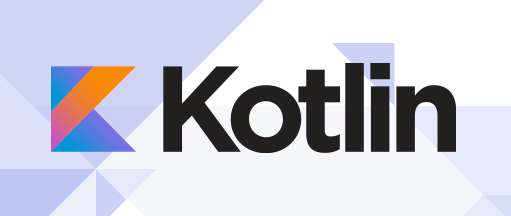
In this tutorial, we will show you how to install Kotlin on Ubuntu 22.04 LTS. Kotlin, a modern, open-source, and statically-typed programming language, has gained significant traction in the software development community. Designed to be concise, safe, and interoperable with Java, Kotlin offers a powerful alternative for building robust applications across various platforms.
This article assumes you have at least basic knowledge of Linux, know how to use the shell, and most importantly, you host your site on your own VPS. The installation is quite simple and assumes you are running in the root account, if not you may need to add ‘sudo‘ to the commands to get root privileges. I will show you the step-by-step installation of Kotlin programming language on Ubuntu 22.04. You can follow the same instructions for Ubuntu 22.04 and any other Debian-based distribution like Linux Mint, Elementary OS, Pop!_OS, and more as well.
Prerequisites
- A server running one of the following operating systems: Ubuntu 22.04, 20.04, and any other Debian-based distribution like Linux Mint.
- It’s recommended that you use a fresh OS install to prevent any potential issues.
- SSH access to the server (or just open Terminal if you’re on a desktop).
- An active internet connection. You’ll need an internet connection to download the necessary packages and dependencies for Kotlin.
- A
non-root sudo useror access to theroot user. We recommend acting as anon-root sudo user, however, as you can harm your system if you’re not careful when acting as the root.
Install Kotlin on Ubuntu 22.04 LTS Jammy Jellyfish
Step 1. First, make sure that all your system packages are up-to-date by running the following apt commands in the terminal.
sudo apt update sudo apt upgrade
Step 2. Installing Java.
For seamless Kotlin development, having the Java Development Kit (JDK) is essential. Install it using the following command:
sudo apt install default-jdk
Verify the installation by running the following command:
java -version
This should display the version of the installed OpenJDK, confirming a successful installation.
Step 3. Installing Kotlin on Ubuntu 22.04.
- Installing Kotlin using the SDKMAN tool.
SDKMAN is a tool that allows you to easily install and manage multiple versions of Kotlin and other software development kits. Here are the steps to install Kotlin using SDKMAN:
curl -s "https://get.sdkman.io" | bash
Once the installation is complete, close and reopen the terminal window or run the following command to start using SDKMAN:
source "$HOME/.sdkman/bin/sdkman-init.sh"
Verify that SDKMAN is installed correctly by running the following command:
sdk version
Now install Kotlin by running the following command:
sdk install kotlin
Verify that Kotlin is installed correctly by running the following command:
kotlin -version
- Installing Kotlin using the Snap package manager.
Snap is a package manager that allows you to easily install and manage software packages on Ubuntu. Here are the steps to install Kotlin using Snap:
sudo apt update sudo apt install snapd
Once the installation is complete, install Kotlin by running the following command:
sudo snap install --classic kotlin
Verify that Kotlin is installed correctly by running the following command:
kotlin -version
Step 4. Setting Up a Kotlin Project.
As you’re all set with Kotlin, it’s time to create your very first Kotlin project. Navigate to your desired project directory and use these commands:
mkdir MyKotlinProject cd MyKotlinProject kotlin init
Step 5. Writing and Compiling Kotlin Code.
Using your preferred text editor, create a new Kotlin source file, such as Hello.kt. Inside the file, add the following code:
fun main() {
println("Hello, Kotlin!")
}
Save the file and compile it with the following command:
kotlinc Hello.kt -include-runtime -d Hello.jar
This will generate an executable JAR file named Hello.jar.
Step 6. Interacting with the Kotlin REPL.
The Kotlin REPL (Read-Evaluate-Print Loop) allows you to experiment with Kotlin code interactively. Launch it by running:
kotlin
You can now type and execute Kotlin expressions and statements directly.
Step 7. Integrating External Libraries.
Kotlin’s Package Index is a rich source of libraries. To add a library, modify the build.gradle.kts file:
dependencies {
implementation(kotlin("stdlib"))
implementation("org.jetbrains.kotlinx:kotlinx-coroutines-core:1.5.0")
}
Step 8. Building and Running Kotlin Projects.
Configure the build process in build.gradle.kts, then build the project:
./gradlew build
Run the compiled application:
java -jar build/libs/MyKotlinProject.jar
Congratulations! You have successfully installed Kotlin. Thanks for using this tutorial for installing Kotlin programming language on the Ubuntu system. For additional help or useful information, we recommend you check the official Kotlin website.