How To Install Kotlin Programming Language on Debian 12
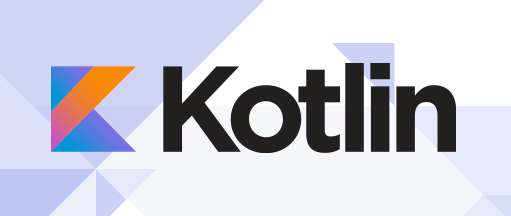
In this tutorial, we will show you how to install Kotlin Programming Language on Debian 12. Kotlin, a statically typed programming language, has been making waves in the world of software development. With its concise syntax, interoperability with Java, and robust tooling support, Kotlin offers a plethora of benefits that make it a preferred choice for many developers.
This article assumes you have at least basic knowledge of Linux, know how to use the shell, and most importantly, you host your site on your own VPS. The installation is quite simple and assumes you are running in the root account, if not you may need to add ‘sudo‘ to the commands to get root privileges. I will show you the step-by-step installation of the Kotlin Programming Language on a Debian 12 (Bookworm).
Prerequisites
- A server running one of the following operating systems: Debian 12 (Bookworm).
- It’s recommended that you use a fresh OS install to prevent any potential issues.
- SSH access to the server (or just open Terminal if you’re on a desktop).
- You will need an active internet connection to download the Kotlin package.
- A
non-root sudo useror access to theroot user. We recommend acting as anon-root sudo user, however, as you can harm your system if you’re not careful when acting as the root.
Install Kotlin Programming Language on Debian 12 Bookworm
Step 1. Start by updating the existing system packages. Open the terminal and input the following commands:
sudo apt update sudo apt upgrade
These commands will fetch the list of available updates and upgrade the current packages, ensuring your system is up-to-date.
Step 2. Installing Java.
Kotlin runs on the Java Virtual Machine (JVM), making the Java Development Kit (JDK) a prerequisite for Kotlin. The JDK provides the environment for developing and running Kotlin applications.
To install JDK on Debian 12, execute the following commands:
sudo apt install default-jdk
Verify the installation by checking the Java version:
java -version
Step 3. Installing Kotlin Compiler.
With JDK installed, you can now proceed to install the Kotlin compiler. The Kotlin compiler is essential for converting Kotlin code into a format that can be executed by the JVM.
To download and install the Kotlin compiler using CLI, follow these steps:
wget https://github.com/JetBrains/kotlin/releases/download/v1.9.22/kotlin-compiler-1.9.22.zip
Extract the downloaded zip file:
unzip kotlin-compiler-1.9.22.zip
Move the extracted files to the /usr/local/bin directory:
sudo mv kotlinc/bin/* /usr/local/bin/
Clean up the downloaded and extracted files:
rm -rf kotlinc rm kotlin-compiler-1.9.22.zip
After installing the Kotlin compiler, it’s important to verify the installation. This can be done by checking the installed version of Kotlin:
kotlin -version
If the installation is successful, this command will output the installed version of Kotlin.
Step 4. Writing Your First Kotlin Program
With Kotlin installed, you can now write your first Kotlin program. Open a text editor, write the following code, and save the file as HelloWorld.kt:
fun main() {
println("Hello, World!")
}
To compile and run the Kotlin program, use the following commands:
kotlinc HelloWorld.kt -include-runtime -d HelloWorld.jar java -jar HelloWorld.jar
The first command compiles the Kotlin file into a JAR file, and the second command runs the JAR file. If everything is set up correctly, you should see “Hello, World!” printed in the terminal.
Congratulations! You have successfully installed Kotlin. Thanks for using this tutorial to install the latest version of Kotlin Programming Language on Debian 12 Bookworm. For additional help or useful information, we recommend you check the official Kotlin website.