How To Install Kotlin Programming Language on Linux Mint 20
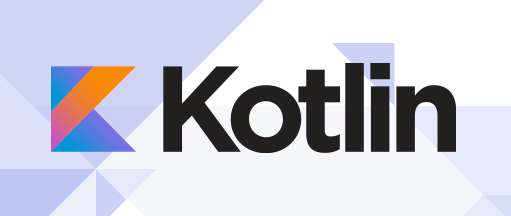
In this tutorial, we will show you how to install Kotlin Programming Language on Linux Mint 20. For those of you who didn’t know, Kotlin is a statically typed, general-purpose programming language developed by JetBrains, that has built world-class IDEs like IntelliJ IDEA, PhpStorm, App code, etc. Kotlin can be used to build front-end, server-side, and Android applications. Kotlin is designed to interoperate with Java and is fully supported on the Android operating system by Google. For sure Kotlin is a modern approach to object-oriented programming (OOP).
This article assumes you have at least basic knowledge of Linux, know how to use the shell, and most importantly, you host your site on your own VPS. The installation is quite simple and assumes you are running in the root account, if not you may need to add ‘sudo‘ to the commands to get root privileges. I will show you through the step-by-step installation of Kotlin Programming Language on a Linux Mint 20 (Ulyana).
Prerequisites
- A server running one of the following operating systems: Linux Mint 20 (Ulyana).
- It’s recommended that you use a fresh OS install to prevent any potential issues.
- A
non-root sudo useror access to theroot user. We recommend acting as anon-root sudo user, however, as you can harm your system if you’re not careful when acting as the root.
Install Kotlin Programming Language on Linux Mint 20 Ulyana
Step 1. Before running the tutorial below, it’s important to make sure your system is up to date by running the following apt commands in the terminal:
sudo apt update
Step 2. Installing Kotlin Programming Language on Linux Mint 20.
- Install Kotlin using Snap.
Run the following commands to install Snap packages:
sudo rm /etc/apt/preferences.d/nosnap.pref sudo apt update sudo apt install snapd
To install Kotlin, simply use the following command:
sudo snap install kotlin --classic
- Install Kotlin using SDKMAN.
To install the SDKMAN tool run the following commands in your terminal:
curl -s "https://get.sdkman.io" | bash
Next, you’ll need to source the shell environment to activate:
source ~/.sdkman/bin/sdkman-init.sh
Then, open your terminal and install Kotlin with sdk command:
sdk install kotlin
Check Kotlin version installed:
kotlin -version
Step 3. Testing Kotlin with Hello World Program.
Now we create a simple application in Kotlin that displays “Hello, Boss!” message:
tee hello-boss.kt <<EOF
fun main() {
println("Hello, Boss!")
}
EOF
Kotlin programs need to be compiled using the Kotlin compiler before execution:
kotlinc hello-boss.kt -include-runtime -d hello-boss.jar
This generated .jar application which you can run with:
$ java -jar hello-boss.jar Hello, Boss!
Congratulations! You have successfully installed Kotlin. Thanks for using this tutorial for installing the latest version of Kotlin Programming Language on the Linux Mint system. For additional help or useful information, we recommend you check the official Kotlin website.