How To Install Kotlin on Ubuntu 24.04 LTS
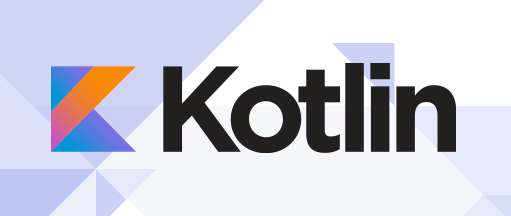
In this tutorial, we will show you how to install Kotlin on Ubuntu 24.04 LTS. Kotlin is a statically typed programming language developed by JetBrains. It combines object-oriented and functional programming paradigms, providing developers with a concise and expressive syntax. Kotlin’s key features include null safety, data classes, extension functions, and seamless interoperability with Java. These features enhance code readability, reduce boilerplate code, and improve overall development productivity. Kotlin finds extensive use in Android app development, server-side programming, web development, and more.
This article assumes you have at least basic knowledge of Linux, know how to use the shell, and most importantly, you host your site on your own VPS. The installation is quite simple and assumes you are running in the root account, if not you may need to add ‘sudo‘ to the commands to get root privileges. I will show you the step-by-step installation of the Kotlin programming language on Ubuntu 24.04 (Noble Numbat). You can follow the same instructions for Ubuntu 22.04 and any other Debian-based distribution like Linux Mint, Elementary OS, Pop!_OS, and more as well.
Prerequisites
- A server running one of the following operating systems: Ubuntu and any other Debian-based distribution like Linux Mint.
- It’s recommended that you use a fresh OS install to prevent any potential issues.
- Basic familiarity with the command line interface.
- SSH access to the server (or just open Terminal if you’re on a desktop).
- Sufficient storage space for the Kotlin application.
- Requires a minimum of 2 GB RAM and 25 GB of free disk space for a smooth development experience.
- An active internet connection. You’ll need an internet connection to download the necessary packages and dependencies.
- An Ubuntu 24.04 system with root access or a user with sudo privileges.
Install Kotlin on Ubuntu 24.04
Step 1. Updating the Package Repository.
To ensure a smooth installation process, start by updating your system packages and installing the necessary dependencies. Open a terminal and run the following commands:
sudo apt update sudo apt upgrade
These commands will fetch the latest package lists and upgrade any outdated packages to their latest versions.
Step 2. Installing Java Development Kit (JDK)
Kotlin relies on the Java Development Kit (JDK) to compile and run its code. Therefore, the first step is to install the JDK on your Ubuntu system. We recommend using OpenJDK, which is an open-source implementation of the Java platform. To install OpenJDK, open your terminal and execute the following command:
sudo apt install default-jdk
Once the installation is complete, you can verify the JDK version by running:
java -version
Step 3. Installing Kotlin.
- Installing Kotlin Using SDKMAN
SDKMAN is a powerful tool that simplifies the process of managing and installing various software development kits, including Kotlin. It provides a command-line interface that allows you to easily install, switch between, and manage different versions of Kotlin. To install Kotlin using SDKMAN, follow these step-by-step instructions:
curl -s "https://get.sdkman.io" | bash
Once the installation is complete, restart your terminal or run the following command to ensure SDKMAN is properly initialized:
source "$HOME/.sdkman/bin/sdkman-init.sh"
With SDKMAN installed, you can now proceed to install Kotlin. Run the following command to install the latest stable version of Kotlin:
sdk install kotlin
To verify the installation, run the following command:
kotlin -version
This command will display the installed version of Kotlin, confirming that the installation was successful.
Regularly update Kotlin to benefit from the latest features, performance improvements, and bug fixes. With SDKMAN, you can easily upgrade Kotlin by running:
sdk update kotlin
- Installing Kotlin Using APT
Another option for installing Kotlin on Ubuntu 24.04 is using the APT package manager. This method involves adding the official Kotlin repository to your system and installing Kotlin using the apt command.
Open the terminal and run the following command to add the Kotlin repository to your system:
sudo apt-add-repository ppa:cwchien/gradle
Install Kotlin by running the following command:
sudo apt update sudo apt install kotlin
Once the installation is complete, verify it by running:
kotlin -version
Regularly update Kotlin to benefit from the latest features, performance improvements, and bug fixes. If you installed Kotlin using APT, you can update it along with other system packages using:
sudo apt update sudo apt upgrade
Congratulations! You have successfully installed Kotlin. Thanks for using this tutorial for installing the Kotlin programming language on the Ubuntu 24.04 LTS system. For additional help or useful information, we recommend you check the official Kotlin website.