How To Install KPhotoAlbum on Debian 12

In this tutorial, we will show you how to install KPhotoAlbum on Debian 12. KPhotoAlbum is an indispensable tool for photographers and digital artists using the KDE desktop environment. It offers robust features for organizing, tagging, and searching through large photo collections efficiently.
Features of KPhotoAlbum
KPhotoAlbum offers a robust set of features for efficient photo management, including:
- Advanced tagging capabilities for organizing photos by keywords, people, locations, and events.
- Efficient search functionality to quickly find specific images or sets of images.
- Support for managing large photo collections with ease.
This article assumes you have at least basic knowledge of Linux, know how to use the shell, and most importantly, you host your site on your own VPS. The installation is quite simple and assumes you are running in the root account, if not you may need to add ‘sudo‘ to the commands to get root privileges. I will show you the step-by-step installation of the KPhotoAlbum image viewer and photo manager on a Debian 12 (Bookworm).
Prerequisites
- A server running one of the following operating systems: Debian 12 (Bookworm).
- It’s recommended that you use a fresh OS install to prevent any potential issues.
- SSH access to the server (or just open Terminal if you’re on a desktop).
- An active internet connection. You’ll need an internet connection to download the necessary packages and dependencies for KPhotoAlbum.
- A user account with sudo privileges to execute administrative commands.
Install KPhotoAlbum on Debian 12 Bookworm
Step 1. Before diving into the installation process, ensure your Debian 12 system meets the necessary requirements. It’s crucial to start with an updated system to avoid conflicts and ensure compatibility. Use the following CLI commands to update and upgrade your Debian system:
sudo apt update sudo apt upgrade
Step 2. Installing KPhotoAlbum on Debian 12.
To install KPhotoAlbum, use the apt package manager with the following command:
sudo apt install kphotoalbum
This command fetches and installs the latest version of KPhotoAlbum available in the Debian repository, which, as of the latest update, is version 5.9.1 for Debian 12.
After installation, verify that KPhotoAlbum has been correctly installed by checking its version:
kphotoalbum --version
Step 3. Accessing KPhotoAlbum on Debian
To launch KPhotoAlbum after installation on Debian, you can use the application launcher or execute it from the terminal. Here’s how you can do it:
kphotoalbum
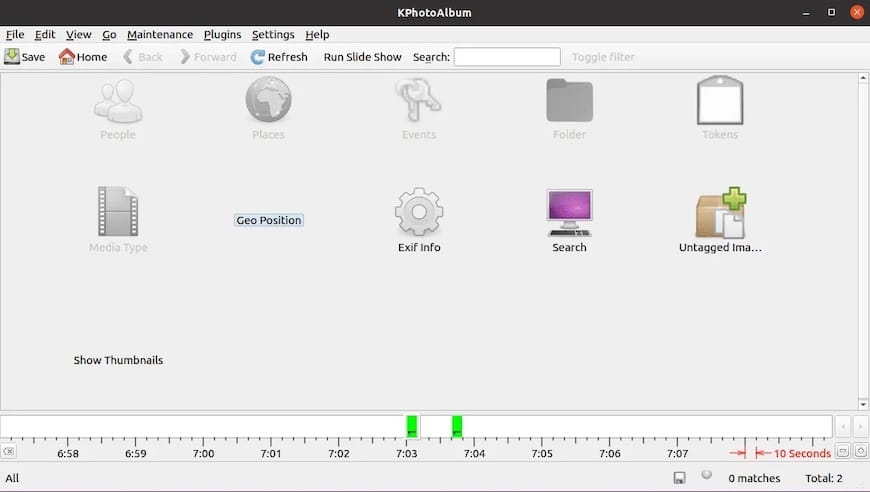
Congratulations! You have successfully installed KPhotoAlbum. Thanks for using this tutorial to install the latest version of the KPhotoAlbum image viewer and photo manager on Debian 12 Bookworm. For additional help or useful information, we recommend you check the official KPhotoAlbum website.