How To Install Krita on AlmaLinux 9

In this tutorial, we will show you how to install Krita on AlmaLinux 9. Krita is a powerful, free, and open-source painting and drawing application that caters to artists, illustrators, and designers. With its extensive range of features, including support for layers, brushes, gradients, and various file formats, Krita has become a popular choice for digital artists worldwide.
Krita focuses on painting, illustration, concept art, and other creative work rather than general photo editing. The software explicitly supports several specialized fields including illustrations, concept art, matte painting, textures, comics, and animations. While it has some features that overlap with other raster editors, Krita is intentionally designed as a robust tool for digital painting and creating artworks from scratch, rather than as a Photoshop replacement.
This article assumes you have at least basic knowledge of Linux, know how to use the shell, and most importantly, you host your site on your own VPS. The installation is quite simple and assumes you are running in the root account, if not you may need to add ‘sudo‘ to the commands to get root privileges. I will show you the step-by-step installation of the Krita on AlmaLinux 9. You can follow the same instructions for CentOS and Rocky Linux or RHEL-based.
Prerequisites
- A server running one of the following operating systems: AlmaLinux 9.
- It’s recommended that you use a fresh OS install to prevent any potential issues.
- SSH access to the server (or just open Terminal if you’re on a desktop).
- An active internet connection. You’ll need an internet connection to download the necessary packages and dependencies for Krita.
- Krita requires certain permissions that can only be granted to a superuser or a user with
sudoprivileges. Ensure that you have the necessary administrative access.
Install Krita on AlmaLinux 9
Step 1. Before installing any new software, it’s good practice to update your system. Use the following command to update your AlmaLinux system:
sudo dnf clean all sudo dnf update
Step 2. Installing Krita on AlmaLinux 9.
Now open a web browser and navigate to the official Krita website. To download the AppImage, navigate to the official Krita website. Look for the download section and select the AppImage option. Click on the download link, and the AppImage file will start downloading. Remember to note the directory where the file is being downloaded, as you will need this information in the next step:
wget https://download.kde.org/stable/krita/5.2.2/krita-5.2.2-x86_64.appimage
After downloading the AppImage file, you need to make it executable. Open a terminal and navigate to the directory where the AppImage file is located. Use the following command to make the file executable:
chmod +x Krita*.appimage
Step 3. Accessing Krita on AlmaLinux.
Once the installation is complete, you can run the AppImage file to install Krita. In the terminal, execute the following command:
./Krita*.appimage
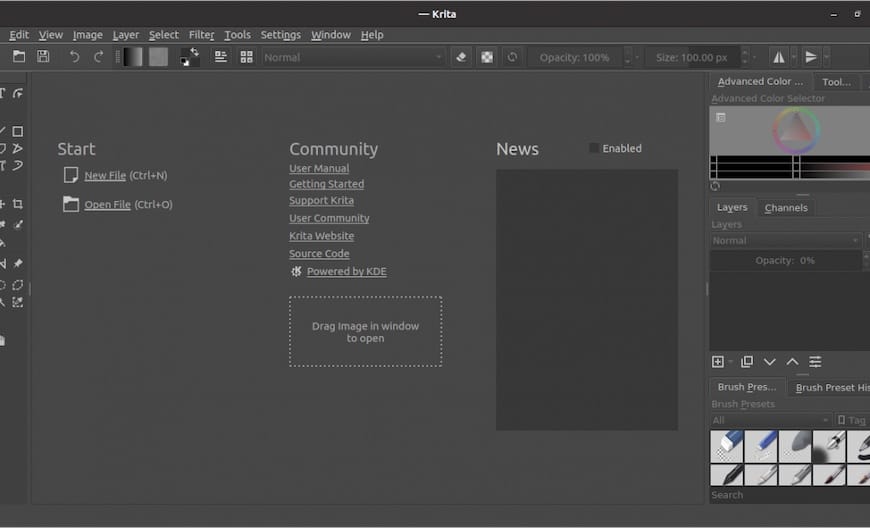
Congratulations! You have successfully installed Krita. Thanks for using this tutorial for installing Krita on your AlmaLinux 9 system. For additional help or useful information, we recommend you check the official Krita website.