How To Install Krita on Fedora 37

In this tutorial, we will show you how to install Krita on Fedora 37. For those of you who didn’t know, Krita is a free and open-source digital painting and illustration application. It is primarily used by professional digital artists and illustrators to create artwork for graphic novels, comics, and concept art. Krita is known for its powerful brush engine and advanced features, such as the ability to create custom brushes and textures, support for color management, and support for a variety of file formats. It also includes features that are specifically designed for comics and animation, such as perspective grids and onion skinning. Overall, Krita is a highly versatile and user-friendly graphics editor that is suitable for a wide range of digital art and illustration tasks.
This article assumes you have at least basic knowledge of Linux, know how to use the shell, and most importantly, you host your site on your own VPS. The installation is quite simple and assumes you are running in the root account, if not you may need to add ‘sudo‘ to the commands to get root privileges. I will show you the step-by-step installation of the Krita digital painting and image manipulation program on a Fedora 37.
Prerequisites
- A server running one of the following operating systems: Fedora 37.
- It’s recommended that you use a fresh OS install to prevent any potential issues.
- SSH access to the server (or just open Terminal if you’re on a desktop).
- A
non-root sudo useror access to theroot user. We recommend acting as anon-root sudo user, however, as you can harm your system if you’re not careful when acting as the root.
Install Krita on Fedora 37
Step 1. Before proceeding, update your Fedora operating system to make sure all existing packages are up to date. Use this command to update the server packages:
sudo dnf upgrade sudo dnf update
Step 2. Installing Krita on Fedora 37.
- Method 1. Install Krita from Fedora Repository √
By default, the Krita package come in the default repository of Fedora 37. Now run the following command below to install the Krita package to your Fedora system:
sudo dnf install flatpak
- Method 2. Install Krita using Flatpak/Flathub √
First, we need to install Flatpak on your Fedora system using the command below:
sudo dnf install flatpak reboot
Next, you’ll need the Flathub repository to install the Krita package. Flathub is the largest and most popular Flatpak repository. Most of the time when you want something through Flatpak, it’s going to come from Flathub. For that use the command, given below:
sudo flatpak remote-add --if-not-exists flathub https://flathub.org/repo/flathub.flatpakrepo
Finally, install Krita using the following command below:
flatpak install flathub org.kde.krita
Step 3. Accessing Krita on Fedora 37.
Once the Krita installation is complete, you can start Foliate by typing krita in the terminal or going to Activities -> search for Krita.
Flatpak users can use the following command to launch from the terminal:
flatpak run org.kde.krita
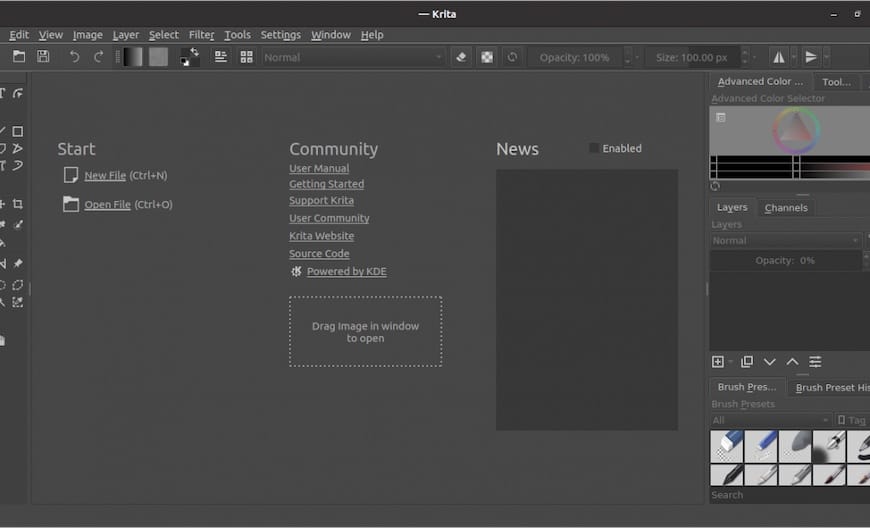
Congratulations! You have successfully installed Krita. Thanks for using this tutorial for installing the Krita graphics editor on your Fedora 37 system. For additional help or useful information, we recommend you check the official Krita website.