How To Install LAMP Stack on Rocky Linux 9

In this tutorial, we will show you how to install LAMP Stack on Rocky Linux 9. For those of you who didn’t know, LAMP is an acronym for Linux, Apache, MariaDB/MySQL, and PHP. These tools work closely together to enable a server to host and run modern and dynamic web applications.
This article assumes you have at least basic knowledge of Linux, know how to use the shell, and most importantly, you host your site on your own VPS. The installation is quite simple and assumes you are running in the root account, if not you may need to add ‘sudo‘ to the commands to get root privileges. I will show you the step-by-step installation of the LAMP Stack on Rocky Linux. 9.
Prerequisites
- A server running one of the following operating systems: Rocky Linux 9.
- It’s recommended that you use a fresh OS install to prevent any potential issues.
- SSH access to the server (or just open Terminal if you’re on a desktop).
- A
non-root sudo useror access to theroot user. We recommend acting as anon-root sudo user, however, as you can harm your system if you’re not careful when acting as the root.
Install LAMP Stack on Rocky Linux 9
Step 1. The first step is to update your system to the latest version of the package list. To do so, run the following commands:
sudo dnf check-update sudo dnf install dnf-utils
Step 2. Installing Apache.
By default, Apache is not available on the Rocky Linux 9 base repository. Now we install the latest version of Apache using dnf the command:
sudo dnf install httpd httpd-tools
You can start the httpd service and configure it to run on startup by entering the following commands:
sudo systemctl start httpd sudo systemctl enable httpd sudo systemctl status httpd
To make your pages available to the public, you will have to edit your firewall rules to allow HTTP and HTTPS requests on your web server by using the following commands:
sudo firewall-cmd --permanent --zone=public --add-service=http sudo firewall-cmd --permanent --zone=public --add-service=https sudo firewall-cmd --reload
Verify that the web server is running and accessible by accessing your server’s IP address:
http://your-IP-address
Result:
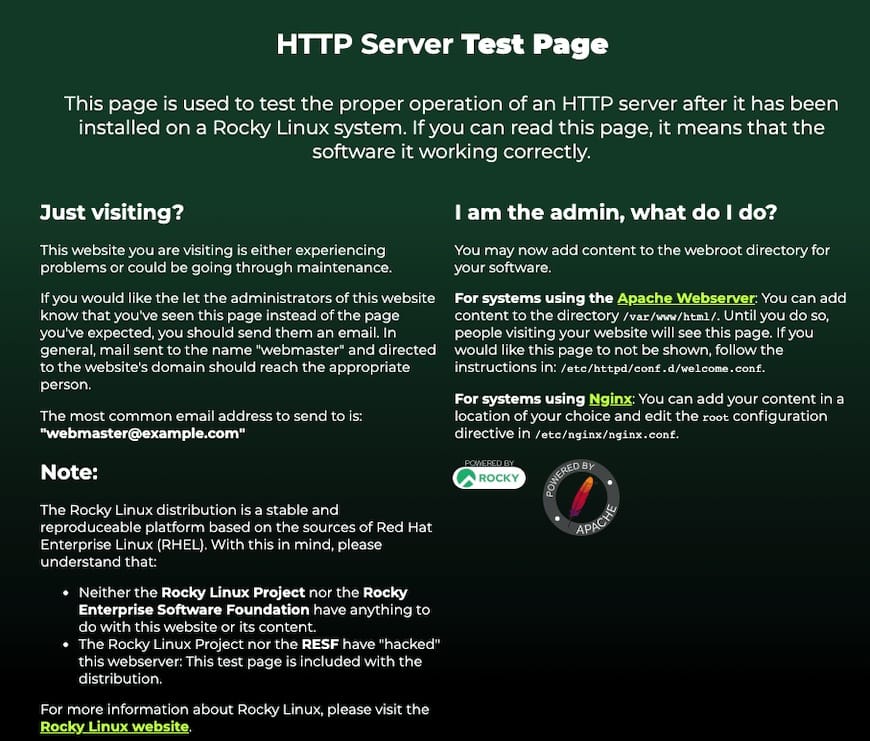
For additional resources on installing Apache, read the post below:
Step 3. Installing MariaDB.
By default, MariaDB is available on the Rocky Linux 9 base repository. Simply install the MariaDB package by using the dnf command:
sudo dnf install mariadb-server mariadb
After the installation is completed, start the service of the Database server and then enable the same, so that it could start itself automatically with the system reboot:
sudo systemctl restart mariadb sudo systemctl status mariadb sudo systemctl enable mariadb
By default, MariaDB is not hardened. You can secure MariaDB using the mysql_secure_installation script. you should read and below each step carefully which will set a root password, remove anonymous users, disallow remote root login, and remove the test database and access to secure MariaDB:
mysql_secure_installation
First, log into the MariaDB shell with the following command:
mysql
For additional resources on installing MariaDB Database, read the post below:
Step 4. Installing PHP.
PHP is a popular scripting language that powers the dynamic content of millions of websites and apps. Now we run the commands below to install PHP:
sudo dnf epel-release sudo dnf module enable php:remi-8.1
Once Remi PHP 8.1 module is enabled, you can now install PHP 8.1 and commonly used PHP extensions as follows:
sudo dnf install php php-cli php-fpm php-gd php-curl php-zip php-mbstring php-opcache php-intl php-mysqlnd
Check and verify the installed version:
php -v
Output:
[root@idroot.us ~]# php -v
PHP 8.1.8 (cli) (built: Nov 10 2022 18:46:33) ( NTS gcc x86_64 )
Copyright (c) The PHP Group
Zend Engine v4.0.18, Copyright (c) Zend Technologies
with Zend OPcache v8.0.16 Copyright (c), by Zend Technologies
Then create a PHP test page to confirm it’s working with the Apache server:
sudo nano /var/www/html/info.php
Add the following file:
<?php phpinfo (); ?>
Save and close the file, then restart your web server so that Apache knows that it will be serving PHP requests as well:
sudo systemctl restart httpd
Once is done, now view the test page on your browser by entering your server IP or domain name followed by info.php e.g. localhost/info.php or 127.0.0.1/info.php
For additional resources on installing PHP, read the post below:
Congratulations! You have successfully installed LAMP. Thanks for using this tutorial for installing the LAMP Stack on your Rocky Linux 9 system. For additional help or useful information, we recommend you check the official LAMP website.