How To Install LibreCAD on Manjaro
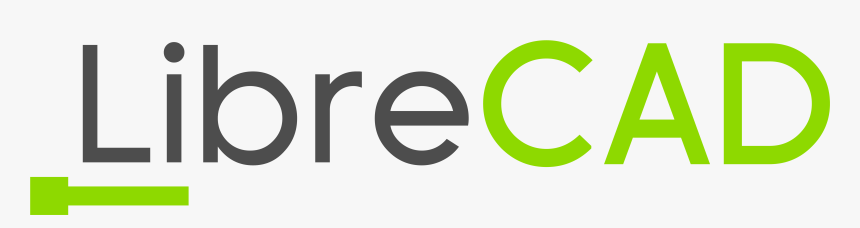
In this tutorial, we will show you how to install LibreCAD on Manjaro. LibreCAD is a powerful, free, and open-source 2D CAD (Computer-Aided Design) software that allows users to create precise drawings, layouts, and designs. With its cross-platform compatibility, LibreCAD can be used on various operating systems, including Windows, macOS, and Linux.
This article assumes you have at least basic knowledge of Linux, know how to use the shell, and most importantly, you host your site on your own VPS. The installation is quite simple and assumes you are running in the root account, if not you may need to add ‘sudo‘ to the commands to get root privileges. I will show you the step-by-step installation of the LibreCAD open-source 2D Computer-Aided Design (CAD) on a Manjaro Linux.
Prerequisites
- A server or desktop running one of the following operating systems: Manjaro, and other Arch-based distributions.
- It’s recommended that you use a fresh OS install to prevent any potential issues.
- SSH access to the server (or just open Terminal if you’re on a desktop).
- A stable internet connection is crucial for downloading and installing packages. Verify your connection before proceeding.
- Access to a Manjaro Linux system with a non-root sudo user or root user.
Install LibreCAD on Manjaro
Step 1. It’s always a good practice to keep your Manjaro system up to date before installing new software. Open the terminal and run the following command to update your system:
sudo pacman -Syu
Step 2. Installing Dependencies.
Install the required dependencies for LibreCAD:
sudo pacman -S base-devel git qt5-base qt5-svg qt5-tools
Step 3. Installing LibreCAD on Manjaro.
- Installing LibreCAD on Manjaro using AUR.
The Arch User Repository (AUR) is a community-driven repository that contains package descriptions called PKGBUILDs, which allow users to compile and install software packages that are not available in the official Arch Linux repositories. As Manjaro is based on Arch, it also has access to the AUR. To install LibreCAD from the AUR, follow these steps:
sudo pacman -S yay
Once ‘yay’ is installed, use it to install LibreCAD from the AUR:
yay -S librecad
Yay will prompt you to review the PKGBUILD and other files before proceeding. Press ‘Enter’ to view each file, and then type ‘y’ to continue.
The AUR package will be compiled and installed on your system. This process may take some time, depending on your system’s specifications.
- Installing LibreCAD on Manjaro using Pacman.
Pacman is the default package manager for Manjaro and other Arch-based Linux distributions. It provides a simple and efficient way to install, update, and manage software packages. To install LibreCAD using Pacman, follow these steps:
sudo pacman -S librecad
Pacman will resolve any dependencies and prompt you to confirm the installation. Press ‘Y‘ and then ‘Enter’ to proceed with the installation.
Once the installation is complete, you can launch LibreCAD from your application menu or by typing ‘librecad‘ in the terminal.
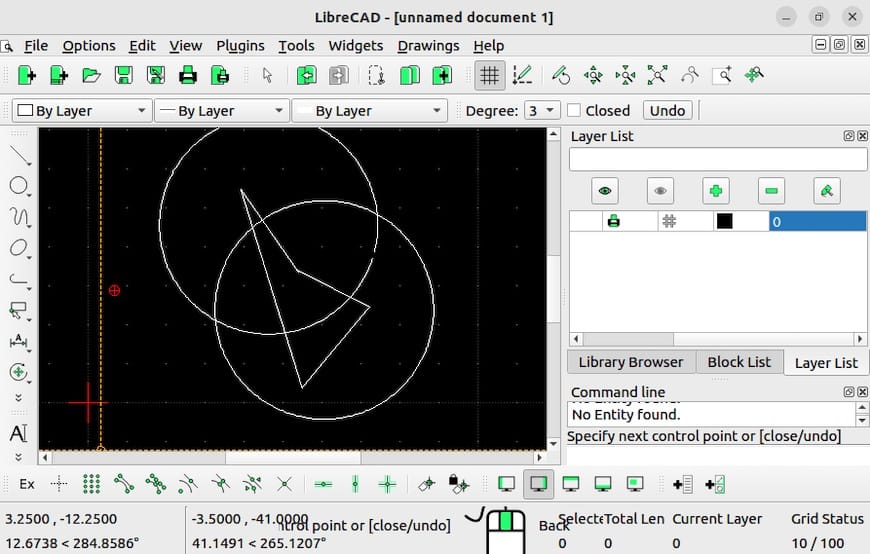
Once you have successfully installed LibreCAD on your Manjaro system, you can start exploring its features and creating your own 2D designs. LibreCAD’s user interface is intuitive and well-organized, with a variety of tools and options available for drawing, editing, and manipulating objects.
Congratulations! You have successfully installed LibreCAD. Thanks for using this tutorial to install the latest version of LibreCAD open-source 2D Computer-Aided Design (CAD) on the Manjaro system. For additional help or useful information, we recommend you check the official LibreCAD website.