How To Install LibreCAD on Ubuntu 22.04 LTS
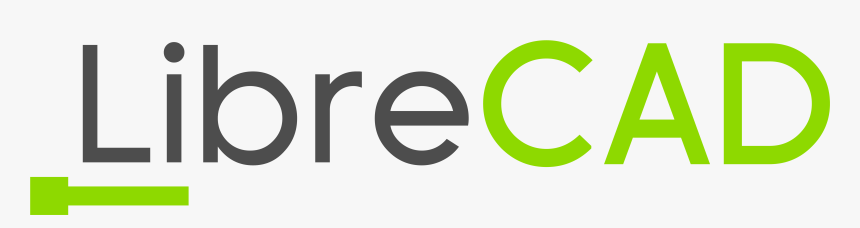
In this tutorial, we will show you how to install LibreCAD on Ubuntu 22.04 LTS. For those of you who didn’t know, LibreCAD is a Computer-aided Design software that is technically used to create 2D (Two Dimensional) designs. It is mostly used in the architecture industry by engineers. In addition, LibreCAD can be extended with plugins written in C++ or Python.
This article assumes you have at least basic knowledge of Linux, know how to use the shell, and most importantly, you host your site on your own VPS. The installation is quite simple and assumes you are running in the root account, if not you may need to add ‘sudo‘ to the commands to get root privileges. I will show you the step-by-step installation of the LibreCAD on Ubuntu 22.04 (Jammy Jellyfish). You can follow the same instructions for Ubuntu 22.04 and any other Debian-based distribution like Linux Mint, Elementary OS, Pop!_OS, and more as well.
Prerequisites
- A server running one of the following operating systems: Ubuntu 22.04, 20.04, and any other Debian-based distribution like Linux Mint.
- It’s recommended that you use a fresh OS install to prevent any potential issues.
- SSH access to the server (or just open Terminal if you’re on a desktop).
- A
non-root sudo useror access to theroot user. We recommend acting as anon-root sudo user, however, as you can harm your system if you’re not careful when acting as the root.
Install LibreCAD on Ubuntu 22.04 LTS Jammy Jellyfish
Step 1. First, make sure that all your system packages are up-to-date by running the following apt commands in the terminal.
sudo apt update sudo apt upgrade sudo apt install wget apt-transport-https gnupg2
Step 2. Installing LibreCAD on Ubuntu 22.04.
- Install LibreCAD via APT Ubuntu.
By default, LibreCAD is available on Ubuntu 22.04 base repository. Now run the following command below to install the latest version of LibreCAD to your Ubuntu system:
sudo apt install librecad
- Install LibreCAD using APT PPA Repository.
Now run the following command below to add the LibreCAD PPA repository to your Ubuntu system:
echo 'deb [signed-by=/usr/share/keyrings/alex-p.gpg] https://ppa.launchpadcontent.net/alex-p/librecad/ubuntu jammy main' | sudo tee -a /etc/apt/sources.list.d/librecad.list
Next, import the GPG key using the following command:
sudo gpg --no-default-keyring --keyring /usr/share/keyrings/alex-p.gpg --keyserver keyserver.ubuntu.com --recv-keys 8529B1E0F8BF7F65C12FABB0A4BCBD87CEF9E52D
Now we update the repository list and install LibreCAD using the following command below:
sudo apt update sudo apt install librecad
Step 3. Accessing LibreCAD on Ubuntu 22.04.
Once successfully installed on your Ubuntu system, run the following path on your desktop to open the path: Activities -> Show Applications -> LibreCAD.
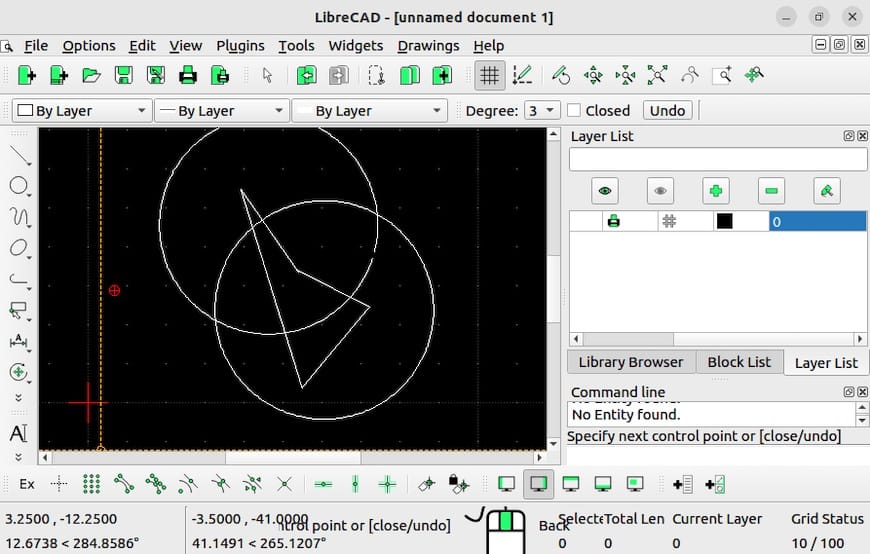
Congratulations! You have successfully installed LibreCAD. Thanks for using this tutorial for installing LibreCAD on Ubuntu 22.04 LTS Jammy Jellyfish system. For additional help or useful information, we recommend you check the official LibreCAD website.